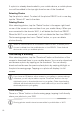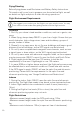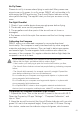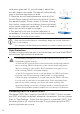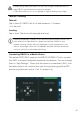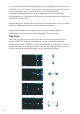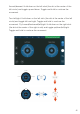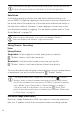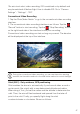Owner's Manual
Orbit (360º) - Only outdoors, GPS positioning
Orbit enables the drone to automatically fly and record video around a
certain point (the origin) with a user-determined altitude and radius.
When using it, first, you set the radius and the altitude to determine the
orbit. Then, the aircraft flies backward and upward from the take-off
point to the orbit. Finally, you specify flight along the orbit
counterclockwise or clockwise. Shown as follows:
During the conventional video recording, you can use the motion sensing
method, the free sticks method or the safe sticks method to control the flight.
10s auto-track short video recording. EIS is switched on by default and
may be switched off before flight. How to disable EIS: Go to “Camera
Settings” - “Settings” - “EIS”.
Conventional Video Recording
1. Tap the Photo/Video Switch” to go to the conventional video recording
interface.
2. The conventional video recording interface is as follows. Tap the
“Record” button to start recording. Tap the “Stop Recording” button
on the right-hand side of the interface to end your recording.
Conventional video recording can last as long as you want. The duration
will be displayed at the top of the interface.
27