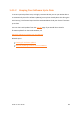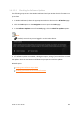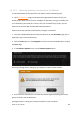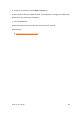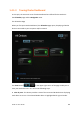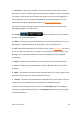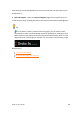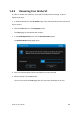User Manual
Drobo 5C User Guide 88
Tip:
You can double-click on a Drobo device on the All Drobos page to open
the Status page for that device.
The Navigation Menu
The Navigation menu appears on the left side of the screen. Options and commands in
this menu apply to the currently selected Drobo device. (You can select a Drobo device
on the All Drobos page.)
Menu options include the following:
● All Drobos (#), where # is the number of Drobo devices you have connected – Opens
the All Drobos page.
● Status – Opens the Status page, where you can view a variety of status information
for the selected Drobo device, such as drive information, device serial number and
more.
● Capacity – Opens the Capacity page, where you can view how your Drobo device’s
storage capacity is being used.
● Volumes – Opens the Volumes page, which enables you to view and
manage volumes for your Drobo device.
● Tools – Opens the Tools page, which provides access to special tools, such as those
to restart your Drobo device or check for software updates.
● Drobo Settings – Opens a sub-menu with the option to modify various types of
settings.
Note:
Not all Drobo devices include all of these options.
● Dashboard Preferences – Opens the Dashboard Preferences page, which enables
you to modify Dashboard settings, such as those for automatic software updates and