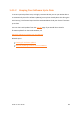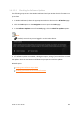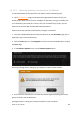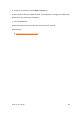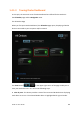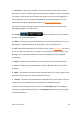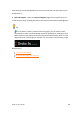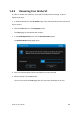User Manual
Drobo 5C User Guide 87
● View as List – This button provides a view of your Drobo devices in table format.
Information in the list includes total protected capacity available for data, used capacity,
free capacity, your device’s serial number and whether you are currently logged in or
out (if applicable). The currently selected Drobo device has a blue border. For more
information on understanding capacity values, see Checking Storage Usage.
You click on a button to change the view. In both views, Drobo devices appear with
green glowing lights if they are healthy.
The Sort By buttons enable you to sort your Drobo
devices in one of the following ways:
● Health – This button sorts Drobo devices by their health, with Drobo devices in red
displayed first, followed by yellow, and then green. This is the default view.
● Red - indicates the Drobo device is 95% full and you need to add capacity (or drives),
or a drive needs to be replaced, or your data is currently busy working to protect your
data right now. Flashing red indicates that one of the drives needs to be replaced
immediately.
● Yellow - indicates the Drobo device is more than 85% full, but less than 95% full.
● Green - indicates that the Drobo device is less than 85% full and that your data is
protected.
● Name – This button sorts Drobo devices alphabetically by the names you gave them,
with Drobo devices which are directly attached listed first.
● Product – This button sorts Drobo devices alphabetically by their model numbers or
product names, with Drobo devices which are directly attached listed first.
To select a Drobo device, just click on it once on the All Drobos page. All subsequent
commands in Drobo Dashboard (found on the Navigation menu on the left), will apply
to the selected device.