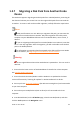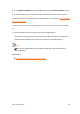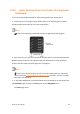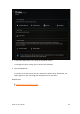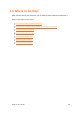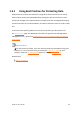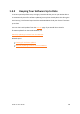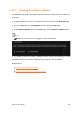User Manual
Drobo 5C User Guide 59
1.3.2.1 Checking for Software Updates
The following steps ensure that Drobo Dashboard and your Drobo device’s firmware are
up to date.
1. In Drobo Dashboard, select the appropriate Drobo 5C device on the All Drobos page.
2. Click the Tools option on the Navigation menu to open the Tools page.
3. In the Software Updates area of the Tools page, click the Check for Updates option.
Note:
If needed, ensure that you are logged in to this Drobo device.
4. If a software update is available, a dialog box opens, asking if you would like to install
the update. Click the Yes button and follow the prompts to install the update.
Related topics:
Keeping Your Software Up to Date
Updating your Drobo 5C to the latest firmware