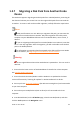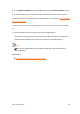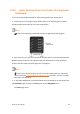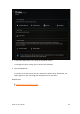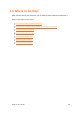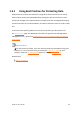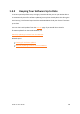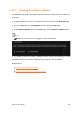User Manual
Drobo 5C User Guide 51
1.2.7 Migrating a Disk Pack from Another Drobo
Device
The Drobo 5C supports migrating entire disk packs from a Drobo/Drobo S, preserving all
the data and volumes you created. You can also migrate disk packs from one Drobo 5C
to another. To ensure a safe and successful migration, carefully follow the steps below.
Notes:
A disk pack functions as a unit. When you migrate a disk pack, you move ALL the
drives from one Drobo device to another. Only after migration of the disk pack is
complete can you add additional drives to the new Drobo device, one at a time, if
desired.
If you are migrating the disk pack from a Drobo/Drobo S to a Drobo 5C, note that
this is a one-way migration. After the migration, you will not be able to use the disk
pack in the Drobo/Drobo S.
For information on migrating data (as opposed to the disk pack) from one Drobo
device to another, see Migrating Your Data between Drobo Products.
Warning:
Do not migrate drives when either Drobo device is powered on. This can result in
data loss.
1. Ensure that the latest version of Drobo Dashboard is installed on a host computer.
See Installing Drobo Dashboard.
2. Ensure that both the Drobo/Drobo S and the Drobo 5C are updated to the latest
version of firmware by "checking for updates" in Drobo Dashboard. To do this:
● Ensure you have set up your Drobo 5C (but without inserting drives) and connected it
to your host computer.
● Ensure that your Drobo/Drobo S (with its drives) is still connected to the host
computer.
● In Drobo Dashboard, on the All Drobos page, select the Drobo/Drobo S, and then
click the Tools option on the Navigation menu.