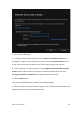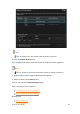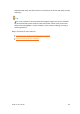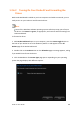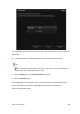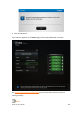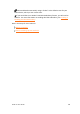User Manual
Drobo 5C User Guide 44
1.2.6.1 Selecting a File System and Volume Size for Your
Drobo 5C
When you turn on your Drobo 5C, you will be prompted to format the drives in your
Drobo 5C with a particular file system. What file system formats are available to you
depend on your operating system. (See Figure 1 below.)
You will also be formatting your Drobo 5C into at least one volume, and you will need to
choose a size for that volume. A volume is a storage area that has been formatted with a
file system format your operating system can recognize. In Windows, volumes are
sometimes called “logical drives” or “partitions.”
The largest volume size you are allowed depends on the file system format you choose
and the total capacity of the drives in your Drobo device. The following table (Figure 1)
shows the maximum volume size allowed for each file system format.
Figure 1: Table of file system formats and maximum volume sizes
Important Notes:
Volume size does not represent how much actual storage space is available on
your Drobo 5C. It represents virtual storage space. For example, your Drobo 5C may
be loaded with 2TB of drive space, but you can create a volume of 16TB. What this
enables you to do is add more capacity to your Drobo 5C (by inserting an additional
drive or replacing a smaller capacity drive with a larger capacity one) without having
to format an additional volume. The additional capacity becomes part of the same
volume you formatted originally.
Your operating system may show the virtual space you have available on your
Drobo device, as defined by the volume size.
If the amount of available, protected storage space in your Drobo 5C ever exceeds
the size of the volume that you chose (this may occur when you add one or more
additional drives to your Drobo 5C), then Drobo Dashboard will automatically create
a new volume (or volumes) of the same size as the original volume. Drobo