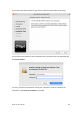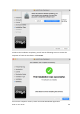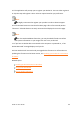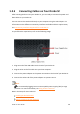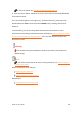User Manual
Drobo 5C User Guide 38
1.2.4 Updating your Drobo 5C to the latest
firmware
When you first receive a new Drobo 5C device, you must use the Drobo Dashboard app
to update it to the latest firmware release.
To update the firmware of your Drobo 5C to the latest one:
1. Connect the Type C USB cable and power cable to your Drobo 5C.
2. Ensure that the Mac or PC you are using for this setup has a valid Internet/network
connection.
3. If using a Mac, ensure that the Firewall (System Preferences > Security and Privacy)
is set to "allow incoming" for DD service (Drobo Dashboard).
4. Verify that the Drobo is powered off.
5. Insert the drives.
6. Turn on your Drobo 5C.
7. Your Drobo should begin updating to the latest firmware. Please allow Drobo up to
20 minutes for the total initialization process.
8. Here is what you will see happen:
When your Drobo 5C appears in the Drobo Dashboard, you may select it and go to
the Status page which will show that the Drobo is initializing.
While initialization is taking place, all of the drive slot LEDs will be yellow, and the
capacity LEDs will blink blue. When initialization is complete, your Drobo 5C will restart
to finish the firmware upgrade process.
Important Note:
If the Drobo Dashboard does not detect your Drobo 5C and initialization does not
begin, please disable any firewall and antivirus programs.
If the Drobo Dashboard will still not detect your Drobo 5C and the lights remain
solid red, please call our support line for assistance or open a ticket on your support
account.