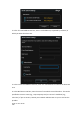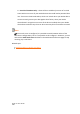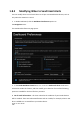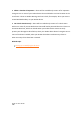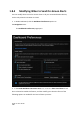User Manual
Drobo 5C User Guide
143
Note:
If you are unsure, please contact your network administrator or e-mail service
provider.
Tip:
You can send a test message by clicking the Send Test E-mail button.
5. In the Port text box, modify the TCP/IP port through which your server expects SMTP
submissions, if needed. The default is 25.
6. If your SMTP server requires authentication, select the Authentication check box and
enter the following information for the “from” e-mail address:
● In the Username text box, enter the username used to retrieve incoming e-
mail.
● In the Password text box, enter the password used to retrieve incoming e-
mail.
● If your SMTP server uses an encrypted connection, select the Use SSL check
box.
7. Click the OK button. The Dashboard Preferences page opens.
Navigate to the Drobo Dashboard E-mail Alerts area, ensure that Send e-mail alerts
check box is selected and then select one of the following options:
● On all useful information – All alerts related to the condition of your Drobo
devices will be e-mailed. These are Drobo Notifications and can include, for
example, when a new drive is added to or removed from your Drobo device.
● When a situation is important – Alerts will be e-mailed only to warn of an
important change to one or more of your Drobo devices that could lead to a
critical situation in the near future. These are Drobo Warnings and can include,
for example, when you convert to Dual Disk Redundancy on your Drobo device.