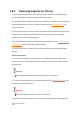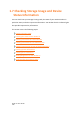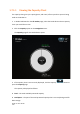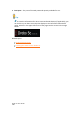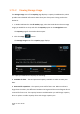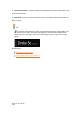User Manual
Drobo 5C User Guide
113
1.6.3 Removing Capacity (or Drives)
You may wish to remove one or more drives from your Drobo 5C, thereby reducing
overall capacity. Before doing so, keep the following in mind:
● Your Drobo device requires a minimum of two drives, or three drives if you are using
Dual Disk Redundancy, to ensure your data is protected. See Managing Capacity for
more information.
● Remove only one drive at a time while your Drobo device is powered on, giving your
Drobo device the opportunity afterwards to rearrange your data into the safest
configuration across the remaining drives.
●
If you would like to remove all drives from your Drobo device, first safely shutdown
your Drobo 5C, and then unplug the power adaptor.
● Data stored on drives removed from your Drobo device cannot be read by other
systems.
How to remove drives
1. Ensure the drive lights on your Drobo device are not blinking yellow and green,
which indicates that your Drobo device is working to protect your data. Wait until the
blinking stops.
Warning:
Removing a drive during this process may result in loss of data.
2. If you are removing all drives from your Drobo device, first safely shut it down and
unplug it from the power source.
Warning:
Not shutting down safely may result in loss of data.
3. Remove the bezel (faceplate) from the front of your Drobo device by pulling it off.