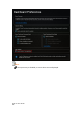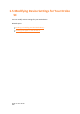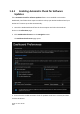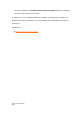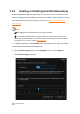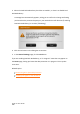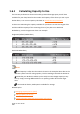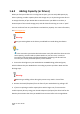User Manual
Drobo 5C User Guide
105
1.5.2 Enabling or Disabling Dual Disk Redundancy
Dual Disk Redundancy protects your Drobo 5C in the event of two simultaneous drive
failures. Although it provides additional protection, it requires more disk space. To learn
more about how much more disk space is required, see Determining Drive Space
Requirements.
Notes :
Enabling dual disk redundancy will not erase your data.
To use Dual Disk Redundancy, you will need a minimum of three drives. The
option will not be available to you if you do not have a sufficient number of drives
or capacity. First, you may need to add capacity.
1. In Drobo Dashboard on the All Drobos page, select Drobo 5C for which you would
like to enable or disable Dual Disk Redundancy.
2. Click the Drobo Settings option on the Navigation menu, and click General.
The General Settings page opens.