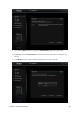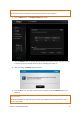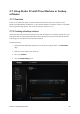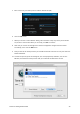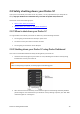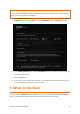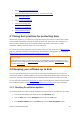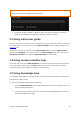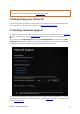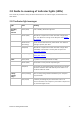User Guide
Drobo 5C Getting Started Guide 32
Using best practices for data protection
Keeping Drobo Dashboard and Drobo 5C ’s firmware up to date
Using Online User Guide
Using Context-Sensitive Help
Using the Knowledge Base
Registering your Drobo 5C
Getting Technical Support
3.1 Using best practices for protecting data
While Drobo protects 5C your data from a single drive failure and concurrent 2 drive failures (when
used in Dual Disk Redundancy setting) our data can still be lost. Drive head crash, damage to the
whole 5C device and disk pack, files corrupted before being saved to the Drobo 5C, unsafe
shutdowns, and other traumatic events can result in data loss.
So to know more specific guidelines on how to best protect your data, please visit our Best Practices
page. For additional information for professionals (Photographers, Videographers, etc.), please see
Photographers, Here’s A Bulletproof Backup Method Using Drobo.
Important Note:
To help protect your data, if you are unsure on how to proceed when using your Drobo 5C, it is very
important that you review the Online User Guide for your product, review our Knowledge Base articles,
or contact Drobo Support.
3.2 Keeping your software up to date
To ensure optimal performance for your Drobo 5C, we highly recommend you set your device to
automatically check for software updates (you may have already done this during the initial setup of
the device). This feature keeps both the Drobo Dashboard and your device’s firmware up to date.
You can also install updates from Start Drobo 5C page. If you would like to install a firmware update
from the Drobo website, see Manually updating firmware from the website for more information.
3.2.1 Checking for software updates
The following steps ensure that the Drobo Dashboard and your Drobo 5C’s firmware are up to date:
1. In the Drobo Dashboard, select Drobo 5C from the All Drobos page.
2. Click the Tools option on the Navigation menu to open the Tools page.
3. In the Software Updates area of the Tools page, click the Check for Updates option.