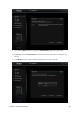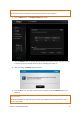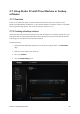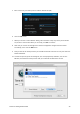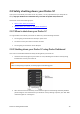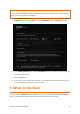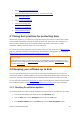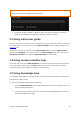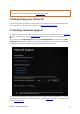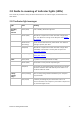User Guide
Drobo 5C Getting Started Guide 31
Important Note:
If one or more drive bay lights are red, you need to add capacity or replace the current drive. However,
you can still safely shut down your Drobo 5C.
3. In the Drobo Dashboard, select the Drobo 5C that you would like to shut down from the All
Drobos page, and click the Tools option on the Navigation menu. The Tools page opens.
4. In the Drobo Operations area, select the Shutdown option. A message box opens, asking you
to confirm the shutdown.
5. Click the Yes button.
6. It can take up to two minutes for your Drobo 5C to power down. Afterwards, the power light
turns off, indicating your Drobo 5C has shut down.
3: What To Do Next
Once you set up the Drobo 5C device and start to use it, we recommend you to read the following
topics to understand the different ways to enhance the performance of the device.