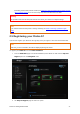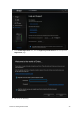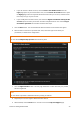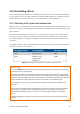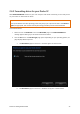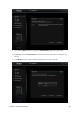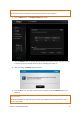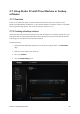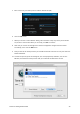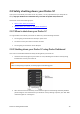User Guide
Drobo 5C Getting Started Guide 24
2.6 Formatting drives
After installing the Drobo Dashboard, inserting the drives into your Drobo 5C and connecting cables,
you are ready to turn on your device and format the drives. Before doing so, it is important to know
what file system format and volume size you will choose when you format the drives.
2.6.1 Selecting a file system and volume size
When you turn on your Drobo 5C, you will be prompted to format the drives in your Drobo 5C with a
particular file system. The file system formats available to you depend on your operating system. (See
Figure 3 below.)
You will also be formatting your Drobo 5C into at least one volume, and you will need to choose a
size for that volume. A volume is a storage area that has been formatted with a file system format
your operating system can recognize. In Windows, volumes are sometimes called “logical drives” or
“partitions.”
The largest volume size you are allowed depends on the file system format you choose and the total
capacity of the drives in your Drobo 5C.
Figure 3: Table of file system formats and maximum volume sizes
Important Notes:
- The term ‘Volume’ does not represent how much actual storage space is available on your Drobo 5C.
It represents the virtual storage space.
For example, your Drobo 5C may be loaded with 2TB of drive space, but you will have a 64TB volume.
What this enables you to do is to add more capacity to your Drobo 5C (by inserting an additional drive
or replacing a smaller capacity drive with a larger capacity one) without having to format an additional
volume. The additional capacity becomes part of the same volume you formatted originally.
- Your operating system may show the virtual space available on your Drobo 5C as defined by the
volume size.
- If the amount of available protected storage space in your Drobo 5C exceeds the size of the volume
(this may occur when you add one or more additional drives to your Drobo 5C), then the Drobo
Dashboard will automatically create a new volume (or volumes) of the same size as the original
volume.
The Drobo Dashboard will notify you when this occurs and will ask you to format and name the new
volume(s).