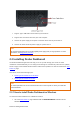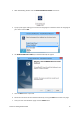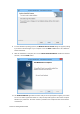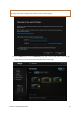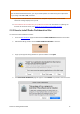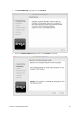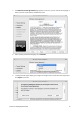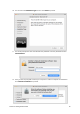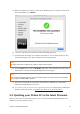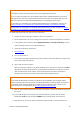User Guide
Drobo 5C Getting Started Guide 11
1. Plug the Type C USB cable into the back of your Drobo 5C.
2. Plug the other end of the cable into your host computer.
3. Connect the power supply to the power connection at the back of your Drobo 5C.
4. Connect the other end of the power supply to a power source.
Note:
We recommend plugging into an uninterruptible power supply (UPS) or surge protector. For more
information, see Using power protection.
2.3 Installing Drobo Dashboard
The Drobo Dashboard application will help you to set up and manage your Drobo 5C. After
installation of the Dashboard, you can configure the settings to automatically install version updates,
which is highly recommended. Drobo software and firmware updates can also be installed from Start
Drobo 5C page.
This section covers the following topics:
Installing Drobo Dashboard on Windows
Installing Drobo Dashboard on Mac
Note:
You need a full admin user account and Internet access on the computer on which you install the
Drobo Dashboard
2.3.1 How to install Drobo Dashboard on Windows
To install the Drobo Dashboard on a Windows machine:
1. Go to the Start Drobo 5C page and download the Drobo Dashboard installation file for
Windows.