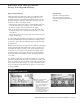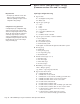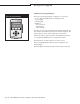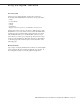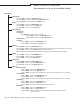Installation guide
DRI-STEEM Vapor-logic
3
*OTUBMMBUJPOBOE0QFSBUJPO.BOVBMt1BHF
.FOVTUSVDUVSFPWFSWJFX
GPSWFSTJPOTYYBOEYYPOMZ
Main Menu
(Soft key) Idle
(Soft key) Main – Returns to the Main Menu screen
(Soft key) Control – Switches display to the Control Modes screen
(Soft key) Alarms – Switches display to the Alarms screen
1 Status
(Soft key) Main – Returns to the Main Menu screen
(Soft key) Back – Scrolls to the previous Status item
(Soft key) Next – Scrolls to the next Status item
2 Control Modes
1 Auto Mode
2 Test Mode
Test Status (only on Version 3.0.1 or greater)
(Soft key) Main – Returns to the Main Menu screen
(Soft key) Back – Returns to the Control Modes screen
3 Manual Drain
4 Standby
(Soft key) Main – Returns to the Main Menu screen
(Soft key) Idle – Switches display to the Idle screen
3 Alarms
(Soft key) Main – Returns to the Main Menu screen
(Soft key) Info – Displays the date and time the selected alarm occurred, along with more information on the alarm
(Soft key) Clear – Clears the selected Alarm and keeps it in the alarm log
(Note: Pressing Enter also displays the date and time occurred, along with more information on the alarm.)
4 Set Up
(Soft key) Main – Returns to the Main Menu screen
(Soft key) Back – Scrolls to the previous Set Up item
(Soft key) Next – Scrolls to the next
Set Up item
5 Diagnostics
(Soft key) Main – Returns to the Main Menu screen
(Soft key) Back – Scrolls to the previous Diagnostics item
(Soft key) Next – Scrolls to the next Diagnostics item
6 MT Status (Multi-tank Status)
(Soft key) Back – Returns to the Main Menu screen
(Soft key) Mk Host – Makes the current shown tank host the display
(Soft key) Next – Cycles to the next tank in the system
VL3_IOM.pdf 59 11/19/2009 9:11:15 AM