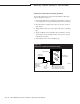Installation guide
DRI-STEEM Vapor-logic
3
*OTUBMMBUJPOBOE0QFSBUJPO.BOVBMt1BHF
Connect the keypad/display
Requirements: Lon network manager software (user should be
proficient with the Lon network manager software).
Communication between the Vapor-logic
3
main board and the
keypad/display is via LonTalk with the keypad/display functioning
as a LonTalk node. In order to use the keypad/display when the
main board is under control of a network manager, the keypad/
display also must be under network manager control and two
bindings must be made. There are numerous Lon network managers
and each has its own interface, but all network managers are able
to commission devices and make bindings. Below is a connection
example using LonMaker software.
Make network connection
Make the twisted pair network connection using terminal block J4,
labeled A and B (see Page 11 for location).
Commission the main board and display
1. Drag and drop a “Device” from the upper left corner of the
LonBuilder Basic Shapes palette to the LonMaker drawing
window (see figure on the next page).
2. The New Device Wizard appears. In the External Interface
Definition area, select “Upload From Device” as shown below.
If the humidifier is not installed and you want to identify it
using an external interface file (XIF), select “Load XIF.” Push the
“Browse” button and select the location where the XIF is stored.
Contact DRI-STEEM technical support for XIF files.
Connecting LonTalk
Figure 35-1:
LonMaker New Device Wizard
Important:
LonMaker prohibits commissioning into
domain 0 (zero). Customers using network
managers other than LonMaker must ensure
that the domain of their network is not 0
(zero) before commissioning Vapor-logic
3
nodes.
VL3_IOM.pdf 39 11/19/2009 9:11:13 AM