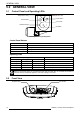User manual
WIreLeSS KeYBoard and aIr mouSe
R699831 - Dreamy Geek User Manual 11
Android Icon
screen
LEDs
Press the Android Icon to activate the Air mouse function, the LEDs should be pointing toward the screen.
When the Air mouse function is active, the LEDs are continuously lit blue. When using the Air mouse,
the keyboard is also operational.
4.4 Keyboard keys and Functions
Directionnal Keys
LEDs
Mouse Keys
System Keys Home Key
Media Player Controls
Wireless Keyboard and Air mouse layout.
4.5 Troubleshooting
The Wireless Keyboard doesn’t work
If the Keyboard is not working, you should try to initialize communication with its USB dongle. To do so:
• Disconnect the USB dongle from the Dreamy Geek.
• Press and hold the Up, Down and Enter keys until the blue LEDs on the bottom left side of the Keyboard ash.
• Then connect back the USB dongle to the Dreamy Geek USB port and wait until the blue LEDs on the
Keyboard stop ashing and are lit state.
The Air mouse doesn’t work
If the Air mouse is not working:
• Verify that the batteries still have power by testing the Keyboard functions
• Make sure that the keyboard is working by testing the directional keys. The LEDs should lit when a button is
pressed.
• Press on the Android button (middle button of the Mouse Keys)
• The blue LEDs should be continuously lit up when the mouse is activated.