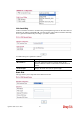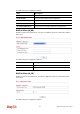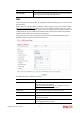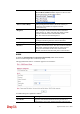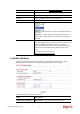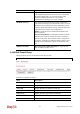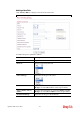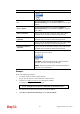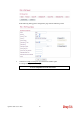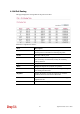User`s guide
Vigor2130 Series User’s Guide
240
Item Description
Destination IP / Choose
PC
Type the IP address here if you choose Single as
Destination IP Type. Or click Choose PC to select an Ipv6
address.
Destination Subnet/
Choose Subnet
Type the subnet mask here if you choose Subnet as
Destination IP Type. Or click Choose Subnet to select an
Ipv6 subnet.
Source Start Port
Type a value as the source start port. Such value will be
available only TCP/UDP is selected as the protocol.
Source End Port
(optional)
Type a value as the source end port. Such value will be
available only TCP/UDP is selected as the protocol.
Destination Start Port
Type a value as the destination start port. Such value will be
available only TCP/UDP is selected as the protocol.
Destination End Port
(optional)
Type a value as the destination end port. Such value will be
available only TCP/UDP is selected as the protocol.
Action
Set the action that the router will perform for the packets
through the protocol of IPv6.
ACCEPT – If the IPv6 packets fit the condition listed in
this page, the router will let it pass through.
DROP- If the IPv6 packets fit the condition listed in this
page, the router will block it.
E
E
x
x
a
a
m
m
p
p
l
l
e
e
:
:
Refer to the following example.
1. Use TSPC mode to connect to IPv6 network.
PC get ipv6 IP: 2001:5c0:1503:7400:30e4:139d:53c8:3a1e
2. Connect PC to http://www.ipv6.org/
with IPv6 IP address.
A message will appear from the web page:
Welcome to the IPv6 Information Page!
You are using IPv6 from 2001:5c0:1503:7400:30e4:139d:53c8:3a1e
3. Set firewall rule to block all TCP traffic from this IP address.
4. Open IPv6 >> IPv6 Firewall Setup and press Add New Rule.