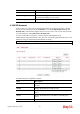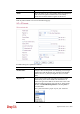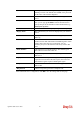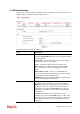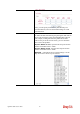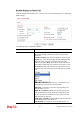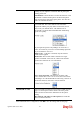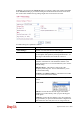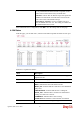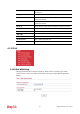User`s guide
Vigor2130 Series User’s Guide
223
end.
Hide caller ID [Deact]
Dial the number typed in this field to release this function.
Call Waiting [Act]
Dial the number typed in this field to make all the
incoming calls waiting for your answer.
Call Waiting [Deact]
Dial the number typed in this field to release this function.
After finished the above configuration, click OK to save the settings and exit this page.
4
4
.
.
1
1
2
2
.
.
2
2
S
S
I
I
P
P
A
A
c
c
c
c
o
o
u
u
n
n
t
t
s
s
In this section, you set up your own SIP settings. When you apply for an account, your SIP
service provider will give you an Account Name or user name, SIP Registrar, Proxy, and
Domain name. (The last three might be the same in some case). Then you can tell your folks
your SIP Address as in Account Name@ Domain name
As Vigor VoIP Router is turned on, it will first register with Registrar using
AuthorizationUser@Domain/Realm. After that, your call will be bypassed by SIP Proxy to the
destination using AccountName@Domain/Realm as identity.
Note: Selection items for Ring Port will differ according to the router you have.
Available settings are explained as follows:
Item Description
Index
Click this link to access into next page for setting SIP
account.
Profile
Display the profile name of the account.
Domain/Realm
Display the domain name or IP address of the SIP registrar
server.
Proxy
Display the domain name or IP address of the SIP proxy
server.
Account Name
Display the account name of SIP address before @..