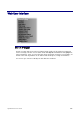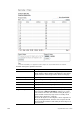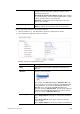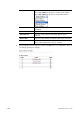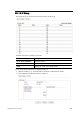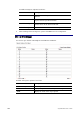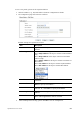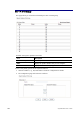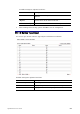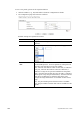Operation Manual
Vigor2926 Series User’s Guide
63
7
Backup the current IP Objects with a CSV file – Click it to
backup current IP objecsts as a CSV file. Such file can be
restored for future use.
Download the default CSV template to edit – After clicking
it, press Download to store the default CSM template (a table
without any input data) to your hard disk.
Download – Download the CSV file from Vigor router and
store in your hard disk.
Restore IP Object Select – Click it to specify a predefined CSV file.
Restore – Import the selected CSV file onto Vigor router.
To set a new profile, please do the steps listed below:
1. Click the number (e.g., #1) under Index column for configuration in details.
2. The configuration page will be shown as follows:
Available settings are explained as follows:
Item Description
Name Type a name for this profile. Maximum 15 characters are
allowed.
Interface Choose a proper interface.
For example, the Direction setting in Edit Filter Rule will
ask you specify IP or IP range for WAN or LAN/DMZ/RT/VPN
or any IP address. If you choose LAN/DMZ/RT/VPN as the
Interface here, and choose LAN/DMZ/RT/VPN as the
direction setting in Edit Filter Rule, then all the IP addresses
specified with LAN/DMZ/RT/VPN interface will be opened
for you to choose in Edit Filter Rule page.
Address Type Determine the address type for the IP address.
Select Single Address if this object contains one IP address
only.
Select Range Address if this object contains several IPs
within a range.
Select Subnet Address if this object contains one subnet for