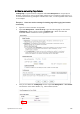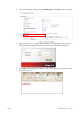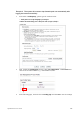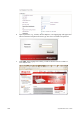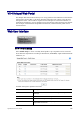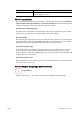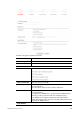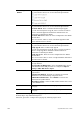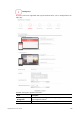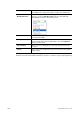Operation Manual
Vigor2926 Series User’s Guide
534
Logo Image The DrayTek Logo will be displayed by default. However, you can
enter HTML text or upload an image to replace the default logo.
Login Method
Background Color
Select the background color of the login panel from the predefined
color list, or select Customize Color and enter the RGB value.
Click Preview to preview the selected color.
Opacity (10 ~ 100) Available when Image Background is selected. Set the opacity of
the background image.
Background Image Available when Image Background is selected. Click Browse… to
select an image file (.JPG or .PNG format), then click Upload to
upload it to the router.
Save and Next Click to save the configuration on this page and proceed to the
next page.
Cancel Click to abort the configuration process and return to the profile
summary page.
If you have selected Skip Login, landing page only or External Portal Server as the portal
method, proceed to Step 4 Whitelist Setting; otherwise, continue to Step 3 Login Page Setup.