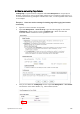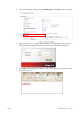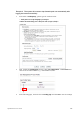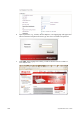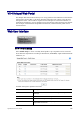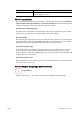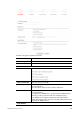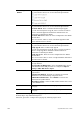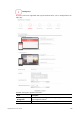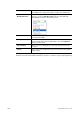Operation Manual
Vigor2926 Series User’s Guide
532
Choose Login
Method
This setting is available when Various Hotspot Login is selected as
the portal method. Select one or more desired login methods:
Facebook This setting is available when Various Hotspot Login is selected as
the portal method. Select one or more desired login methods:
Facebook APP ID - Enter a valid Facebook developer app ID.
If you do not already have an app ID, refer to section A-1 How to
create a Facebook App ID for Web Portal Authentication for
instructions on obtaining an APP ID.
Facebook APP Secret - Enter the secret configured for the APP ID
entered above.
Refer to section A-1 How to create a Facebook App ID for Web
Portal Authentication for details.
Google This setting is available when Various Hotspot Login is selected as
the portal method. Select one or more desired login methods:
Google App ID - Enter a valid Google app ID.
If you do not already have an app ID, refer to section A-2 How to
create a Google App ID for Web Portal Authentication for
instructions on obtaining an APP ID.
Google App Secret - Enter the secret configured for the APP ID
entered above.
Refer to section A-2 How to create a Google APP ID for Web Portal
Authentication for details.
SMS Provider This setting is available when Receive PIN via SMS is selected as
the login method.
Receiving PIN via SMS Provider - Select the SMS Provider used to
send PIN notifications SMS providers are configured in Objects
Setting >> SMS / Mail Service Object.
Radius Server This setting is available when Login with RADIUS is selected as the
login method.
Authentication Method – Click link to configure the external
RADIUS server for authenticating web portal clients.
RADIUS MAC Authentication – Check Enable to activate user
authentication by MAC address.
MAC Address Format – Select the MAC address format that is used
by the RADIUS server.
Save and Next Click to save the configuration on this page and proceed to the
next page.
Cancel Click to save the configuration on this page and proceed to the
next page.
If you have chosen Skip Login, landing page only or External Portal Server as the portal
method, skip to step 4 Whitelisting below.
Otherwise, proceed to configure the login page by following steps 2 and 3.