Network Router User Manual
Table Of Contents
- Table of Contents
- 1. Preface
- 2. Configuring Basic Settings
- 3. User Mode Operation
- 4. Admin Mode Operation
- 5. Application and Examples
- 6. Trouble Shooting
- 6.1 Checking If the Hardware Status Is OK or Not
- 6.2 Checking If the Network Connection Settings on Your
- 6.3 Pinging the Router from Your Computer
- 6.4 Checking If the ISP Settings are OK or Not
- 6.5 Forcing Vigor Router into TFTP Mode for Performing the
- 6.6 Backing to Factory Default Setting If Neces
- 6.7 Contacting Your Dealer
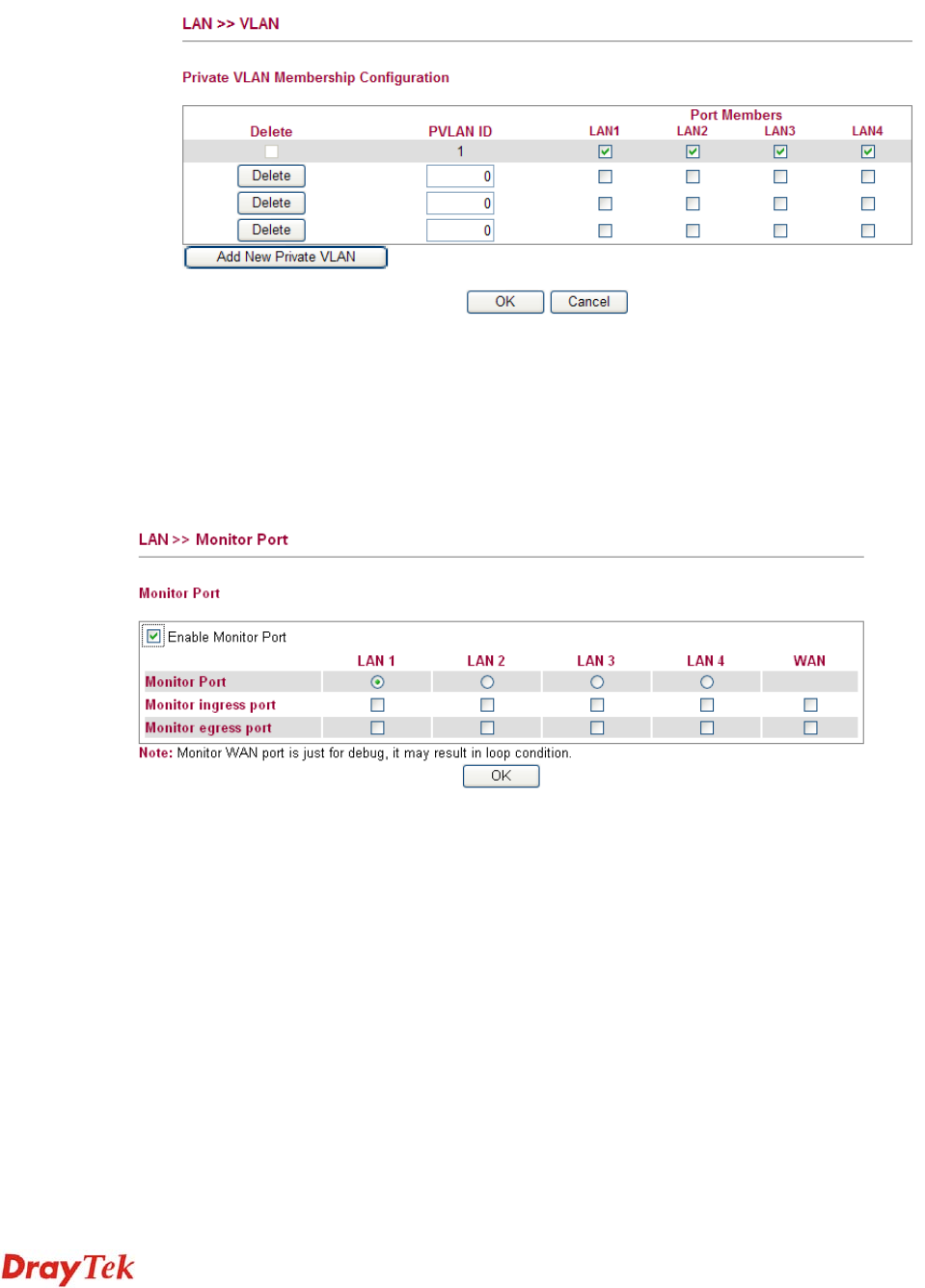
Vigor2750 Series User’s Guide
52
To add or remove a VLAN, please refer to the following example.
1. VLAN 1 is consisted of hosts linked to P1 ~ P4.
2. After checking the box to enable VLAN function, you will check the table according to
the needs as shown below.
3. To remove VLAN, click the Delete button for the one you want to remove and click OK
to save the results.
3
3
.
.
3
3
.
.
5
5
M
M
o
o
n
n
i
i
t
t
o
o
r
r
P
P
o
o
r
r
t
t
It is used to monitor the traffic of the network. For example, we assume that LAN1 and LAN2
are Monitor Port and Monitor ingress Port respectively, thus, the traffic received by LAN2
will be copied to LAN1 for monitoring.
Enable Monitor Port Check to enable this function.
Monitor Port Click the one of the LAN ports to specify it for monitoring.
Monitor ingress port Check to set up the port(s) for being monitored. It only
monitors the packets received by the port you set up.
Monitor egress port Check to set up the port(s) for being monitored. It only
monitors the packets transmitted by the port you set up.










