Network Router User Manual
Table Of Contents
- Table of Contents
- 1. Preface
- 2. Configuring Basic Settings
- 3. User Mode Operation
- 4. Admin Mode Operation
- 5. Application and Examples
- 6. Trouble Shooting
- 6.1 Checking If the Hardware Status Is OK or Not
- 6.2 Checking If the Network Connection Settings on Your
- 6.3 Pinging the Router from Your Computer
- 6.4 Checking If the ISP Settings are OK or Not
- 6.5 Forcing Vigor Router into TFTP Mode for Performing the
- 6.6 Backing to Factory Default Setting If Neces
- 6.7 Contacting Your Dealer
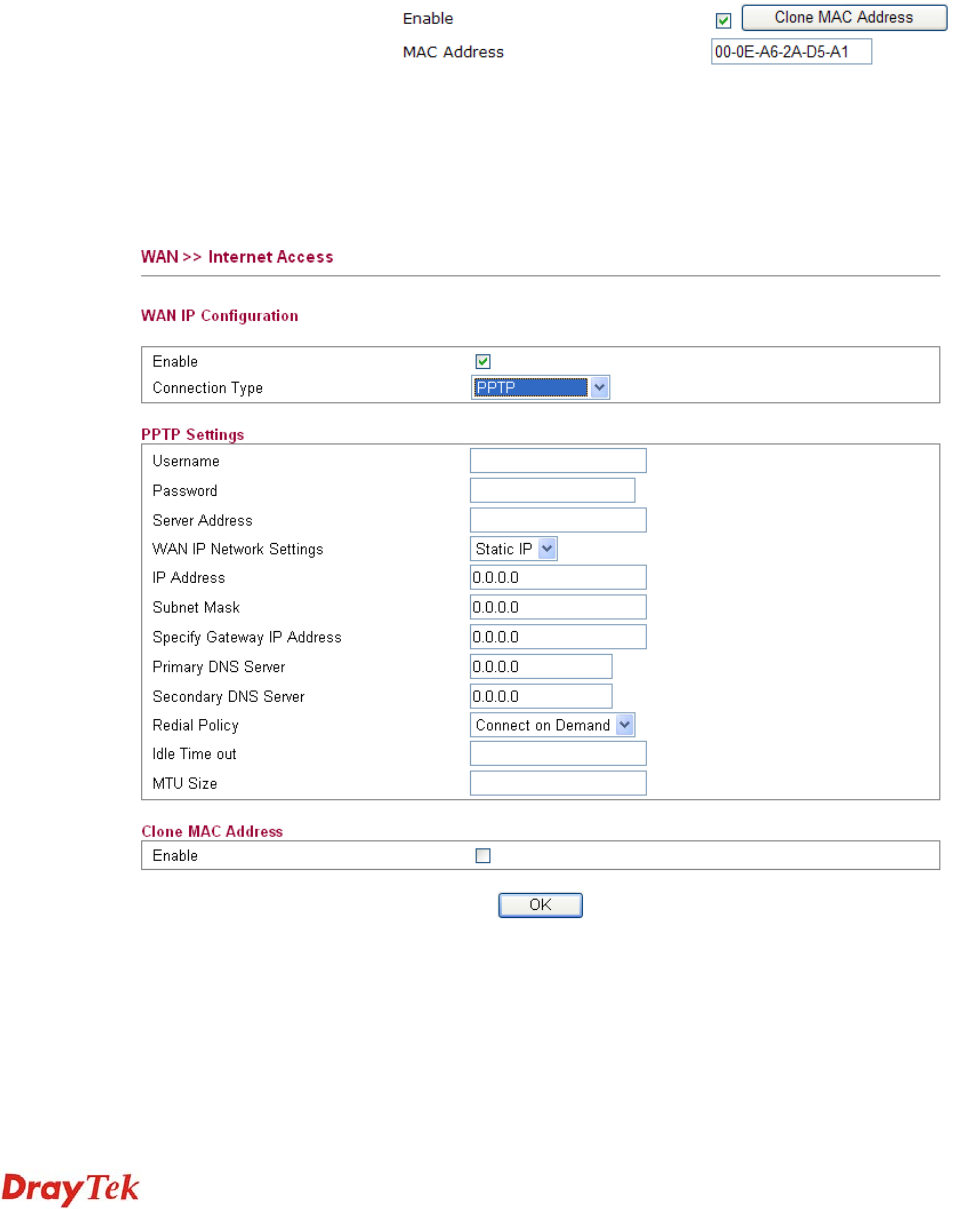
Vigor2750 Series User’s Guide
38
Mode Such function allows you to verify whether network connection
is alive or not through ARP Detect or Ping Detect. Choose ARP
Detect or Ping Detect for the system to execute for WAN
detection.
Ping IP If you choose Ping Detect as detection mode, you have to type
IP address in this field for pinging.
Clone MAC Address It is available when the box of Enable is checked. Click Clone
MAC Address. The result will be displayed in the field of
MAC Address.
After finishing all the settings here, please click OK to activate them.
P
P
P
P
T
T
P
P
/
/
L
L
2
2
T
T
P
P
To use PPTP/L2TP as the accessing protocol of the internet, please choose PPTP/L2TP from
Connection Type drop down menu. The following web page will be displayed.
Username Type in the username provided by ISP in this field.
Password Type in the password provided by ISP in this field.
Server Address Type in the IP address for PPTP /L2TP server.
WAN IP Network Settings You can choose Static IP or DHCP as WAN IP network setting.










