Network Router User Manual
Table Of Contents
- Table of Contents
- 1. Preface
- 2. Configuring Basic Settings
- 3. User Mode Operation
- 4. Admin Mode Operation
- 5. Application and Examples
- 6. Trouble Shooting
- 6.1 Checking If the Hardware Status Is OK or Not
- 6.2 Checking If the Network Connection Settings on Your
- 6.3 Pinging the Router from Your Computer
- 6.4 Checking If the ISP Settings are OK or Not
- 6.5 Forcing Vigor Router into TFTP Mode for Performing the
- 6.6 Backing to Factory Default Setting If Neces
- 6.7 Contacting Your Dealer
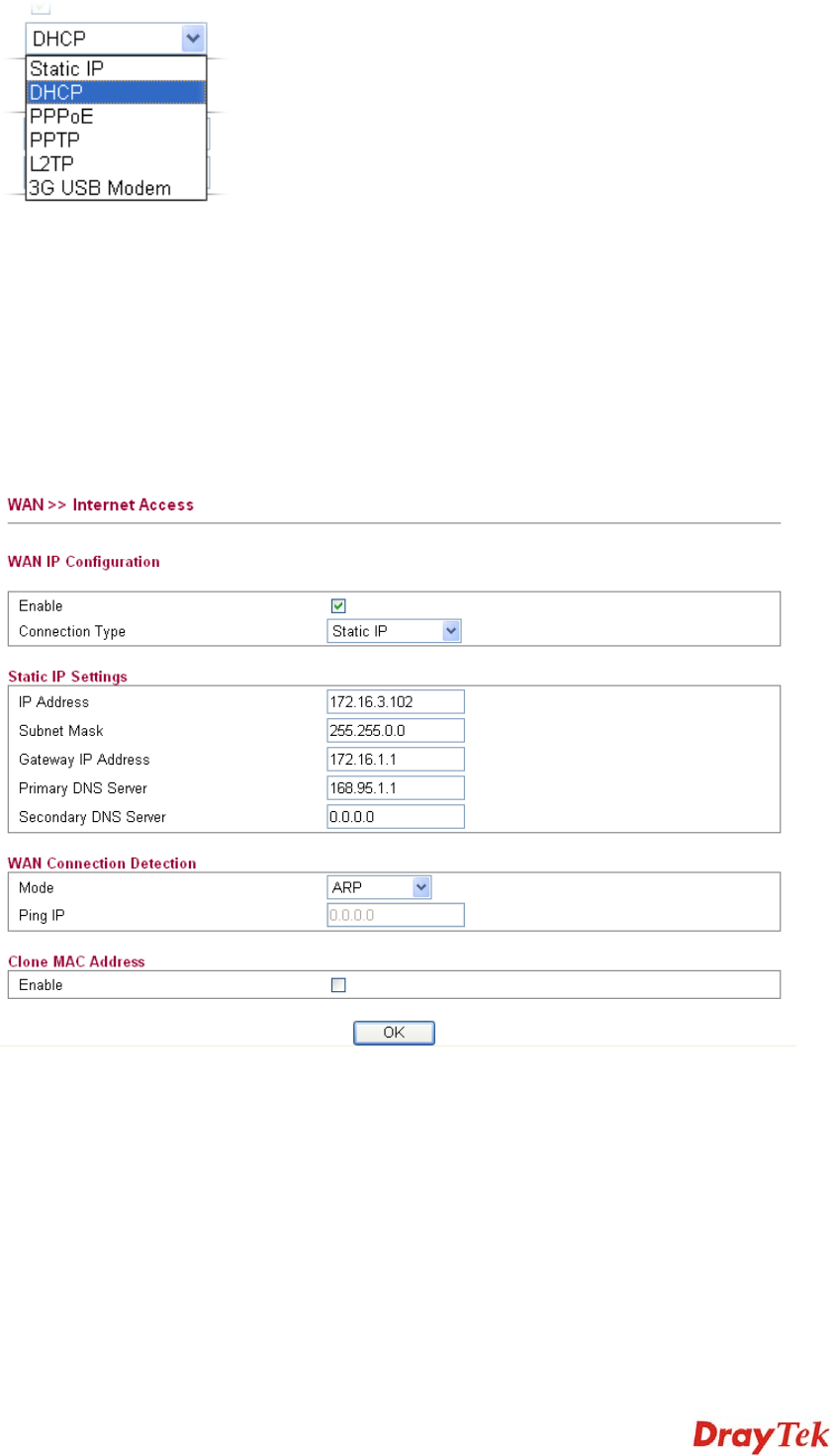
Vigor2750 Series User’s Guide
35
S
S
t
t
a
a
t
t
i
i
c
c
I
I
P
P
For static IP mode, you usually receive a fixed public IP address or a public subnet, namely
multiple public IP addresses from your DSL or Cable ISP service providers. In most cases, a
Cable service provider will offer a fixed public IP, while a DSL service provider will offer a
public subnet. If you have a public subnet, you could assign an IP address or many IP address
to the WAN interface.
To use Static as the accessing protocol of the internet, please choose Static mode from
Connection Type drop down menu. The following web page will be shown.
IP Address Type the IP address.
Subnet Mask Type the subnet mask.
Gateway IP Address Type the gateway IP address.
Primary DNS Server Type in the primary IP address for the router if you want to use
Static IP mode.
Secondary DNS Server Type in secondary IP address for using in the future if
necessary.
Mode Such function allows you to verify whether network connection
is alive or not through ARP Detect or Ping Detect. Choose ARP










