Network Router User Manual
Table Of Contents
- Table of Contents
- 1. Preface
- 2. Configuring Basic Settings
- 3. User Mode Operation
- 4. Admin Mode Operation
- 5. Application and Examples
- 6. Trouble Shooting
- 6.1 Checking If the Hardware Status Is OK or Not
- 6.2 Checking If the Network Connection Settings on Your
- 6.3 Pinging the Router from Your Computer
- 6.4 Checking If the ISP Settings are OK or Not
- 6.5 Forcing Vigor Router into TFTP Mode for Performing the
- 6.6 Backing to Factory Default Setting If Neces
- 6.7 Contacting Your Dealer
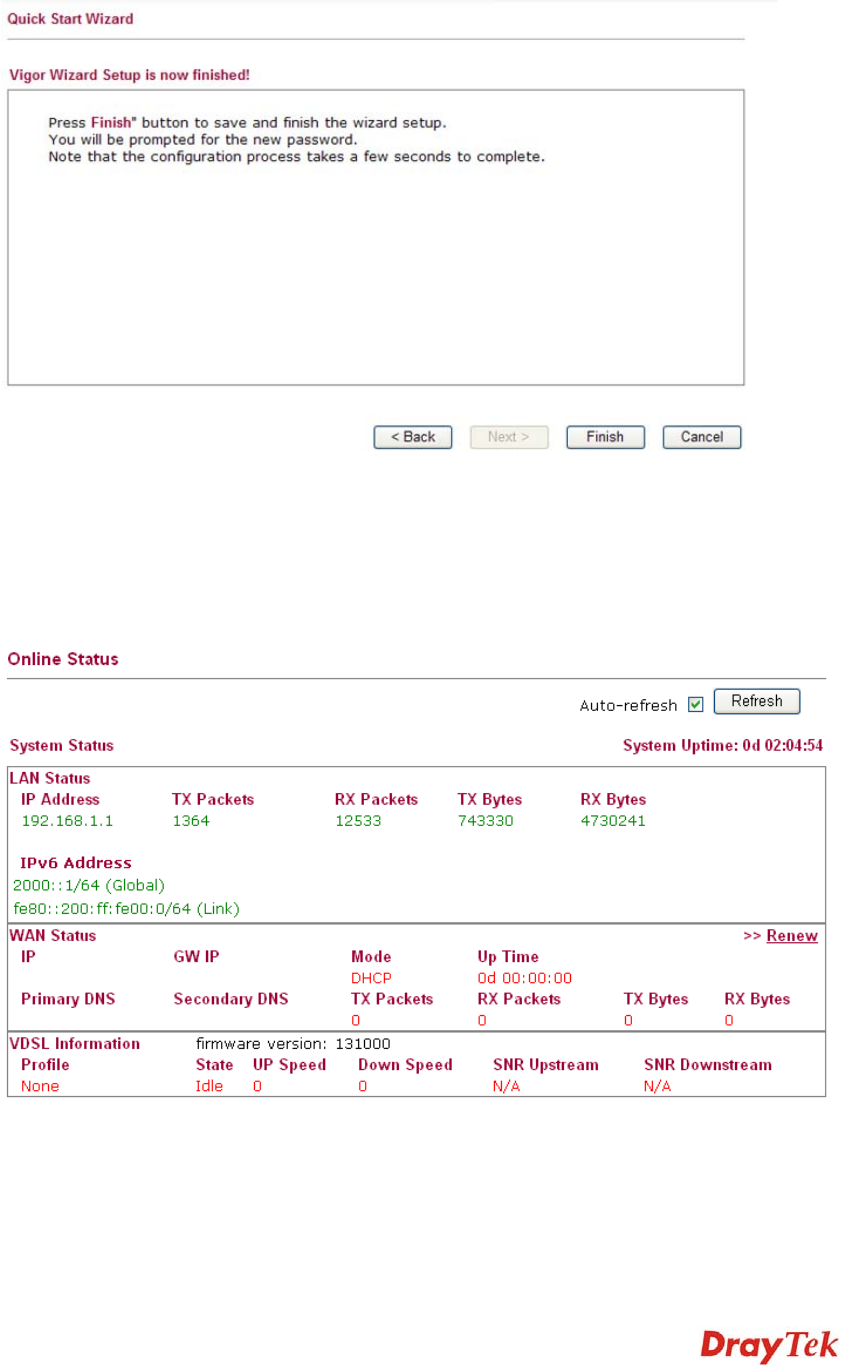
Vigor2750 Series User’s Guide
29
2
2
.
.
4
4
.
.
5
5
S
S
a
a
v
v
i
i
n
n
g
g
t
t
h
h
e
e
W
W
i
i
z
z
a
a
r
r
d
d
C
C
o
o
n
n
f
f
i
i
g
g
u
u
r
r
a
a
t
t
i
i
o
o
n
n
Now you can see the following screen. It indicates that the setup is complete. Different types
of connection modes will have different summary. Click Finish and then restart the router.
2
2
.
.
5
5
O
O
n
n
l
l
i
i
n
n
e
e
S
S
t
t
a
a
t
t
u
u
s
s
The online status shows the system status, WAN status, and other status related to this router
within one page. If you select PPPoE as the protocol, you will find out a link of Dial PPPoE
or Drop PPPoE in the Online Status web page.
Detailed explanation is shown below:
LAN Status
IP Address Displays the IP address of the LAN interface.
TX Packets Displays the total transmitted packets at the LAN interface.










