Network Router User Manual
Table Of Contents
- Table of Contents
- 1. Preface
- 2. Configuring Basic Settings
- 3. User Mode Operation
- 4. Admin Mode Operation
- 5. Application and Examples
- 6. Trouble Shooting
- 6.1 Checking If the Hardware Status Is OK or Not
- 6.2 Checking If the Network Connection Settings on Your
- 6.3 Pinging the Router from Your Computer
- 6.4 Checking If the ISP Settings are OK or Not
- 6.5 Forcing Vigor Router into TFTP Mode for Performing the
- 6.6 Backing to Factory Default Setting If Neces
- 6.7 Contacting Your Dealer
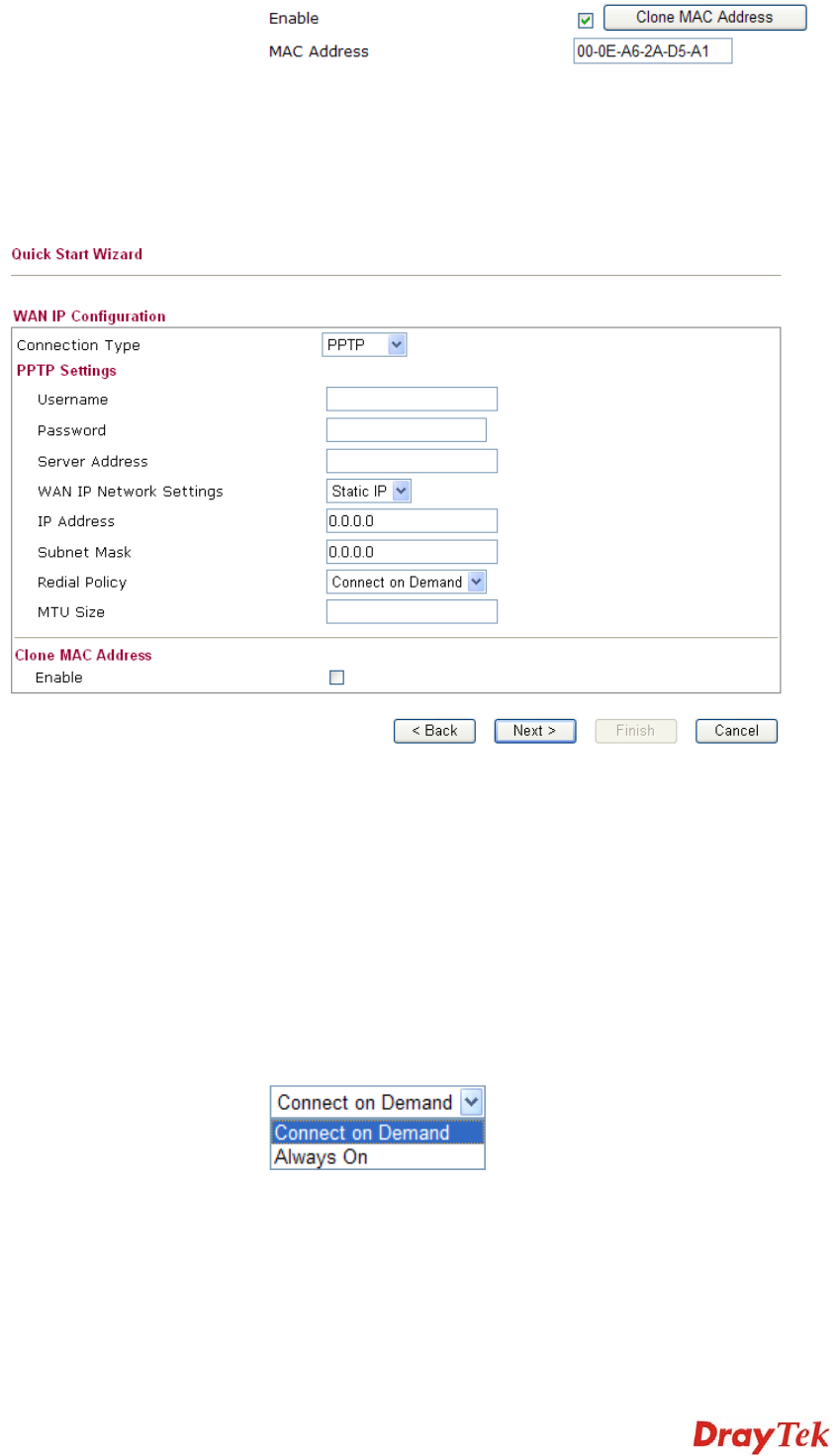
Vigor2750 Series User’s Guide
23
After finishing the settings here, please click Next.
P
P
P
P
T
T
P
P
/
/
L
L
2
2
T
T
P
P
if you click PPTP/L2TP as the protocol, please manually enter the Username/Password
provided by your ISP and all the required information.
User Name Assign a specific valid user name provided by the ISP.
Password Assign a valid password provided by the ISP.
Server Address Specify the IP address of the PPTP server.
WAN IP Network Settings You can choose Static IP or DHCP as WAN IP network setting.
IP Address Type the IP address if you choose Static IP as the WAN IP
network setting.
Subnet Mask Type the subnet mask if you chose Static IP as the WAN IP.
Redial Policy If you want to connect to Internet all the time, you can choose
Always On. Otherwise, choose Connect on Demand.
Idle Time Out Set the timeout for breaking down the Internet after passing
through the time without any action. When you choose
Connect on Demand, you have to type value here.
MTU Size
It means Max Transmit Unit for packet. The default
setting is 1442.










