Network Router User Manual
Table Of Contents
- Table of Contents
- 1. Preface
- 2. Configuring Basic Settings
- 3. User Mode Operation
- 4. Admin Mode Operation
- 5. Application and Examples
- 6. Trouble Shooting
- 6.1 Checking If the Hardware Status Is OK or Not
- 6.2 Checking If the Network Connection Settings on Your
- 6.3 Pinging the Router from Your Computer
- 6.4 Checking If the ISP Settings are OK or Not
- 6.5 Forcing Vigor Router into TFTP Mode for Performing the
- 6.6 Backing to Factory Default Setting If Neces
- 6.7 Contacting Your Dealer
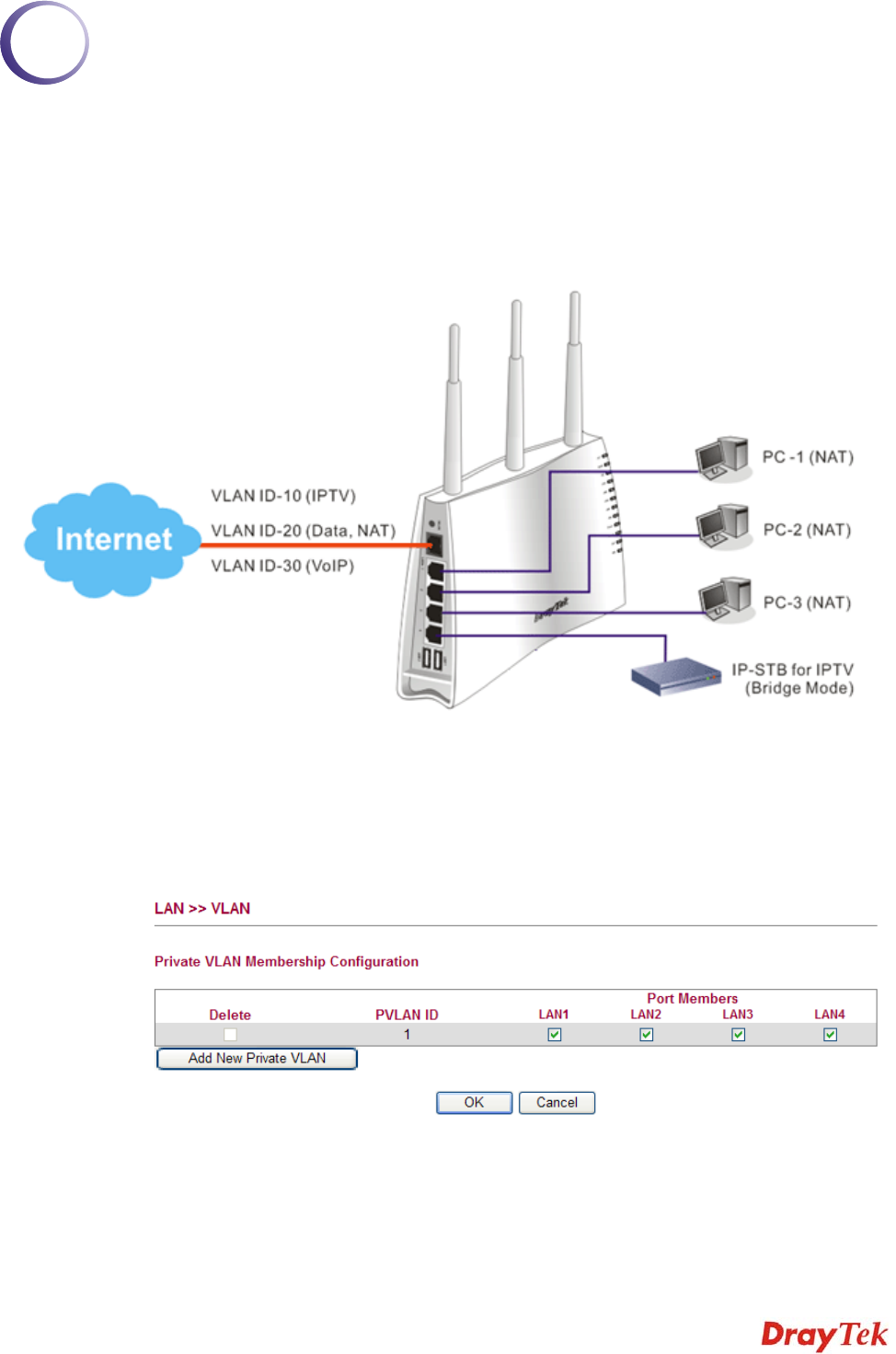
Vigor2750 Series User’s Guide
243
5
A
A
p
p
p
p
l
l
i
i
c
c
a
a
t
t
i
i
o
o
n
n
a
a
n
n
d
d
E
E
x
x
a
a
m
m
p
p
l
l
e
e
s
s
5
5
.
.
1
1
A
A
p
p
p
p
l
l
i
i
c
c
a
a
t
t
i
i
o
o
n
n
f
f
o
o
r
r
M
M
u
u
l
l
t
t
i
i
-
-
V
V
L
L
A
A
N
N
With multi-VLAN feature provided by Vigor router, a user can easily access into Internet for
data transmission, dialing a VoIP phone call out, watching IPTV via IP-STB and so on. Below
shows an example of multi-VLAN application:
Please follow the steps below to configure multi-VLAN settings.
1. Go to LAN page and select VLAN. The following page will appear. VLAN function is
enabled in default.
2. Click Add New Private VLAN and type 2 as VLAN ID for IPTV on LAN1.










