Network Router User Manual
Table Of Contents
- Table of Contents
- 1. Preface
- 2. Configuring Basic Settings
- 3. User Mode Operation
- 4. Admin Mode Operation
- 5. Application and Examples
- 6. Trouble Shooting
- 6.1 Checking If the Hardware Status Is OK or Not
- 6.2 Checking If the Network Connection Settings on Your
- 6.3 Pinging the Router from Your Computer
- 6.4 Checking If the ISP Settings are OK or Not
- 6.5 Forcing Vigor Router into TFTP Mode for Performing the
- 6.6 Backing to Factory Default Setting If Neces
- 6.7 Contacting Your Dealer
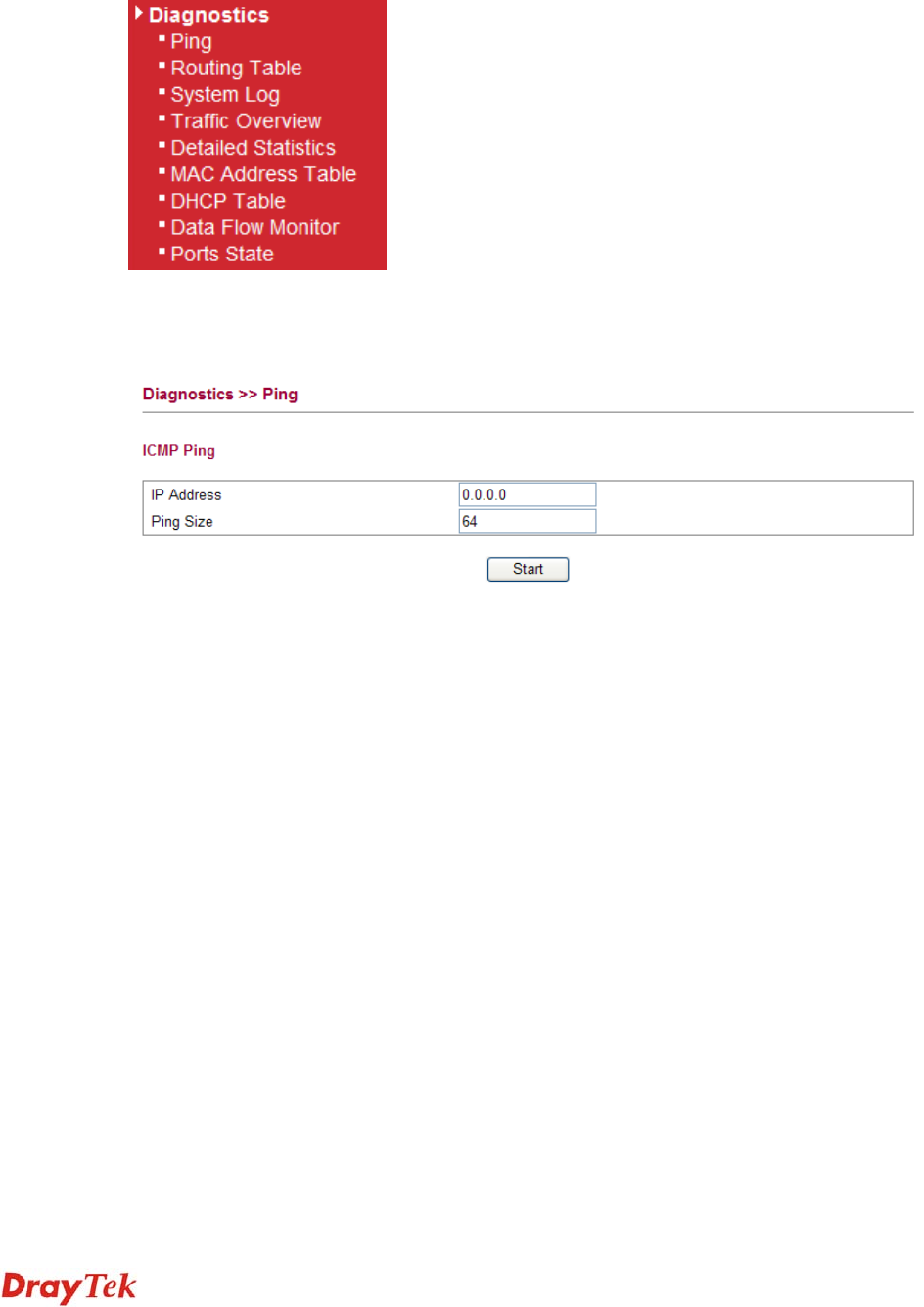
Vigor2750 Series User’s Guide
232
4
4
.
.
1
1
4
4
D
D
i
i
a
a
g
g
n
n
o
o
s
s
t
t
i
i
c
c
s
s
Diagnostic Tools provide a useful way to view or diagnose the status of your Vigor router.
Below shows the menu items for Diagnostics.
4
4
.
.
1
1
4
4
.
.
1
1
P
P
i
i
n
n
g
g
Click Diagnostics and click Ping to open the web page. It is used to troubleshoot IP
connection for your router.
IP Address Type in the IP address of the Host/IP that you want to ping.
Ping Size Type in the payload size of the ICMP packet. Values range from 8
bytes to 1400 bytes.
Start Click this button to start the ping work. The result will be displayed
on the screen.










