Network Router User Manual
Table Of Contents
- Table of Contents
- 1. Preface
- 2. Configuring Basic Settings
- 3. User Mode Operation
- 4. Admin Mode Operation
- 5. Application and Examples
- 6. Trouble Shooting
- 6.1 Checking If the Hardware Status Is OK or Not
- 6.2 Checking If the Network Connection Settings on Your
- 6.3 Pinging the Router from Your Computer
- 6.4 Checking If the ISP Settings are OK or Not
- 6.5 Forcing Vigor Router into TFTP Mode for Performing the
- 6.6 Backing to Factory Default Setting If Neces
- 6.7 Contacting Your Dealer
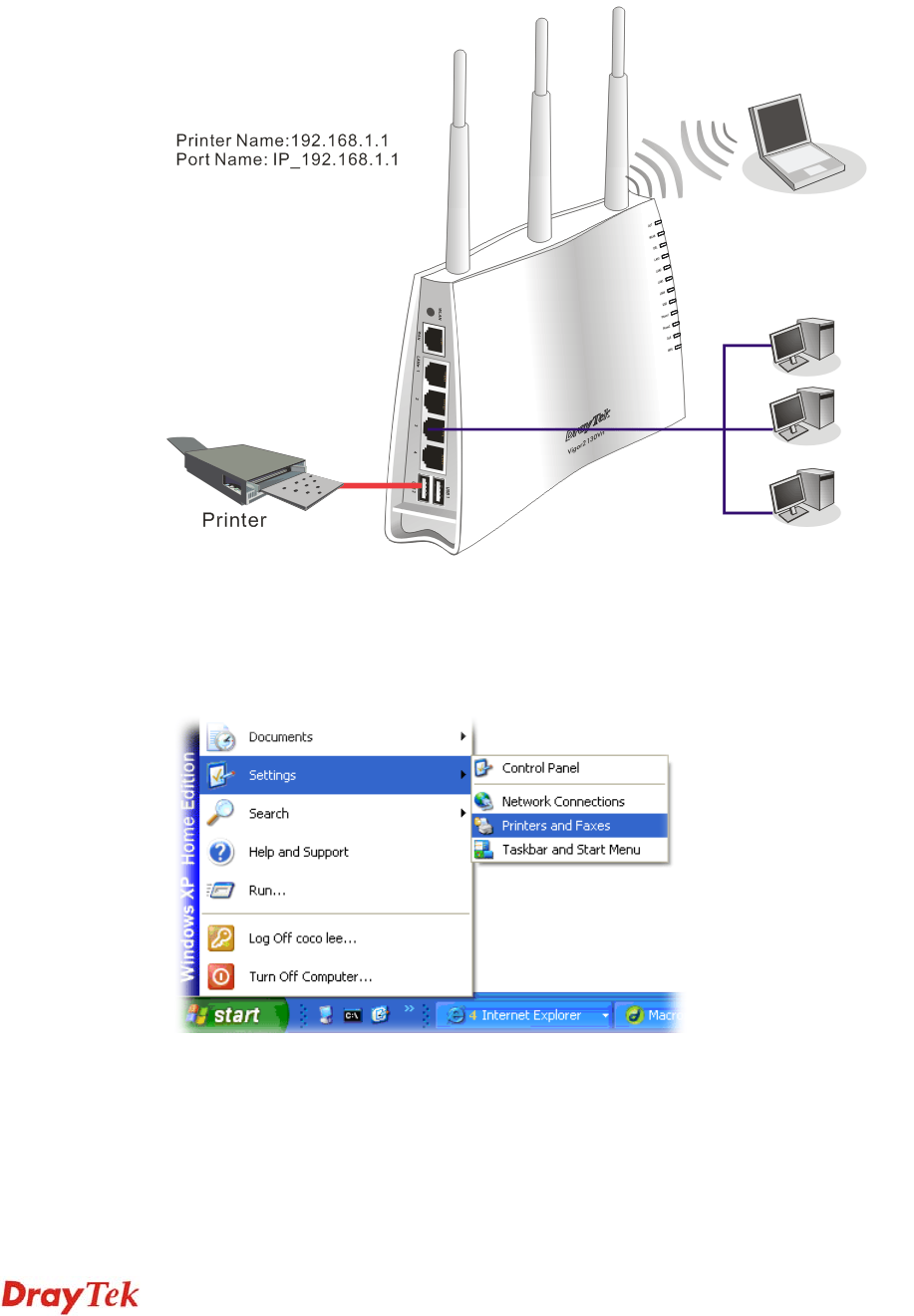
Vigor2750 Series User’s Guide
10
1
1
.
.
4
4
P
P
r
r
i
i
n
n
t
t
e
e
r
r
I
I
n
n
s
s
t
t
a
a
l
l
l
l
a
a
t
t
i
i
o
o
n
n
You can install a printer onto the router for sharing printing. All the PCs connected this router
can print documents via the router. The example provided here is made based on Windows
XP/2000. For Windows 98/SE/Vista, please visit www.draytek.com.
Before using it, please follow the steps below to configure settings for connected computers
(or wireless clients).
1. Connect the printer with the router through USB/parallel port.
2. Open Start->Settings-> Printer and Faxes.
3. Open File->Add a New Computer. A welcome dialog will appear. Please click Next.










