Network Router User Manual
Table Of Contents
- Table of Contents
- 1. Preface
- 2. Configuring Basic Settings
- 3. User Mode Operation
- 4. Admin Mode Operation
- 5. Application and Examples
- 6. Trouble Shooting
- 6.1 Checking If the Hardware Status Is OK or Not
- 6.2 Checking If the Network Connection Settings on Your
- 6.3 Pinging the Router from Your Computer
- 6.4 Checking If the ISP Settings are OK or Not
- 6.5 Forcing Vigor Router into TFTP Mode for Performing the
- 6.6 Backing to Factory Default Setting If Neces
- 6.7 Contacting Your Dealer
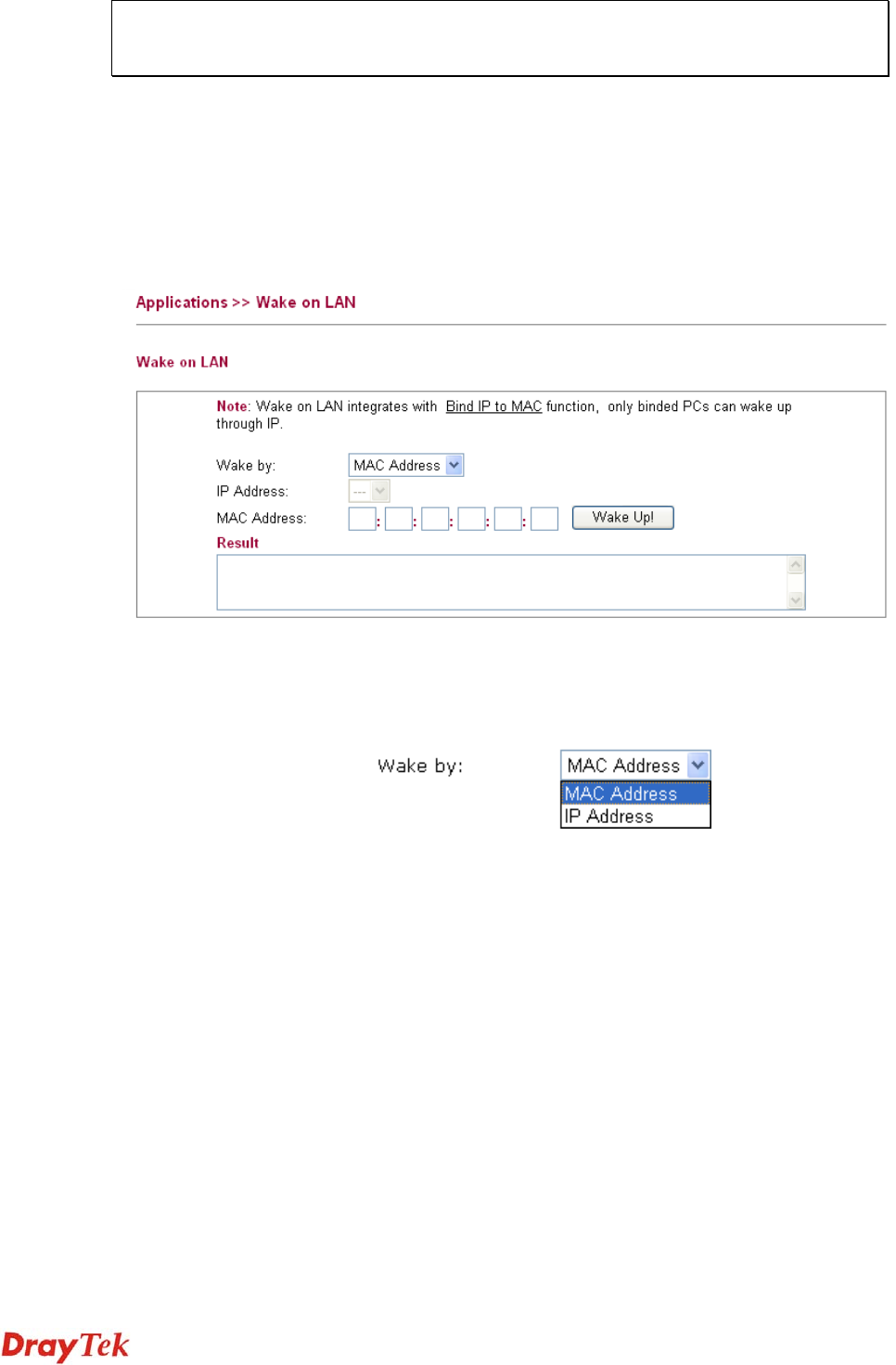
Vigor2750 Series User’s Guide
180
The UPnP function dynamically adds port mappings on behalf of some UPnP-aware
applications. When the applications terminate abnormally, these mappings may not be
removed.
4
4
.
.
7
7
.
.
6
6
W
W
a
a
k
k
e
e
O
O
n
n
L
L
A
A
N
N
A PC client on LAN can be woken up by the router it connects. When a user wants to wake up
a specified PC through the router, he/she must type correct MAC address of the specified PC
on this web page of Wake On LAN of this router.
In addition, such PC must have installed a network card supporting WOL function. By the
way, WOL function must be set as “Enable” on the BIOS setting.
Wake by Two types provide for you to wake up the binded IP. If you
choose Wake by MAC Address, you have to type the correct
MAC address of the host in MAC Address boxes. If you choose
Wake by IP Address, you have to choose the correct IP address.
IP Address The IP addresses that have been configured in LAN>>Bind IP
to MAC will be shown in this drop down list. Choose the IP
address from the drop down list that you want to wake up.
MAC Address Type any one of the MAC address of the binded PCs.
Wake Up Click this button to wake up the selected IP. See the following
figure. The result will be shown on the box.










