Network Router User Manual
Table Of Contents
- Table of Contents
- 1. Preface
- 2. Configuring Basic Settings
- 3. User Mode Operation
- 4. Admin Mode Operation
- 5. Application and Examples
- 6. Trouble Shooting
- 6.1 Checking If the Hardware Status Is OK or Not
- 6.2 Checking If the Network Connection Settings on Your
- 6.3 Pinging the Router from Your Computer
- 6.4 Checking If the ISP Settings are OK or Not
- 6.5 Forcing Vigor Router into TFTP Mode for Performing the
- 6.6 Backing to Factory Default Setting If Neces
- 6.7 Contacting Your Dealer
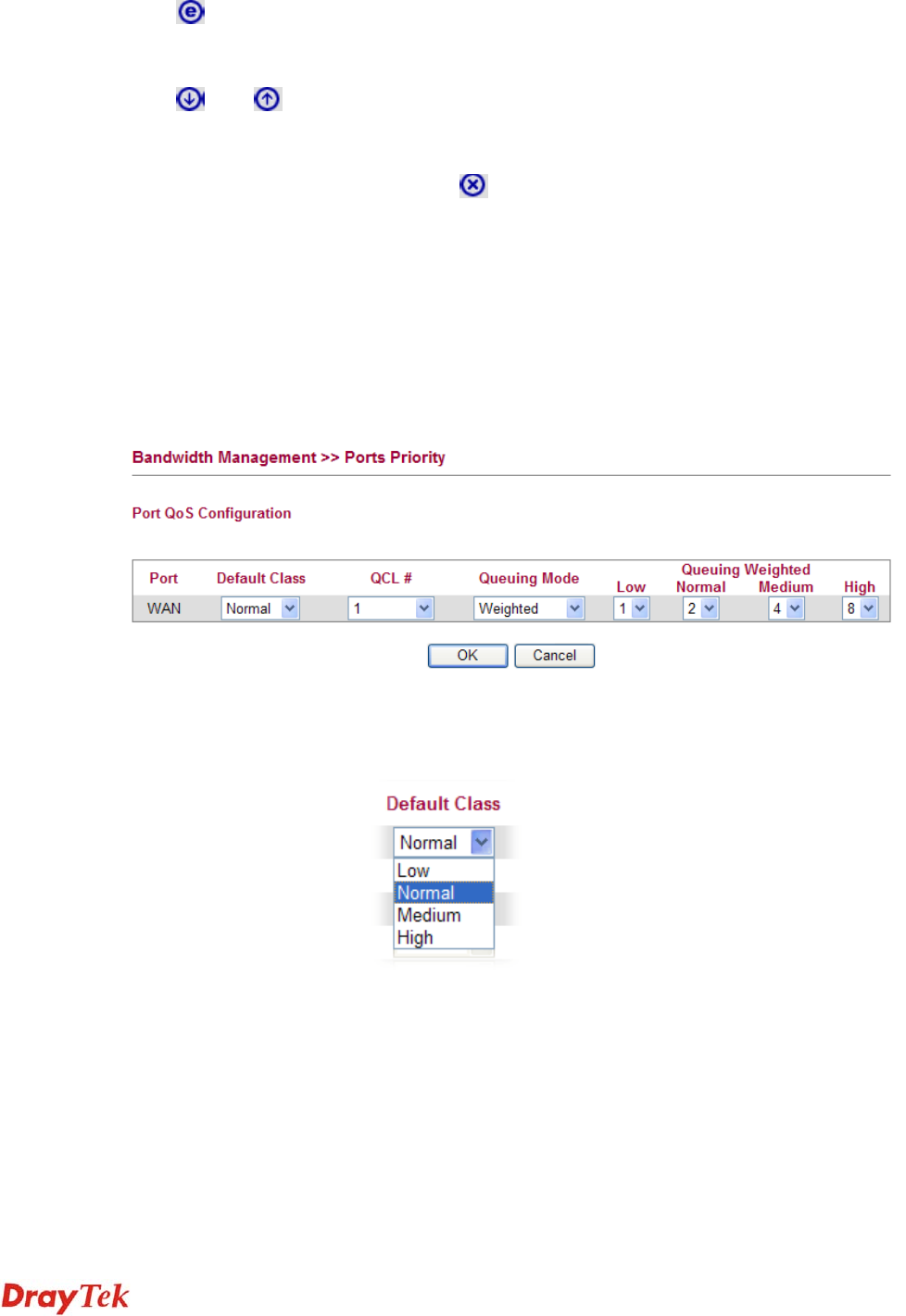
Vigor2750 Series User’s Guide
170
E
E
d
d
i
i
t
t
i
i
n
n
g
g
a
a
Q
Q
C
C
E
E
Click to modify the settings of an existing QCE on this page.
M
M
o
o
v
v
i
i
n
n
g
g
U
U
p
p
/
/
D
D
o
o
w
w
n
n
a
a
Q
Q
C
C
E
E
Click and to move a QCE up and down.
D
D
e
e
l
l
e
e
t
t
i
i
n
n
g
g
a
a
Q
Q
C
C
E
E
To delete a QCE in the list, simply click of that one. It will be removed immediately.
4
4
.
.
6
6
.
.
5
5
P
P
o
o
r
r
t
t
s
s
P
P
r
r
i
i
o
o
r
r
i
i
t
t
y
y
This page allows you to configure QoS settings for each port. The classification is controlled
by a QCL (Quality Control List) that is assigned to each port. A QCL consists of an ordered
list of up to 12 QCEs (Quality Control Entry). Each QCE can be used to classify certain
frames to a specific QoS class. This classification can be based on parameters such as VLAN
ID, UDP/TCP port, IPv4/IPv6 DSCP or Tag Priority. Frames not matching any of the QCEs
are classified to the default QoS class for the port.
Port Indicate the interface for the physical port, DSL port, LAN port
and Wireless Port.
Default Class Use the drop down list to choose the priority for each port.










