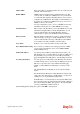Network Router User Manual
Table Of Contents
- Table of Contents
- 1. Preface
- 2. Configuring Basic Settings
- 3. User Mode Operation
- 4. Admin Mode Operation
- 5. Application and Examples
- 6. Trouble Shooting
- 6.1 Checking If the Hardware Status Is OK or Not
- 6.2 Checking If the Network Connection Settings on Your
- 6.3 Pinging the Router from Your Computer
- 6.4 Checking If the ISP Settings are OK or Not
- 6.5 Forcing Vigor Router into TFTP Mode for Performing the
- 6.6 Backing to Factory Default Setting If Neces
- 6.7 Contacting Your Dealer
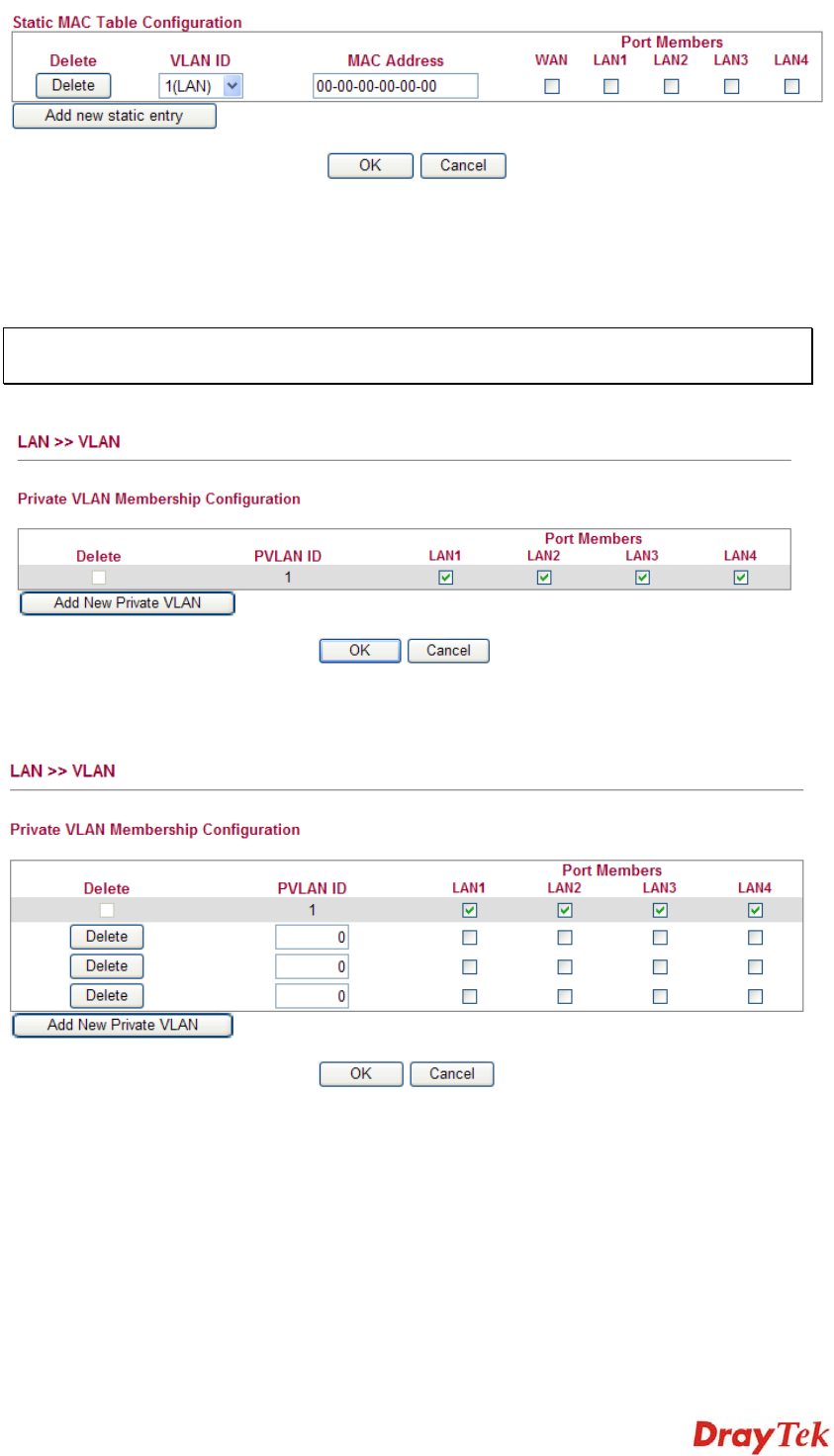
Vigor2750 Series User’s Guide
139
4
4
.
.
3
3
.
.
4
4
V
V
L
L
A
A
N
N
Virtual LAN function provides you a very convenient way to manage hosts by grouping them
based on the physical port. You can also manage the in/out rate of each port. Go to LAN page
and select VLAN. The following page will appear. VLAN function is enabled in default.
Note: For the VALN feature in LAN is port-based, the available numbers for PVLAN ID
can be 1-4.
Add New Private VLAN Click this button to add a new private VLAN. The router allows
you to add up to 4 VLAN.
To add or remove a VLAN, please refer to the following example.
1. VLAN 1 is consisted of hosts linked to P1 ~ P4.
2. After checking the box to enable VLAN function, you will check the table according to
the needs as shown below.