Network Router User Manual
Table Of Contents
- Table of Contents
- 1. Preface
- 2. Configuring Basic Settings
- 3. User Mode Operation
- 4. Admin Mode Operation
- 5. Application and Examples
- 6. Trouble Shooting
- 6.1 Checking If the Hardware Status Is OK or Not
- 6.2 Checking If the Network Connection Settings on Your
- 6.3 Pinging the Router from Your Computer
- 6.4 Checking If the ISP Settings are OK or Not
- 6.5 Forcing Vigor Router into TFTP Mode for Performing the
- 6.6 Backing to Factory Default Setting If Neces
- 6.7 Contacting Your Dealer
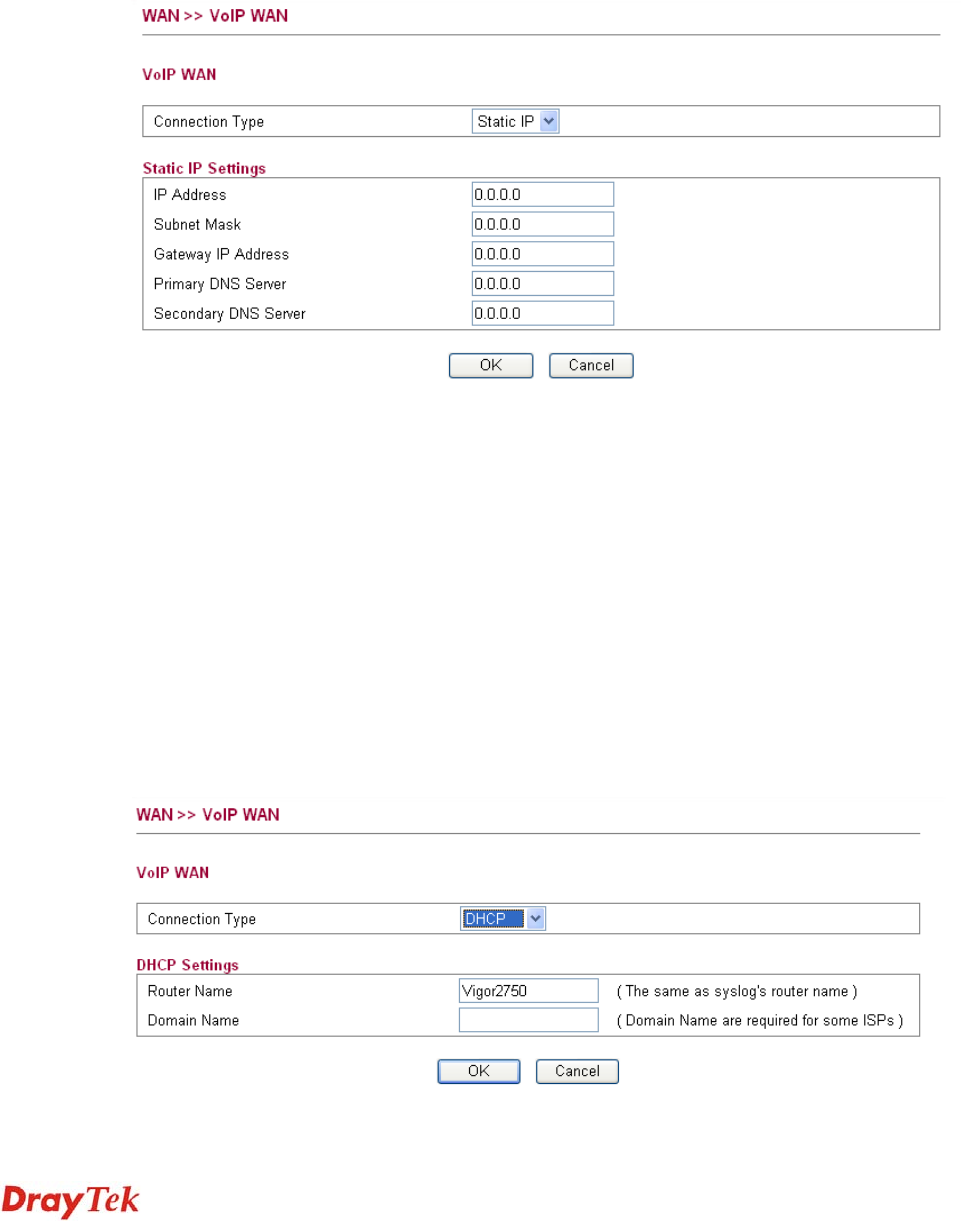
Vigor2750 Series User’s Guide
130
NAT. The range of ID number you can type is from 2 –
4096. Each ID setting must be unique and different with
WAN VLAN ID.
V
V
o
o
I
I
P
P
W
W
A
A
N
N
S
S
e
e
t
t
t
t
i
i
n
n
g
g
VoIP WAN is the interface specified for the usage of VoIP. The settings will be changed
based on the connection type selected.
When Static IP is selected as connection type, you need to configure the following settings:
IP Address
Type the IP address obtained from ISP for the usage of
VoIP.
Subnet Mask
Type the Subnet mask obtained from ISP for the usage of
VoIP.
Gateway IP Address
Type the gateway IP address obtained from ISP for the usage
of VoIP.
Primary DNS Server
Type the IP address of primary DNS server obtained from
ISP for the usage of VoIP.
Secondary DNS Server
Type the IP address of secondary DNS server obtained from
ISP for the usage of VoIP.
When DHCP is selected as connection type, you need to configure the following settings:










