Network Router User Manual
Table Of Contents
- Table of Contents
- 1. Preface
- 2. Configuring Basic Settings
- 3. User Mode Operation
- 4. Admin Mode Operation
- 5. Application and Examples
- 6. Trouble Shooting
- 6.1 Checking If the Hardware Status Is OK or Not
- 6.2 Checking If the Network Connection Settings on Your
- 6.3 Pinging the Router from Your Computer
- 6.4 Checking If the ISP Settings are OK or Not
- 6.5 Forcing Vigor Router into TFTP Mode for Performing the
- 6.6 Backing to Factory Default Setting If Neces
- 6.7 Contacting Your Dealer
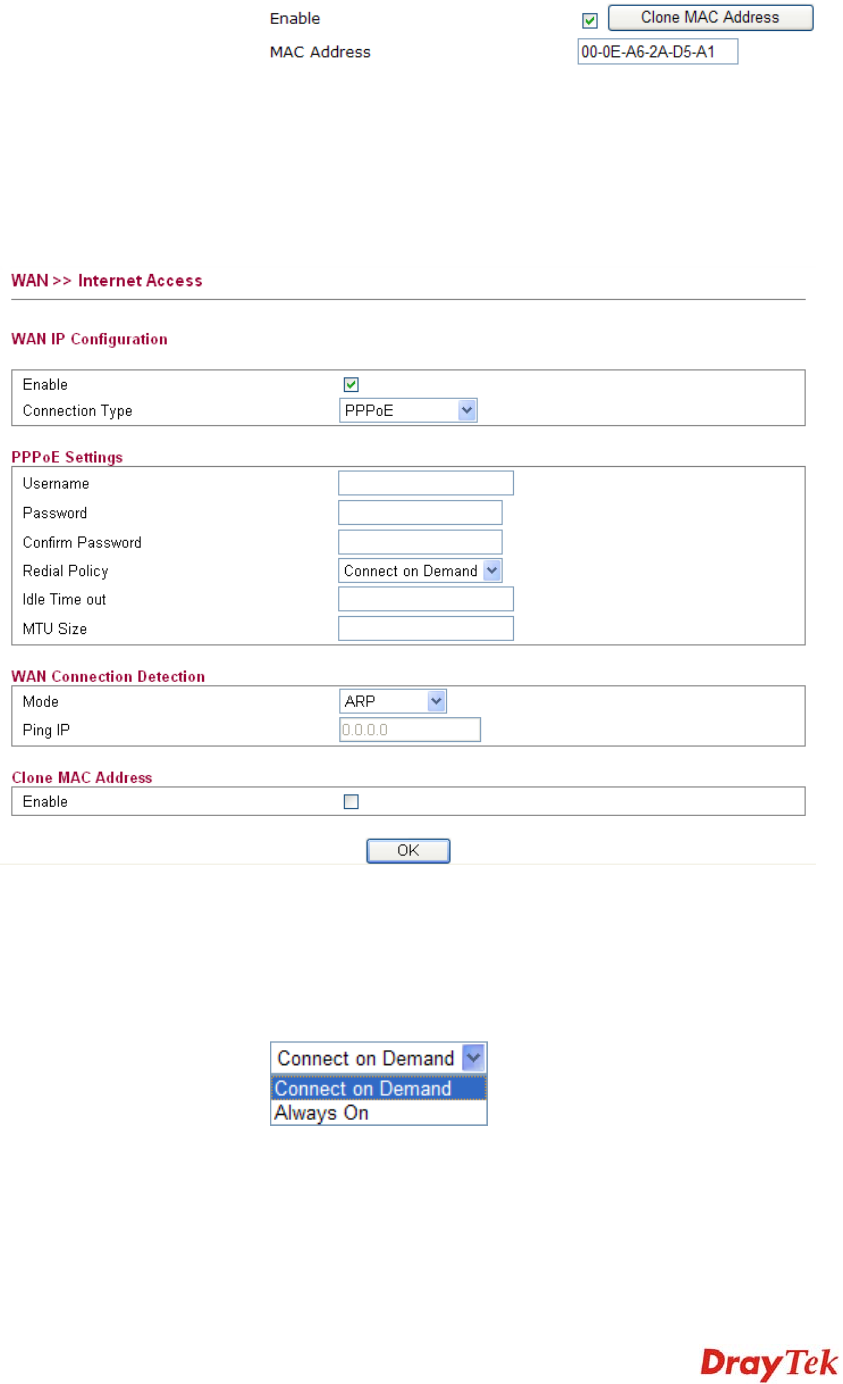
Vigor2750 Series User’s Guide
125
Clone MAC Address It is available when the box of Enable is checked. Click Clone
MAC Address. The result will be displayed in the field of
MAC Address.
After finishing all the settings here, please click OK to activate them.
P
P
P
P
P
P
o
o
E
E
To choose PPPoE as the accessing protocol of the internet, please select PPPoE from the
Internet Access menu. The following web page will be shown.
Username Type in the username provided by ISP in this field.
Password Type in the password provided by ISP in this field.
Confirm Password Type the password again for confirmation.
Redial Policy If you want to connect to Internet all the time, you can choose
Always On. Otherwise, choose Connect on Demand.
Idle Time Out Set the timeout for breaking down the Internet after passing
through the time without any action. When you choose Connect
on Demand, you have to type value here.
MTU Size It means Max Transmit Unit for packet. The default setting is
1442.










