Network Router User Manual
Table Of Contents
- Table of Contents
- 1. Preface
- 2. Configuring Basic Settings
- 3. User Mode Operation
- 4. Admin Mode Operation
- 5. Application and Examples
- 6. Trouble Shooting
- 6.1 Checking If the Hardware Status Is OK or Not
- 6.2 Checking If the Network Connection Settings on Your
- 6.3 Pinging the Router from Your Computer
- 6.4 Checking If the ISP Settings are OK or Not
- 6.5 Forcing Vigor Router into TFTP Mode for Performing the
- 6.6 Backing to Factory Default Setting If Neces
- 6.7 Contacting Your Dealer
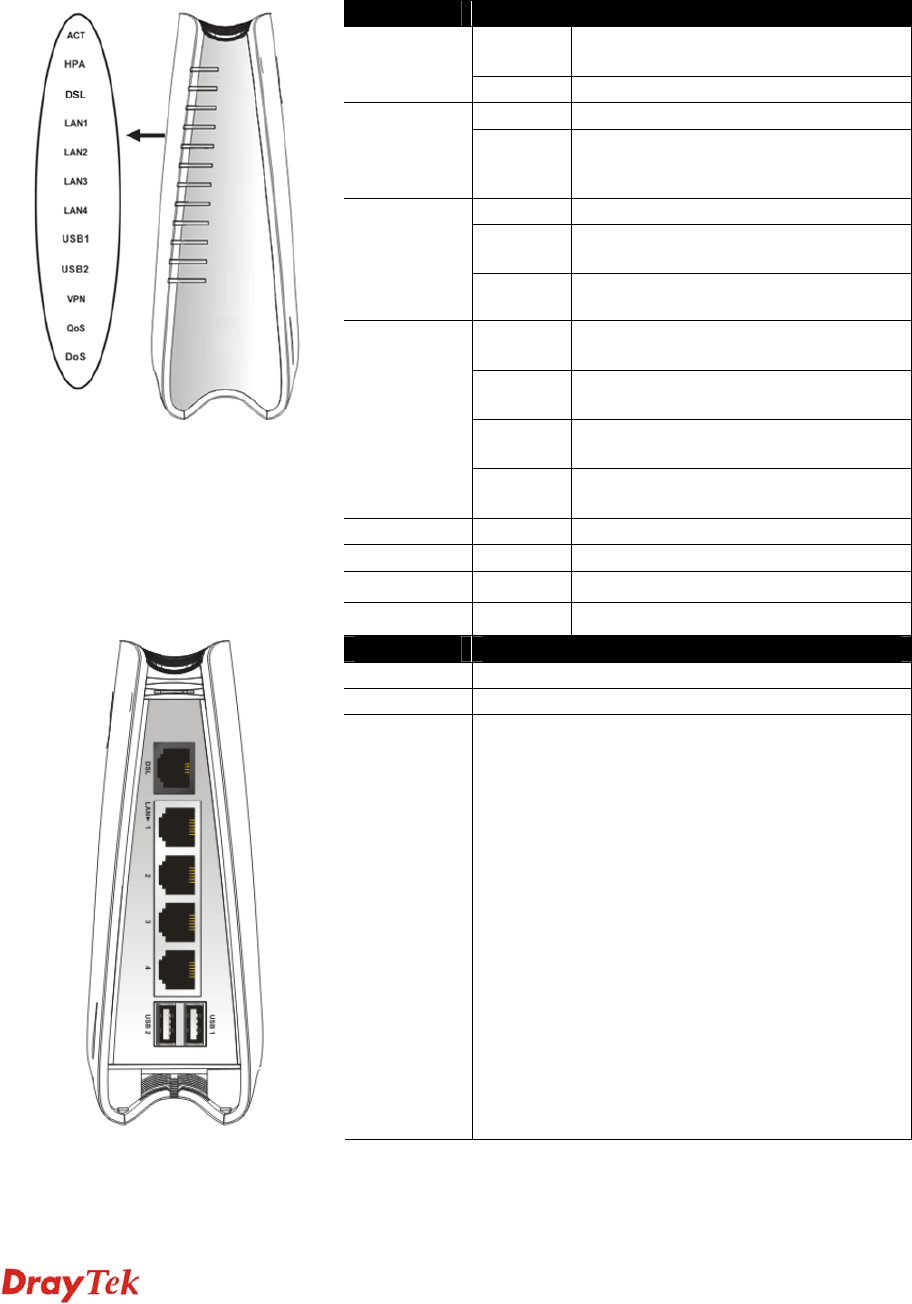
Vigor2750 Series User’s Guide
2
1
1
.
.
2
2
L
L
E
E
D
D
I
I
n
n
d
d
i
i
c
c
a
a
t
t
o
o
r
r
s
s
a
a
n
n
d
d
C
C
o
o
n
n
n
n
e
e
c
c
t
t
o
o
r
r
s
s
Before you use the Vigor router, please get acquainted with the LED indicators and connectors
first.
1
1
.
.
2
2
.
.
1
1
F
F
o
o
r
r
V
V
i
i
g
g
o
o
r
r
2
2
7
7
5
5
0
0
LED Status Explanation
Blinking The router is powered on and running
normally.
ACT
(Activity)
Off The router is powered off.
On Hardware NAT is enabled. HPA
(Hardware
Packet
Accelerate)
Off Hardware NAT is disabled.
On The DSL port is connected.
Blinking
(Slowly)
The router is ready.
DSL
Blinking
(Quickly)
The connection is training.
On
(Green)
The port is connected with 1000Mbps.
Blinking
(Green)
The data is transmitting.
On
(Orange)
The port is connected with 100Mbps.
LAN1/2/3/4
Blinking
(Orange)
The data is transmitting.
USB1/2 On A USB device is connected and active.
VPN On The VPN tunnel is active.
QoS
On The QoS function is active.
DoS On The DoS/DDoS function is active.
Interface Description
DSL Connector for accessing the Internet.
LAN (1-4) Connectors for local network devices.
USB (1-2) Connector for USB storage device (Pen
Driver/Mobile HD) or printer or 3G backup.










