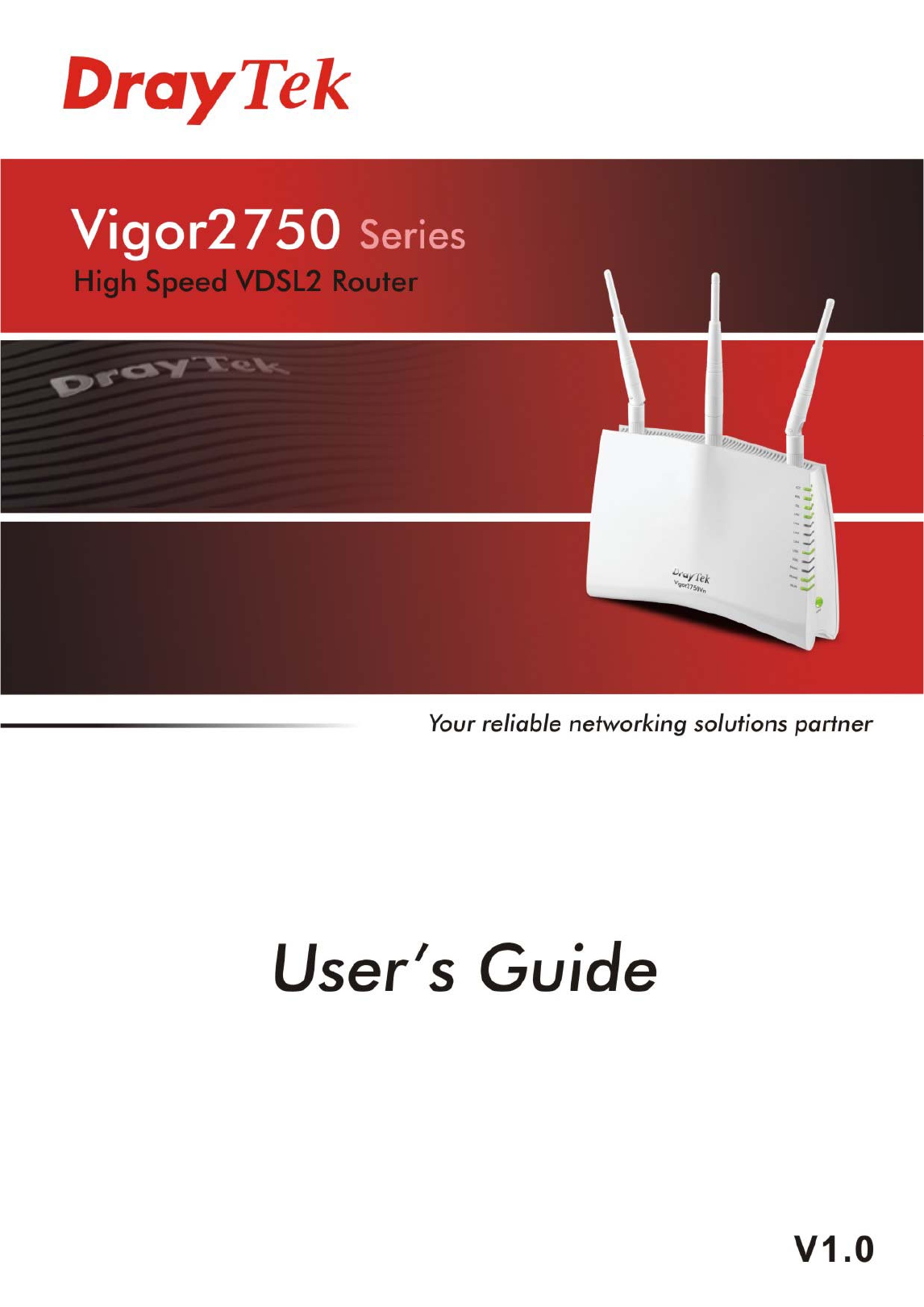Vigor2750 Series High Speed VDSL2 Router User’s Guide Version: 1.0 Firmware Version: V1.4.
Copyright Information Copyright Declarations Copyright 2010 All rights reserved. This publication contains information that is protected by copyright. No part may be reproduced, transmitted, transcribed, stored in a retrieval system, or translated into any language without written permission from the copyright holders. Trademarks The following trademarks are used in this document: z Microsoft is a registered trademark of Microsoft Corp.
European Community Declarations Manufacturer: Address: Product: DrayTek Corp. No. 26, Fu Shing Road, HuKou County, HsinChu Industrial Park, Hsin-Chu, Taiwan 303 Vigor2750 Series Router DrayTek Corp. declares that Vigor2750 Series of routers are in compliance with the following essential requirements and other relevant provisions of R&TTE Directive 1999/5/EEC.
Table of Contents 1 Preface ...............................................................................................................1 1.1 Web Configuration Buttons Explanation ................................................................................. 1 1.2 LED Indicators and Connectors .............................................................................................. 2 1.2.1 For Vigor2750 ............................................................................................
3.3.7 Bind IP to MAC ............................................................................................................... 54 3.4 NAT ....................................................................................................................................... 56 3.4.1 Hardware NAT ................................................................................................................ 56 3.4.2 Open Ports..............................................................................
4 Admin Mode Operation....................................................................................... 119 4.1 VDSL ....................................................................................................................................119 4.1.1 VDSL Status ................................................................................................................. 120 4.1.2 VDSL Setup ...................................................................................................
4.9.4 Station List .................................................................................................................... 196 4.9.5 Access Point Discovery ................................................................................................ 197 4.9.6 WMM Configuration ...................................................................................................... 198 4.9.7 WDS......................................................................................................
6.2 Checking If the Network Connection Settings on Your Computer Is OK or Not ................. 250 6.3 Pinging the Router from Your Computer ............................................................................. 252 6.4 Checking If the ISP Settings are OK or Not ........................................................................ 253 6.5 Forcing Vigor Router into TFTP Mode for Performing the Firmware Upgrade ................... 254 6.6 Backing to Factory Default Setting If Necessary ............
1 Preface The Vigor2750 series are the routers with high speed in data transmission through DSL port and LAN ports. With the development of NGN (Next Generation Network), you may recently hear the news about FTTx deployment in your local area or even have already subscribed the unbundling last mile service (e.g. VDSL2) from local ITSP for FTTx. As adopting FTTx, the main question for end users is whether your legacy router could fully utilize its bandwidth or not.
1.2 LED Indicators and Connectors Before you use the Vigor router, please get acquainted with the LED indicators and connectors first. 1.2.1 For Vigor2750 LED Status Explanation ACT (Activity) Blinking The router is powered on and running normally. The router is powered off. Hardware NAT is enabled. Hardware NAT is disabled. HPA (Hardware Packet Accelerate) DSL Off On Off On Blinking (Slowly) Blinking The DSL port is connected. The router is ready. The connection is training.
Interface Description Factory Reset Restore the default settings. Usage: Turn on the router (ACT LED is blinking). Press the hole and keep for more than 5 seconds. When you see the ACT LED begins to blink rapidly than usual, release the button. Then the router will restart with the factory default configuration. Connector for a power adapter. Power Switch.
1.2.2 For Vigor2750n LED Status Explanation ACT (Activity) Blinking The router is powered on and running normally. The router is powered off. Hardware NAT is enabled. Hardware NAT is disabled. HPA (Hardware Packet Accelerate) DSL Off On Off On Blinking (Slowly) Blinking The DSL port is connected. The router is ready. The connection is training.
Interface Description Factory Reset Restore the default settings. Usage: Turn on the router (ACT LED is blinking). Press the hole and keep for more than 5 seconds. When you see the ACT LED begins to blink rapidly than usual, release the button. Then the router will restart with the factory default configuration. Connector for a power adapter. Power Switch.
1.2.3 For Vigor2750Vn LED Status Explanation ACT (Activity) Blinking The router is powered on and running normally. The router is powered off. Hardware NAT is enabled. Hardware NAT is disabled. HPA (Hardware Packet Accelerate) DSL Off On Off On Blinking (Slowly) Blinking The DSL port is connected. The router is ready. The connection is training.
Interface Description Phone2/Phone1 Factory Reset Connector of analog phone for VoIP communication. Restore the default settings. Usage: Turn on the router (ACT LED is blinking). Press the hole and keep for more than 5 seconds. When you see the ACT LED begins to blink rapidly than usual, release the button. Then the router will restart with the factory default configuration. Connector for a power adapter. Power Switch.
1.3 Hardware Installation Before starting to configure the router, you have to connect your devices correctly. 1. Connect the DSL interface to Internet with a VDSL2 line cable. 2. Connect one port of 4-port switch to your computer with a RJ-45 cable. This device allows you to connect 4 PCs directly. 3. Connect Phone port to a conventional analog telephone. 4. Connect detachable antennas to the router for Vigor2750 series (n model). 5.
Stand Installation The Vigor2750 must be placed erectly. Therefore you have to install a stand onto the router to make it standing firmly. Please follow the figures listed below to finish the installation.
1.4 Printer Installation You can install a printer onto the router for sharing printing. All the PCs connected this router can print documents via the router. The example provided here is made based on Windows XP/2000. For Windows 98/SE/Vista, please visit www.draytek.com. Before using it, please follow the steps below to configure settings for connected computers (or wireless clients). 1. Connect the printer with the router through USB/parallel port. 2. Open Start->Settings-> Printer and Faxes. 3.
4. Click Local printer attached to this computer and click Next. 5. In this dialog, choose Create a new port Type of port and use the drop down list to select Standard TCP/IP Port. Click Next.
6. In the following dialog, type 192.168.1.1 (router’s LAN IP) in the field of Printer Name or IP Address and type IP_192.168.1.1 as the port name. Then, click Next. 7. Click Standard and choose Generic Network Card. 8. Then, in the following dialog, click Finish.
9. Now, your system will ask you to choose right name of the printer that you installed onto the router. Such step can make correct driver loaded onto your PC. When you finish the selection, click Next. 10. For the final stage, you need to go back to Control Panel-> Printers and edit the property of the new printer you have added. 11. Select "LPR" on Protocol, type p1 (number 1) as Queue Name. Then click OK. Next please refer to the red rectangle for choosing the correct protocol and UPR name.
The printer can be used for printing now. Most of the printers with different manufacturers are compatible with vigor router. Note 1: Some printers with the fax/scanning or other additional functions are not supported. If you do not know whether your printer is supported or not, please visit www.draytek.com to find out the printer list. Open Support >FAQ; find out the link of Printer Server and click it; then click the What types of printers are compatible with Vigor router? link.
2 Configuring Basic Settings For using the router properly, it is necessary for you to change the password of web configuration for security and adjust primary basic settings. 2.1 Two-Level Management This chapter explains how to setup a password for an administrator/user and how to adjust basic/advanced settings for accessing Internet successfully. For user mode operation, do not type any word on the window and click Login for the simple web pages for configuration.
4. The web page can be logged out according to the chosen condition. The default setting is Auto Logout, which means the web configuration system will logout after 5 minutes without any operation. Change the setting for your necessity. 2.3 Changing Password No matter user mode operation or admin mode operation, please change the password for the original security of the router. 1. Open a web browser on your PC and type http://192.168.1.1. A pop-up window will open to ask for username and password. 2.
Main screen for user mode operation (simple configuration) Note: The home page will change slightly in accordance with the type of the router you have. 4. Go to System Maintenance page and choose System Password/User Password. Or 5. Type New Password in New Password and Confirm New Password fields. Then click OK to continue.
6. Now, the password has been changed. Next time, use the new password to access the Web Configurator for this router. 2.4 Quick Start Wizard Notice: Quick Start Wizard for user mode operation is the same as for admin mode operation. If your router can be under an environment with high speed NAT, the configuration provide here can help you to deploy and use the router quickly. The first screen of Quick Start Wizard is welcome page, please click Next.
2.4.1 Setting up the Password The first screen of Quick Start Wizard is entering login password. After typing the password, please click Next. 2.4.2 Setting up the Time Zone On the next page as shown below, please select the Time Zone for the router installed and specify the NTP server(s). If the NTP Server you want is not listed on this page, please click NTP Server to add a new one. Then click Next for next step.
2.4.3 Setting up the Internet Connection On the next page as shown below, please select the appropriate connection type according to the information from your ISP. There are five types offered in this page. Each connection type will bring out different web page. Static IP You will receive a fixed public IP address or a public subnet, namely multiple public IP addresses from your DSL or Cable ISP service providers.
Gateway Type the gateway IP address. Primary DNS Server Type in the primary IP address for the router Secondary DNS Server Type in secondary IP address for necessity in the future. Enable The router will detect the MAC address automatically. Or, check the box to enable MAC address cloning. Clone MAC Address It is available when the box of Enable is checked. Click Clone PC Address. The result will be displayed in the field of MAC Address. After finishing the settings here, please click Next.
PPPoE PPPoE stands for Point-to-Point Protocol over Ethernet. It relies on two widely accepted standards: PPP and Ethernet. It connects users through an Ethernet to the Internet with a common broadband medium, such as a single DSL line, wireless device or cable modem. All the users over the Ethernet can share a common connection. PPPoE is used for most of DSL modem users. All local users can share one PPPoE connection for accessing the Internet.
After finishing the settings here, please click Next. PPTP/L2TP if you click PPTP/L2TP as the protocol, please manually enter the Username/Password provided by your ISP and all the required information. User Name Assign a specific valid user name provided by the ISP. Password Assign a valid password provided by the ISP. Server Address Specify the IP address of the PPTP server. WAN IP Network Settings You can choose Static IP or DHCP as WAN IP network setting.
Enable The router will detect the MAC address automatically. Or, check the box to enable MAC address cloning. Clone MAC Address It is available when the box of Enable is checked. Click Clone PC Address. The result will be displayed in the field of MAC Address. After finishing the settings here, please click Next. 2.4.4 Setting up the Wireless Connection Now, you have to set up the wireless connection. For the user of Vigor2750, please skip this step.
WEP If you choose WEP as the security configuration, you have to specify encryption key (Key 1 ~ Key 4) and authentication mode (open or shared). All wireless devices must support the same WEP encryption bit size and have the same key. Key1 to Key4 Four keys can be entered here, but only one key can be selected at a time. The keys can be entered in ASCII or Hexadecimal. Choose the key you wish to use by using the Default Key drop down list.
WPA-PSK If you choose WPA-PSK as the security configuration, you have to specify WPA mode, algorithm and pre-shared key. Type The WPA encrypts each frame transmitted from the radio using the key, which either PSK (Pre-Shared Key) entered manually in this field below or automatically negotiated via 802.1x authentication. Select WPA, WPA2 or Auto as WPA mode. WPA Algorithm Choose the WPA algorithm, TKIP, AES or Auto. WPA Pre-shared Key The keys can be entered in ASCII or Hexadecimal.
WPA- RADIUS Remote Authentication Dial-In User Service (RADIUS) is a security authentication client/server protocol that supports authentication, authorization and accounting, which is widely used by Internet service providers. It is the most common method of authenticating and authorizing dial-up and tunneled network users. The built-in RADIUS client feature enables the router to assist a wireless station and the RADIUS server in performing mutual authentication.
WPS WPS (Wi-Fi Protected Setup) provides easy procedure to make network connection between wireless station and wireless access point (vigor router) with the encryption of WPA and WPA2. If you choose WPS as the security configuration, you can press Start WPS PIN and Start WPS PBC to complete the wireless connection. Configure via Push Button Click Start PBC to invoke Push-Button style WPS setup procedure. The router will wait for WPS requests from wireless clients about two minutes.
2.4.5 Saving the Wizard Configuration Now you can see the following screen. It indicates that the setup is complete. Different types of connection modes will have different summary. Click Finish and then restart the router. 2.5 Online Status The online status shows the system status, WAN status, and other status related to this router within one page. If you select PPPoE as the protocol, you will find out a link of Dial PPPoE or Drop PPPoE in the Online Status web page.
RX Packets Displays the total received packets at the LAN interface. TX Bytes Displays the total transmitted bytes at the LAN interface. RX Bytes Displays the total received packets at the LAN interface. IPv6 Address Displays the IPv6 address of the LAN interface. WAN Status IP Display the IP address of the WAN interface. GW IP Display the IP address of the default gateway. Mode Display the type of WAN connection (e.g., PPPoE). Up Time Display the total uptime of the interface.
3 User Mode Operation This chapter will guide users to execute simple configuration through user mode operation. 1. Open a web browser on your PC and type http://192.168.1.1. The window will ask for typing username and password. 2. Do not type any word (both username and password are Null for user operation) on the window and click Login on the window. Now, the Main Screen will appear. Be aware that “User mode” will be displayed on the bottom left side. 3.
3.1.1 VDSL Status This page displays the VDSL information for such router such as current connection status, the firmware version of such router, the profile used by such VDSL2 line, the rates for upstream and downstream, and so on. 3.1.2 VDSL Setup This page allows you to set VDSL2 profile and G.h Carrier Set. VDSL2 Profile Check the profiles that the router will support. Each profile can be used in different VDSL deployment architectures. The working profile will be decided by CO side. G.
3.2 WAN Quick Start Wizard offers user an easy method to quick setup the connection mode for the router. Moreover, if you want to adjust more settings for different WAN modes, please go to WAN group. Basics of Internet Protocol (IP) Network IP means Internet Protocol. Every device in an IP-based Network including routers, print server, and host PCs, needs an IP address to identify its location on the network.
After connecting into the router, 3G USB Modem will be regarded as the second WAN port. However, the original DSL WAN still can be used and Load-Balance can be done in the router. Besides, 3G USB Modem also can be used as backup device. Therefore, when DSL WAN is not available, the router will use 3.5G for supporting automatically. The supported 3G USB Modem will be listed on DrayTek web site. Please visit www.draytek.com for more detailed information. Below shows the menu items for WAN. 3.2.
Static IP For static IP mode, you usually receive a fixed public IP address or a public subnet, namely multiple public IP addresses from your DSL or Cable ISP service providers. In most cases, a Cable service provider will offer a fixed public IP, while a DSL service provider will offer a public subnet. If you have a public subnet, you could assign an IP address or many IP address to the WAN interface.
Detect or Ping Detect for the system to execute for WAN detection. Ping IP If you choose Ping Detect as detection mode, you have to type IP address in this field for pinging. Clone MAC Address It is available when the box of Enable is checked. Click Clone MAC Address. The result will be displayed in the field of MAC Address. After finishing all the settings here, please click OK to activate them. DHCP DHCP allows a user to obtain an IP address automatically from a DHCP server on the Internet.
After finishing all the settings here, please click OK to activate them. PPPoE To choose PPPoE as the accessing protocol of the internet, please select PPPoE from the Internet Access menu. The following web page will be shown. Username Type in the username provided by ISP in this field. Password Type in the password provided by ISP in this field. Confirm Password Type the password again for confirmation. Redial Policy If you want to connect to Internet all the time, you can choose Always On.
Mode Such function allows you to verify whether network connection is alive or not through ARP Detect or Ping Detect. Choose ARP Detect or Ping Detect for the system to execute for WAN detection. Ping IP If you choose Ping Detect as detection mode, you have to type IP address in this field for pinging. Clone MAC Address It is available when the box of Enable is checked. Click Clone MAC Address. The result will be displayed in the field of MAC Address.
IP Address Type the IP address if you choose Static IP as the WAN IP network setting. Subnet Mask Type the subnet mask if you chose Static IP as the WAN IP. Primary DNS Server If you choose Static IP for WAN IP Network Settings, you must specify a DNS server IP address here because your ISP should provide you with usually more than one DNS Server. If your ISP does not provide it, the router will apply a default DNS Server automatically.
SIM PIN code Type PIN code of the SIM card that will be used to access Internet. Modem Initial String1/2 Such value is used to initialize USB modem. Please use the default value. If you have any question, please contact to your ISP. APN Name APN means Access Point Name which is provided and required by some ISPs. Modem Dial String Such value is used to dial through USB mode. Please use the default value. If you have any question, please contact to your ISP.
3.2.2 Multi-VLAN Vigor2750 series offers multi-VLAN function to make the data transmission with security. Data transmitting through the WAN port for connecting to Internet can be tagged with an ID number specified here for ensuring the security. In addition, each LAN port also can be tagged with an ID number in local network to reach the goal of protection. If all the boxes are checked, it means that Internet connection and data transmission can be done via 4 VLAN groups.
Bridge 1/2/3 LAN port (P2-P4) selected here will ask a Public IP address from ISP for transmitting data from PC directly without NAT. The range of ID number you can type is from 2 – 4096. Each ID setting must be unique and different with WAN VLAN ID. VoIP WAN Setting (for V model only) VoIP WAN is the interface specified for the usage of VoIP. The settings will be changed based on the connection type selected.
When DHCP is selected as connection type, you need to configure the following settings: Router Name Type the name of the router. Domain Name Type the domain name obtained from the ISP. When PPPoE is selected as connection type, you need to configure the following settings: Username Type the name obtained from the ISP. Password Type the password obtained from the ISP. Confirm Password Type the password again for confirmation. MTU Size Type the largest size (in bytes) of a packet.
SIM PIN code Type PIN code of the SIM card that will be used to access Internet. Modem Initial String1/2 Such value is used to initialize USB modem. Please use the default value. If you have any question, please contact your ISP. APN Name APN means Access Point Name which is provided and required by some ISPs. Modem Dial String Such value is used to dial through USB mode. Please use the default value. If you have any question, please contact to your ISP.
In some special case, you may have a public IP subnet from your ISP such as 220.135.240.0/24. This means that you can set up a public subnet or call second subnet that each host is equipped with a public IP address. As a part of the public subnet, the Vigor router will serve for IP routing to help hosts in the public subnet to communicate with other public hosts or servers outside. Therefore, the router should be set as the gateway for public hosts.
You can group local hosts by physical ports and create up to 4 virtual LANs. To manage the communication between different groups, please set up rules in Virtual LAN (VLAN) function and the rate of each.
3.3.1 General Setup This page provides you the general settings for LAN. Click LAN to open the LAN settings page and choose General Setup. IP Address Type in private IP address for connecting to a local private network (Default: 192.168.1.1). Subnet Mask Type in an address code that determines the size of the network. (Default: 255.255.255.0/ 24) Enable DHCP DHCP stands for Dynamic Host Configuration Protocol.
Secondary IP Address You can specify secondary DNS server IP address here because your ISP often provides you more than one DNS Server. If your ISP does not provide it, the router will automatically apply default secondary DNS Server IP address: 194.98.0.1 to this field.
Auto. Flow Control If flow control is enabled by checking Configured box, both parties can send PAUSE frame to the transmitting device(s) if the receiving port is too busy to handle. If not, there will be no flow control in the port. It drops the packet if too much to handle. Current Rx: indicates whether pause frames on the port are obeyed. Current Tx: indicates whether pause frames on the port are transmitted.
3.3.3 MAC Address Table This page allows you to set timeouts for entries in dynamic MAC Table and configure the static MAC table here. Disable Automatic Aging Stop the MAC table aging timer, the learned MAC address will not age out automatically. The default setting is enabled. Check the box to disable this function if required. Age Time Delete a MAC address idling for a period of time from the following MAC Table, which will not affect static MAC address.
To add a new static MAC entry, click Add new static entry. A new entry will be shown as follows. Choose VLAN ID and type a new MAC address. Next, specify port member for this table. Finally, click OK to save the changes. 3.3.4 VLAN Virtual LAN function provides you a very convenient way to manage hosts by grouping them based on the physical port. You can also manage the in/out rate of each port. Go to LAN page and select VLAN. The following page will appear. VLAN function is enabled in default.
To add or remove a VLAN, please refer to the following example. 1. VLAN 1 is consisted of hosts linked to P1 ~ P4. 2. After checking the box to enable VLAN function, you will check the table according to the needs as shown below. 3. To remove VLAN, click the Delete button for the one you want to remove and click OK to save the results. 3.3.5 Monitor Port It is used to monitor the traffic of the network.
3.3.6 Static Route Go to LAN and choose Static Route to open setting page. View Routing Table Display the routing table of the router. Index The number (1 to 10) under Index displays current static router. Destination Address Display the destination address of the static route. Status Display the status of the static route. Add Add a new static route.
1. Click the LAN - Static Route and click Add. Check the Enable box. Please add a static route as shown below, which regulates all packets destined to 192.168.10.0 will be forwarded to 192.168.1.2. Click OK. 2. Return to Static Route page. Click Add again to add another static route as show below, which regulates all packets destined to 211.100.88.0 will be forwarded to 192.168.1.3. 3. Verify current routing table. 3.3.
Enable Click this radio button to invoke this function. However, IP/MAC which is not listed in IP Bind List also can connect to Internet. Disable Click this radio button to disable this function. All the settings on this page will be invalid. Strict Bind Click this radio button to block the connection of the IP/MAC which is not listed in IP Bind List. ARP Table This table is the LAN ARP table of this router. The information for IP and MAC will be displayed in this field.
Delete You can remove any item listed in IP Bind List. Simply click and select the one, and click Delete. The selected item will be removed from the IP Bind List. Note: Before you select Strict Bind, you have to bind one set of IP/MAC address for one PC. If not, no one of the PCs can access into Internet. And the web configurator of the router might not be accessed. 3.4 NAT Usually, the router serves as an NAT (Network Address Translation) router.
3.4.2 Open Ports Open Ports allows you to open a range of ports for the traffic of special applications. Common application of Open Ports includes P2P application (e.g., BT, KaZaA, Gnutella, WinMX, eMule and others), Internet Camera etc. Ensure that you keep the application involved up-to-date to avoid falling victim to any security exploits. To add a new open port, click Add new entry. Name Specify the name for the defined network service. Protocol Specify the transport layer protocol.
Local Port (optional) If it is configured, the forwarded traffic is mapped to this port on the local host. 3.4.3 DMZ Host Vigor router provides a facility DMZ Host that maps ALL unsolicited data on any protocol to a single host in the LAN. Regular web surfing and other such Internet activities from other clients will continue to work without inappropriate interruption.
3.5 Bandwidth Management Below shows the menu items for Bandwidth Management. 3.5.1 Session Limit A PC with private IP address can access to the Internet via NAT router. The router will generate the records of NAT sessions for such connection. The P2P (Peer to Peer) applications (e.g., BitTorrent) always need many sessions for procession and also they will occupy over resources which might result in important accesses impacted.
Start IP Defines the start LAN IP address for limit session. End IP Defines the end LAN IP address for limit session. Sessions Limit Defines the available session number for each host in the specific range of IP addresses. If you do not set the session number in this field, the system will use the default session limit for the specific limitation you set for each index. Add Adds the specific session limitation onto the list above. Edit Allows you to edit the settings for the selected limitation.
Smart Bandwidth Limit Click this radio button to configure the default limitation for bandwidth. When session number exceeds – type the value here as a threshold to apply the smart bandwidth limit. TX limit - Define the default speed of the upstream for each computer in LAN. RX limit - Define the default speed of the downstream for each computer in LAN. User-defined Bandwidth Limit Click this radio button to configure the user-defined limitation for bandwidth.
3.5.3 Port Rate Control A policer can limit the bandwidth of received frames. It is located in front of the ingress queue. And a shaper can limit the bandwidth of transmitted frames. It is located after the ingress queues. This page allows you to configure the switch port rate limit for Policers and Shapers. Port Represent DSL interface. Policer Enabled Check this box to enable policer function. Policer Rate(Rx) Type the number for policer function. The default value is 500.
z Scheduling: Based on classification of service level to assign packets to queues and associated service types The basic QoS implementation in Vigor routers is to classify and schedule packets based on the service type information in the IP header. For instance, to ensure the connection with the headquarter, a teleworker may enforce an index of QoS Control to reserve bandwidth for HTTPS connection while using lots of application at the same time.
QCE Type Display the type of that QCE (QoS Control Entries). Type Value Display the value specified for the QCE. Traffic Class Display the class of the data transmission for the QCE. QoS Control List allows users to set up to five groups of QCL. Each QCL group can contain 12 QCE settings. Adding a New QCE Click settings. z to add a new QCE onto this page.
Ethernet Type Value Either 8~63 ASCII characters, such as 012345678(or 64 Hexadecimal digits leading by 0x, such as "0x321253abcde..."). z If you choose VLAN ID as QCE Type, you have to type the ID number for it and specify traffic class from Low, Normal, Medium and High. z If you choose TCP/UDP Port as QCE Type, you have to type the port number for it and specify traffic class from Low, Normal, Medium and High. TCP/UDP Port Click Single or Range.
z If you choose DSCP as QCE Type, you have to type value for it and specify traffic class from Low, Normal, Medium and High. z If you choose ToS as QCE Type, you have to specify priority class from Low, Normal, Medium and High. z If you choose Tag Priority as QCE Type, you have to specify priority class from Low, Normal, Medium and High.
Editing a QCE Click to modify the settings of an existing QCE on this page. Moving Up/Down a QCE Click and to move a QCE up and down. Deleting a QCE To delete a QCE in the list, simply click of that one. It will be removed immediately. 3.5.5 Ports Priority This page allows you to configure QoS settings for each port. The classification is controlled by a QCL (Quality Control List) that is assigned to each port. A QCL consists of an ordered list of up to 12 QCEs (Quality Control Entry).
Queuing Mode Use the drop down list to choose suitable mode. Queue Weighted Use the drop down list to choose 1, 2, 4, or 8 as the queue weighted number. 3.5.6 QoS Statistics This page displays statistics for QoS setting. Click WAN/LAN link to check detailed information for each interface. Click WAN/LAN link to check detailed information for each interface.
Rx Packets Display the counting number of the packet received. Rx Octets Display the total received bytes. Rx Unicast Display the counting number of the received unicast packet. Rx Broadcast Display the counting number of the received broadcast packet. Rx Pause Display the counting number of the received pause packet. RX 64 Bytes Display the number of 64-byte frames in good and bad packets received. RX 65-127 Bytes Display the number of 65 ~ 127-byte frames in good and bad packets received.
Rx Low Display the low queue counter of the packet received. Rx Normal Display the normal queue counter of the packet received. Rx Medium Display the medium queue counter of the packet received. Rx High Display the high queue counter of the packet received. Rx Drops Display the number of frames dropped due to the lack of receiving buffer. Rx CRC/Alignment Display the number of Alignment errors packets received. Rx Undersize Display the number of short frames (<64 Bytes) with valid CRC.
Tx High Display the high queue counter of the packet received. Tx Drops Display the number of frames dropped due to excessive collision, late collision, or frame aging. Tx lat/Exc.Coll. Display the number of Frames late collision or excessive collision Error, which switch transmitted 3.6 Applications Below shows the menu items for Applications. 3.6.1 Dynamic DNS The ISP often provides you with a dynamic IP address when you connect to the Internet via your ISP.
Hostname Type in one domain name that you applied previously. Use the drop down list to choose the desired domain. Username Type in the login name that you set for applying domain. Password Type in the password that you set for applying domain. Check IP change every Set the interval for checking the information. Force IP update every Force the router updates its information to DDNS server with the interval set here. Click OK button to activate the settings.
WAN UP/DOWN – WAN connection will be activated / inactivated based on the time schedule configured here. VPN UP/DOWN - VPN connection will be activated / inactivated based on the time schedule configured here. Acts Specify how often the schedule will be applied Once -The schedule will be applied just once Routine -Specify which days in one week should perform the schedule. Weekday If you choose Routine as Acts, please specify the weekday(s) to perform the schedule.
3.6.3 IGMP IGMP snooping means multicast traffic will be forwarded to ports that have members of that group. If you disable IGMP snooping, the system will make multicast traffic treated in the same manner as broadcast traffic. Enable IGMP Proxy Check the box to enable this function. The IGMP proxy can act as a multicast proxy for hosts on LAN sides. If you enable such function, you can access any multicast group whenever you want. Snooping Enabled Check the box to enable this function.
Groups Display current IGMP groups. Maximum number of group for each VLAN can be set is 128. Port Members Display the LAN ports in this group. Refresh Click this button to refresh the page immediately. Clear Click this button to clear the settings on this page. 3.6.
The UPnP facility on the router enables UPnP aware applications such as MSN Messenger to discover what are behind a NAT router. The application will also learn the external IP address and configure port mappings on the router. Subsequently, such a facility forwards packets from the external ports of the router to the internal ports used by the application.
Wake by Two types provide for you to wake up the binded IP. If you choose Wake by MAC Address, you have to type the correct MAC address of the host in MAC Address boxes. If you choose Wake by IP Address, you have to choose the correct IP address. IP Address The IP addresses that have been configured in LAN>>Bind IP to MAC will be shown in this drop down list. Choose the IP address from the drop down list that you want to wake up. MAC Address Type any one of the MAC address of the bind PCs.
Note: * The actual data throughput will vary according to the network conditions and environmental factors, including volume of network traffic, network overhead and building materials. In an Infrastructure Mode of wireless network, Vigor wireless router plays a role as an Access Point (AP) connecting to lots of wireless clients or Stations (STA). All the STAs will share the same Internet connection via Vigor wireless router.
3.7.2 General Setup By clicking the General Setup, a new web page will appear so that you could configure the SSIDs and the wireless channel. Please refer to the following figure for more information. Enable Wireless LAN Check the box to enable the wireless function. Show/Hide Choose Show to make the SSID being seen by wireless clients. Choose Hide to prevent from wireless sniffing and make it harder for unauthorized clients or STAs to join your wireless LAN.
In which, the transmission rate for 11a can reach 5G; for 11b/11g can reach 2.4G. Channel It means the channel of frequency of the wireless LAN. The default channel is 11. You may switch channel if the selected channel is under serious interference. If you have no idea of choosing the frequency, please select Auto to let system determine for you. Channel setting will be changed according to the wireless mode selected.
For the security of your system, choose the proper encryption for data transmission. Different encryption mode will bring out different setting encryption ways. z None The encryption mechanism is turned off. z WEP Accepts only WEP clients and the encryption key should be entered in WEP Key. z Default Key All wireless devices must support the same WEP encryption bit size and have the same key. Key1-Key4 Four keys can be entered here, but only one key can be selected at a time.
z WPA Mode Select WPA, WPA2 or Auto as the type. WPA Algorithm Select TKIP, AES or auto as the algorithm for WPA. WPA Pre-Shared Key Either 8~63 ASCII characters, such as 012345678..(or 64 Hexadecimal digits leading by 0x, such as "0x321253abcde..."). WPA-RADIUS The built-in RADIUS client feature enables the router to assist the remote dial-in user or a wireless station and the RADIUS server in performing mutual authentication.
Shared Secret z The RADIUS server and client share a secret that is used to authenticate the messages sent between them. Both sides must be configured to use the same shared secret. WPS WPS (Wi-Fi Protected Setup) provides easy procedure to make network connection between wireless station and wireless access point (vigor router) with the encryption of WPA and WPA2. Configure via Push Button Click Start PBC to invoke Push-Button style WPS setup procedure.
of a station with network card installed, press Start PBC button of network card. If you want to use PIN code, you have to know the PIN code specified in wireless client. Then provide the PIN code of the wireless client you wish to connect to the vigor router. 3.7.3 Access Control For additional security of wireless access, the Access Control facility allows you to restrict the network access right by controlling the wireless LAN MAC address of client.
here are allowed to do wireless connection. Deny List – all the MAC address of wireless clients listed here will be blocked. Add a New Entry Add a new MAC address into the list. Delete Delete the selected MAC address in the list. This button will appear only an entry of MAC Address has been typed. Cancel Give up the configuration. OK Click it to save the configuration. 3.7.4 Station List Station List provides the knowledge of connecting wireless clients now along with its status code.
3.7.5 Access Point Discovery Vigor router can scan all regulatory channels and find working APs in the neighborhood. Based on the scanning result, users will know which channel is clean for usage. Also, it can be used to facilitate finding an AP for a WDS link. This page is used to scan the existence of the APs on the wireless LAN. Please click Scan to discover all the connected APs. Note: During the scanning process (about 5 seconds), no client is allowed to connect to Vigor.
WMM Capable To apply WMM parameters for wireless data transmission, please click the Enable radio button. APSD Capable The default setting is Disable. Aifsn It controls how long the client waits for each data transmission. Please specify the value ranging from 1 to 15. Such parameter will influence the time delay for WMM accessing categories.
AckPolicy “Uncheck” (default value) the box means the AP router will answer the response request while transmitting WMM packets through wireless connection. It can assure that the peer must receive the WMM packets. “Check” the box means the AP router will not answer any response request for the transmitting packets. It will have better performance with lower reliability. 3.7.7 WDS WDS means Wireless Distribution System. It is a protocol for connecting two access points (AP) wirelessly.
In Bridge mode, the router will connect to up to four Vigor2750 which use the same mode, and all wired Ethernet clients of every Vigor2750 will be connected together. You can use this mode to connect a network to other networks which is physically isolated. Please note that when you set to this mode, Vigor2750 will not accept regular wireless clients anymore.
Security There are four types for security, Disabled, WEP, TKIP and Key or Peer Mac Address field valid or not. Choose one of the types for the router. Please disable the unused link to get better performance. Key Type 8 ~ 63 ASCII characters or 64 hexadecimal digits leading by “0x”. Peer Mac Address Four peer MAC addresses are allowed to be entered in this page at one time. Phy Mode There are three types of transmission rates developed by different techniques for Phy Mode.
Enable FTP Check this box to enable FTP connection. Enable Disk Sharing Check this box to enable Samba file sharing. Workgroup Name Type the name for FTP users for accessing into FTP server (USB diskette). Be aware that users cannot access into USB diskette in anonymity. Later, you can open FTP client software and type the username specified here for accessing into USB storage diskette. 3.8.2 FTP User Management This page allows you to change user setting for USB storage disk.
you cannot type any new folder name in this field. Only “/” can be used in such case. Access Rule Select the access right for the USB diskette. When you finish the settings, simply click OK to save the configuration. 3.8.3 Disk Status This page can display current using status of the USB diskette. If you want to remove the diskette from USB port in router, please check the box of Safely Remove Disk first. And then, remove the USB diskette later.
Share Name Type a name to be used as shared folder name in Samba service. The name must not contain spaces or special characters. Comment Type the brief description for the disk sharing. The words here will be seen in Network Neighborhood on Windows client computers Volume Select the proper volume for the connected USB diskette. Path It determines the range for the client to access into. The user can enter a directory name in this field.
3.9 IPv6 3.9.1 IPv6 WAN Setup This page defines the IPv6 connection types for WAN interface. Possible types contain Link-Local only, Static IPv6, DHCPv6 and TSPC. Each type requires different parameter settings. Link-Local Only Link-Local address is used for communicating with neighbouring nodes on the same link. It is defined by the address prefix fe80::/10. You don't need to setup Link-Local address manually for it is generated automatically according to your MAC Address.
IPv6 Address The least significant 64 bits are usually chosen as the interface hardware address constructed in modified EUI-64 format. Prefix Length Display the fixed value (64) for prefix length. Static IPv6 This type allows you to setup static IPv6 address for WAN. IPv6 Address Type your IPv6 static IP here. Prefix Length Type your IPv6 address prefix length here. Gateway IPv6 Server Type your IPv6 gateway address here. Primary DNS Server Type your IPv6 primary DNS Server address here.
DHCPv6 client mode would use IA_PA option of DHCPv6 protocol to obtain IPv6 prefix from server. TSPC Tunnel setup protocol client (TSPC) is an application which could help you to connect to IPv6 network easily. Please make sure your IPv4 WAN connection is OK and apply one free account from hexage (http://go6.net/4105/register.asp) before you try to use TSPC for network connection. TSPC would connect to tunnel broker and requests a tunnel according to the specifications inside the configuration file.
Tunnel Mode IPv6-in-IPv4 Tunnel- Let the broker choose the tunnel mode appropriate for the client. IPv6-in-IPv4 (Native) - Request an IPv6 in IPv4 tunnel. IPv6-in-IPv4 (NAT Traversal - Request an IPv6 in UDP of IPv4 tunnel (for clients behind a NAT). Auto-reconnect Delay After passing the time set here, the client will retry to connect in case of failure or keepalive timeout. 0 means not retry. Keepalive Yes – Keep the connection between TSPC and tunnel broker always on.
You don't need to setup Link-Local address manually for it is generated automatically according to your MAC Address. Enable Autoconfiguration Check this box to enable the auto-configuration function for IPv6 connection. Configuration Type Vigor2750 provides 2 daemons for LAN side IPv6 address configuration. One is RADVD(stateless) and the other is DHCPv6 Server (Stateful). DHCPv6 Server - DHCPv6 Server could assign IPv6 address to PC according to the Start/End IPv6 address configuration.
3.9.3 IPv6 Firewall Setup This page allows users to set firewall for the packets transferred via the protocol of IPv6. Note: Section 4.4 Firewall is configured for IPv4 packets only. Name Display the name of the rule. Protocol Display the protocol (TCP/UDP/ICMPv6) the rule uses. Source IP Display the source IP address of such rule. Destination IP Display the destination IP address of such rule. Source Port Display the source port number of such rule.
Adding a New Rule Click Add New Rule to configure a new rule for IPv6 Firewall. Note: You can set up to 20 sets of IPv6 rules. Name Type a name for the rule. Protocol Specify a protocol for this rule. Source IP Type Determine the IP type as the source. Source IP Type the IP address here if you choose Single as Source IP Type. Source Subnet Type the subnet mask here if you choose Subnet as Source IP Type. Destination IP Type Determine the IP type as the destination.
Destination Subnet Type the subnet mask here if you choose Subnet as Destination IP Type. Source Start Port Type a value as the source start port. Such value will be available only TCP/UDP is selected as the protocol. Source End Port (optional) Type a value as the source end port. Such value will be available only TCP/UDP is selected as the protocol. Destination Start Port Type a value as the destination start port. Such value will be available only TCP/UDP is selected as the protocol.
Auto-refresh Check this box to enable an automatic refresh of the page at regular intervals. 3.9.5 IPv6 Neighbour IPv6 uses neighbor discovery protocol to find out neighbors on the same link. Device The interface name of the link where the neighbor is on. IP Address The IPv6 address of the neighbor. MAC Address The link-layer address of the neighbor. State Possible states include: incomplete - address resolution is in progress. reachable - neighbor is reachable.
When the router detects all the information, the screen will be shown as follows. One set of TSPC prefix and prefix length will be obtained after the connection between TSPC and Tunnel broker built. Connection Status It will bring out different pages to represent IPv6 disconnection, connecting and connected.
When your PC obtains the IPv6 address, please connect to http://www.ipv6.org. If your PC access Internet via IPv6 connection, your IPv6 address will be shown on the web page immediately. Refer to the following figure.
3.9.7 IPv6 Management This page allows you to manage the settings for IPv6 access control including settings of HTTP, HTTPs, SSH, FTP and TELNET by using IPv6 protocol. Check the box and type the port number respectively to enable the remote management of services. Enable HTTP/HTTPS/SSH/ICMP Ping/FTP/TELNET Vigor2750 Series User’s Guide Enable the checkbox to allow system administrators to login from the Internet.
3.10 User 3.10.1 User Configuration This page allows you to set user’s setting that allowed to use PPTP, FTP, IPSEC/L2TP connection. Adding a New User Click Add a New User to open the following page. Username Type a name for this user. Full Name Type full name for this user. Password Type the password for this user. Password (again) Type the password again for confirmation. Allow Disk Sharing Check this box to enable Samba file sharing.
Editing/Deleting User Settings To edit a user, click the name link under Username to open the following page. Modify the settings except Username and then click OK to save and exit it. If you want to remove such user settings, simply click Delete User. 3.11 System Maintenance For the system setup, there are several items that you have to know the way of configuration: Status, TR-069, User Password, Configuration Backup, Syslog/Mail Alert, Time and Date, Management, Reboot System and Firmware Upgrade.
Model Name Display the model name of the router. Firmware Version Display the firmware version of the router. Build Date/Time Display the date and time of the current firmware build. System Date Display current time and date for the system server. System Uptime Display the connection time for the system server. System------CPU Usage Display the percentage of the CPU usage of your system. Memory Usage Display the size of the memory usage and the percentage.
Primary DNS Display the specified primary DNS setting. Secondary DNS Display the specified secondary DNS setting. Wireless LAN------MAC Address Display the MAC address of the wireless LAN. Device Type Display the device type used for wireless LAN. SSID Display the SSID of the router. Channel Display the channel that wireless LAN used. Manufacturer Display the manufacturer of the disk. Model Display the model of the disk. Size Display the storage size of the USB diskette.
http://{IP address of VigorACS}:8080/ACSServer/services/ACSServlet If the connected CPE does not need to be authenticated please set URL as the following: http://{IP address of VigorACS}:8080/ACSServer/services/UnAuthACSServ let Username/Password - Type username and password for ACS Server for authentication. For example, if you want to use such CPE with VigorACS, you can type as the following: Username: acs Password: password CPE Settings Such information is useful for Auto Configuration Server.
3.11.4 Configuration Backup Backup the Configuration Follow the steps below to backup your configuration. 1. Go to System Maintenance >> Configuration Backup. The following windows will be popped-up, as shown below. 2. Type a key arbitrarily for encrypting the file. Keep the key in mind. You will need it whenever you want to restore such file. Click Backup button to get into the following dialog. Click Save button to open another dialog for saving configuration as a file. 3.
4. Click Save button, the configuration will download automatically to your computer as a file named config.cfg. The above example is using Windows platform for demonstrating examples. The Mac or Linux platform will appear different windows, but the backup function is still available. Restore Configuration 1. Go to System Maintenance >> Configuration Backup. The following windows will be popped-up, as shown below. 2.
3.11.5 Syslog / Mail Alert SysLog function is provided for users to monitor router. There is no bother to directly get into the Web Configurator of the router or borrow debug equipments. Enable (Syslog Access…) Check the box to activate function of syslog. Router Name Type a name of this device. Server IP Address The IP address of the Syslog server. Destination Port Type a port for the Syslog protocol. Log Level Choose the severity level for the system log entry.
Enable E-mail Alert Check the box of User Login to send alert message to the e-mail box while the router detecting the item(s) you specify here. Click OK to save these settings. For viewing the Syslog, please do the following: 1. Just set your monitor PC’s IP address in the field of Server IP Address 2. Install the Router Tools in the Utility within provided CD. After installation, click on the Router Tools>>Syslog from program menu. 3. From the Syslog screen, select the router you want to monitor.
3.11.6 Time and Date It allows you to specify where the time of the router should be inquired from. Current System Time Click Inquire Time to get the current time. Time Zone Select the time zone where the router is located. Add NTP server Click the button to add a new NTP server. Delete Click this button to remove an NTP server. Click OK to save these settings.
3.11.7 Management This page allows you to manage the settings for access control, access list, port setup, and SMP setup. For example, as to management access control, the port number is used to send/receive SIP message for building a session. The default value is 5060 and this must match with the peer Registrar when making VoIP calls. Enable HTTP/HTTPS/SSH/ICMP Ping/FTP/TELNET Enable the checkbox to allow system administrators to login from the Internet.
3.11.8 Reboot System The Web Configurator may be used to restart your router for using current configuration. Click Reboot System from System Maintenance to open the following page. Click OK. The router will take 5 seconds to reboot the system. Note: When the system pops up Reboot System web page after you configure web settings, please click OK to reboot your router for ensuring normal operation and preventing unexpected errors of the router in the future. 3.11.
This page is left blank.
4 Admin Mode Operation This chapter will guide users to execute advanced (full) configuration through admin mode operation. 1. Open a web browser on your PC and type http://192.168.1.1. The window will ask for typing username and password. 2. Please type “admin/admin” on Username/Password for administration operation. Now, the Main Screen will appear. Be aware that “Admin mode” will be displayed on the bottom left side. 4.
4.1.1 VDSL Status This page displays the VDSL information for such router such as current connection status, the firmware version of such router, the profile used by such VDSL2 line, the rates for upstream and downstream, and so on. 4.1.2 VDSL Setup This page allows you to set VDSL2 profile and G.hs Carrier Set. VDSL2 Profile Check the profiles that the router will support. Each profile can be used in different VDSL deployment architectures. The working profile will be decided by CO side. G.
4.2 WAN Quick Start Wizard offers user an easy method to quick setup the connection mode for the router. Moreover, if you want to adjust more settings for different WAN modes, please go to Internet Access group. Basics of Internet Protocol (IP) Network IP means Internet Protocol. Every device in an IP-based Network including routers, print server, and host PCs, needs an IP address to identify its location on the network.
After connecting into the router, 3G USB Modem will be regarded as the second WAN port. However, the original DSL WAN still can be used and Load-Balance can be done in the router. Besides, 3G USB Modem also can be used as backup device. Therefore, when DSL WAN is not available, the router will use 3.5G for supporting automatically. The supported 3G USB Modem will be listed on DrayTek web site. Please visit www.draytek.com for more detailed information. Below shows the menu items for WAN. 4.2.
Static IP For static IP mode, you usually receive a fixed public IP address or a public subnet, namely multiple public IP addresses from your DSL or Cable ISP service providers. In most cases, a Cable service provider will offer a fixed public IP, while a DSL service provider will offer a public subnet. If you have a public subnet, you could assign an IP address or many IP address to the WAN interface.
Mode Such function allows you to verify whether network connection is alive or not through ARP Detect or Ping Detect. Choose ARP Detect or Ping Detect for the system to execute for WAN detection. Ping IP If you choose Ping Detect as detection mode, you have to type IP address in this field for pinging. Clone MAC Address It is available when the box of Enable is checked. Click Clone MAC Address. The result will be displayed in the field of MAC Address.
Clone MAC Address It is available when the box of Enable is checked. Click Clone MAC Address. The result will be displayed in the field of MAC Address. After finishing all the settings here, please click OK to activate them. PPPoE To choose PPPoE as the accessing protocol of the internet, please select PPPoE from the Internet Access menu. The following web page will be shown. Username Type in the username provided by ISP in this field. Password Type in the password provided by ISP in this field.
Mode Such function allows you to verify whether network connection is alive or not through ARP Detect or Ping Detect. Choose ARP Detect or Ping Detect for the system to execute for WAN detection. Ping IP If you choose Ping Detect as detection mode, you have to type IP address in this field for pinging. Enable/Disable Click Enable for activating this function. If you click Disable, this function will be closed and all the settings that you adjusted in this page will be invalid.
WAN IP Network Settings You can choose Static IP or DHCP as WAN IP network setting. IP Address Type the IP address if you choose Static IP as the WAN IP network setting. Subnet Mask Type the subnet mask if you chose Static IP as the WAN IP. Primary DNS Server You must specify a DNS server IP address here because your ISP should provide you with usually more than one DNS Server. If your ISP does not provide it, the router will automatically apply default DNS Server IP address: 194.109.6.
3G USB Modem If your router connects to a 3G modem and you want to access Internet via 3G modem, choose 3G as connection type and type the required information in this web page. SIM PIN code Type PIN code of the SIM card that will be used to access Internet. Modem Initial String1/2 Such value is used to initialize USB modem. Please use the default value. If you have any question, please contact to your ISP. APN Name APN means Access Point Name which is provided and required by some ISPs.
4.2.2 Multi-VLAN Vigor2750 series offers multi-VLAN function to make the data transmission with security. Data transmitting through the DSL port for connecting to Internet can be tagged with an ID number specified here for ensuring the security. In addition, each LAN port also can be tagged with an ID number in local network to reach the goal of protection. If all the boxes are checked, it means that Internet connection and data transmission can be done via 4 VLAN groups.
NAT. The range of ID number you can type is from 2 – 4096. Each ID setting must be unique and different with WAN VLAN ID. VoIP WAN Setting VoIP WAN is the interface specified for the usage of VoIP. The settings will be changed based on the connection type selected. When Static IP is selected as connection type, you need to configure the following settings: IP Address Type the IP address obtained from ISP for the usage of VoIP. Subnet Mask Type the Subnet mask obtained from ISP for the usage of VoIP.
Router Name Type the name of the router. Domain Name Type the domain name obtained from the ISP. When PPPoE is selected as connection type, you need to configure the following settings: Username Type the name obtained from the ISP. Password Type the password obtained from the ISP. Confirm Password Type the password again for confirmation. MTU Size It means Max Transmit Unit for packet. The default setting is 1442. After finishing all the settings here, please click OK to activate them. 4.2.
Modem Initial String1/2 Such value is used to initialize USB modem. Please use the default value. If you have any question, please contact to your ISP. APN Name APN means Access Point Name which is provided and required by some ISPs. Modem Dial String Such value is used to dial through USB mode. Please use the default value. If you have any question, please contact to your ISP. PPP Username Type the PPP username (optional). PPP Password Type the PPP password (optional).
In some special case, you may have a public IP subnet from your ISP such as 220.135.240.0/24. This means that you can set up a public subnet or call second subnet that each host is equipped with a public IP address. As a part of the public subnet, the Vigor router will serve for IP routing to help hosts in the public subnet to communicate with other public hosts or servers outside. Therefore, the router should be set as the gateway for public hosts.
What is Static Route When you have several subnets in your LAN, sometimes a more effective and quicker way for connection is the Static routes function rather than other method. You may simply set rules to forward data from one specified subnet to another specified subnet without the presence of RIP. What are Virtual LANs and Rate Control You can group local hosts by physical ports and create up to 4 virtual LANs.
Subnet Mask Type in an address code that determines the size of the network. (Default: 255.255.255.0/ 24) Enable DHCP DHCP stands for Dynamic Host Configuration Protocol. The router by factory default acts a DHCP server for your network so it automatically dispatch related IP settings to any local user configured as a DHCP client. It is highly recommended that you leave the router enabled as a DHCP server if you do not have a DHCP server for your network.
4.3.2 Ports Ports page is used to change the setting for LAN ports. You can set or reset the following items. All of them are described in detail below. Port It displays current network interface. Link It displays current connection status. Green light means the LAN connection is successful. Current It displays current speed that the router uses. Speed Configured It can set the speed and duplex of the port. You can use the drop down list to choose the required speed for the router.
Discard - It determines whether the MAC drops frames after an excessive collision has occurred. If yes, a frame is dropped after excessive collision. This is IEEE Standard 802.3 half-duplex flow control operation. Restart - It determines whether the MAC retransmits frames after an excessive collision has occurred. If set, a frame is not dropped after excessive collisions, but the backoff sequence is restarted. This is a violation of IEEE Standard 802.
4.3.3 MAC Address Table This page allows you to set timeouts for entries in dynamic MAC Table and configure the static MAC table here. Disable Automatic Aging Stop the MAC table aging timer, the learned MAC address will not age out automatically. The default setting is enabled. Check the box to disable this function if required. Age Time Delete a MAC address idling for a period of time from the following MAC Table, which will not affect static MAC address.
4.3.4 VLAN Virtual LAN function provides you a very convenient way to manage hosts by grouping them based on the physical port. You can also manage the in/out rate of each port. Go to LAN page and select VLAN. The following page will appear. VLAN function is enabled in default. Note: For the VALN feature in LAN is port-based, the available numbers for PVLAN ID can be 1-4. Add New Private VLAN Click this button to add a new private VLAN. The router allows you to add up to 4 VLAN.
3. To remove VLAN, click the Delete button for the one you want to remove and click OK to save the results. 4.3.5 Monitor Port It is used to monitor the traffic of the network. For example, we assume that LAN1 and LAN2 are Monitor Port and Monitor ingress Port respectively, thus, the traffic received by LAN2 will be copied to LAN1 for monitoring. Enable Monitor Port Check to enable this function. Monitor Port Click the one of the LAN ports to specify it for monitoring.
Destination Address Display the destination address of the static route. Status Display the status of the static route. Add Click it to add a new static route. Add Static Routes to Private and Public Networks Here is an example of setting Static Route in Main Router so that user A and B locating in different subnet can talk to each other via the router. Assuming the Internet access has been configured and the router works properly: z use the Main Router to surf the Internet.
2. Return to Static Route page. Click Add again to add another static route as show below, which regulates all packets destined to 211.100.88.0 will be forwarded to 192.168.1.3. 3. Verify current routing table. 4.3.7 Bind IP to MAC This function is used to bind the IP and MAC address in LAN to have a strengthening control in network. When this function is enabled, all the assigned IP and MAC address binding together cannot be changed.
Enable Click this radio button to invoke this function. However, IP/MAC which is not listed in IP Bind List also can connect to Internet. Disable Click this radio button to disable this function. All the settings on this page will be invalid. Strict Bind Click this radio button to block the connection of the IP/MAC which is not listed in IP Bind List. ARP Table This table is the LAN ARP table of this router. The information for IP and MAC will be displayed in this field.
z Enhance security of the internal network by obscuring the IP address. There are many attacks aiming victims based on the IP address. Since the attacker cannot be aware of any private IP addresses, the NAT function can protect the internal network. On NAT page, you will see the private IP address defined in RFC-1918. Usually we use the 192.168.1.0/24 subnet for the router. As stated before, the NAT facility can map one or more IP addresses and/or service ports into different specified services.
Name Specify the name for the defined network service. Protocol Specify the transport layer protocol. It could be TCP, UDP and TCP+UDP. Start Port Specify the starting port number of the service offered by the local host. End Port (optional) Specify the ending port number of the service offered by the local host. Local Host Enter the private IP address of the local host. Local Port (optional) If it is configured, the forwarded traffic is mapped to this port on the local host.
4.4.3 DMZ Host As mentioned above, Port Redirection can redirect incoming TCP/UDP or other traffic on particular ports to the specific private IP address/port of host in the LAN. However, other IP protocols, for example Protocols 50 (ESP) and 51 (AH), do not travel on a fixed port. Vigor router provides a facility DMZ Host that maps ALL unsolicited data on any protocol to a single host in the LAN.
4.5 Firewall Basics for Firewall While the broadband users demand more bandwidth for multimedia, interactive applications, or distance learning, security has been always the most concerned. The firewall of the Vigor router helps to protect your local network against attack from unauthorized outsiders. It also restricts users in the local network from accessing the Internet. Furthermore, it can filter out specific packets that trigger the router to build an unwanted outgoing connection.
Rate The unit is packet per second (pps). Use the drop down list to set the rate for data transmission. The rate is 2^n, where n is equal to or less than 15, or "No Limit". The unit of the rate is pps (packets per second). The configuration indicates the permitted packet rate for unicast, multicast, or broadcast traffic across the switch. 4.5.2 Ports Configuration This page is used to configure the ACL (Access Control List) parameters for each port.
Refresh Click this button to refresh the number of the counter immediately. Clear Click this button to clear the number of the counter on this page. Rate Limiter ID Configure the rate limiter for the ACL (Access Control List) of the router. Please click Rate Limiter ID link to access into the following page. Rate Limiter ID Rate limiter ID will be applied to DSL port and LAN port. Please specify a rate number for each ID. The default setting is “1”(packet per second).
4.5.3 Access Control List This page can define which kind of packet can access the router. The packet can be defined with input port, Frame type, Rate, MAC type, VLAN ID, tag and etc.. For IPv4, we can also define the protocol type, source IP and destination IP. Adding a New Access Control Profile Click to add a new specific session limitation onto the list. Define which port the packet from. ACE Configuration Ingress Port – define which port the packet coming from.
list will be applied to if matching with the rule defined in this page. Rate Limiter - Select a rate limiter to apply to this port. Available settings include Disabled, and 1 to 10. The default value is Disabled. Click the Rate Limiter link to configure different rates for each ID. Detailed Explanation for Frame Type Frame Type selection will lead different options for configuration.
ARP/RARP Choose the ARP/RARP that you want to filter. Request/Reply Choose the request or replay that you want to filter. Sender IP Filter Specify the sender IP filter for this ACE. Choose Any to filter all of the packets. Choose Host to filter the packets from the host with the address typed in Sender IP Address filed. Choose Network to filter the packets within the network defined in Sender IP Address and Sender IP Mask fields. Sender IP Address Type the Sender IP Address here.
Target IP Address Type the Target IP Address here. This option is available when you choose Host or Network as Target IP Filter. Target IP Mask Type the Target IP Mask here. This option is available only when you choose Network as Target IP Filter. ARP SMAC Match Specify whether frames/packets can meet the action according to the sender hardware address field (SHA) settings. 0: means sender hardware address is not equal to the SMAC address.
0: ARP/RARP frames where the hardware address space is equal to Ethernet (1) must not match this entry. 1: ARP/RARP frames where the hardware address space is equal to Ethernet (1) must match this entry. Any: Any value is allowed. Ethernet Specify whether frames can hit the action according to their ARP/RARP protocol address space (PRO) settings. 0: ARP/RARP frames where the protocol address space is equal to IP (0x800) must not match this entry.
Dest IP Filter Specify the destination IP filter for this ACE. Any: No destination IP filter is specified. Host: Destination IP filter is set to Host. Specify the destination IP address in the Dest IP Address field that appears. Network: Destination IP filter is set to Network. Specify the destination IP address and destination IP mask in the DIP Address and Dest IP Mask fields that appear. Dest IP Address Type the Dest IP Address here.
Source IP Specify the source IP filter for this ACE. Any: No source IP filter is specified. Host: Source IP filter is set to Host. Specify the source IP address in the Source IP Address field that appears. Network: Source IP filter is set to Network. Specify the source IP address and source IP mask in the Source IP Address and Source IP Mask fields that appear. Source IP Address Type the Source IP Address here. This option is available when you choose Host or Network as Source IP.
Specific: If you want to filter a specific UDP source filter with this ACE, you can enter a specific UDP source value. A field for entering a UDP source value appears. Range: If you want to filter a specific UDP source range filter with this ACE, you can enter a specific UDP source range value. A field for entering a UDP source port range appears. Source Port No. Type the value if you choose Specific as the Source Port Filter. The allowed range is 0 to 65535.
z Choose IPv4 as the Frame Type. You will see IP Parameters on the bottom of the page. If you choose TCP as IP Protocol Filter, you will get the page as the following: Source IP Specify the source IP filter for this ACE. Any: No source IP filter is specified. Host: Source IP filter is set to Host. Specify the source IP address in the source IP Address field that appears. Network: Source IP filter is set to Network.
Source Port Filter Specify the TCP port source filter for this ACE. Any: No TCP source filter is specified. Specific: If you want to filter a specific TCP source filter with this ACE, you can enter a specific TCP source value. A field for entering a TCP source value appears. Range: If you want to filter a specific TCP source range filter with this ACE, you can enter a specific TCP source range value. A field for entering a TCP source port range appears. Source Port No.
TCP SYN Specify the TCP "Synchronize sequence numbers" (SYN) value for this ACE. 0: TCP frames where the SYN field is set must not be able to match this entry. 1: TCP frames where the SYN field is set must be able to match this entry. Any: Any value is allowed. TCP RST Specify the TCP RST value for this ACE. 0: TCP frames where the RST field is set must not be able to match this entry. 1: TCP frames where the RST field is set must be able to match this entry. Any: Any value is allowed.
1: TCP frames where the URG field is set must be able to match this entry. Any: Any value is allowed. z Choose IPv4 as the Frame Type. You will see IP Parameters on the bottom of the page. If you choose Other as IP Protocol Filter, you will get the page as the following: IP Protocol Value When "Other" is selected for the IP protocol filter, you can enter a specific value here. The range is 0 to 255. The default value is “255”.A frame meeting this ACE matches this IP protocol value.
destination IP address and destination IP mask fields that appear. Dest IP Address Type the Dest IP Address here. This option is available when you choose Host or Network as destination IP filter. Dest IP Mask Type the Dest IP Mask here. This option is available only when you choose Network as destination IP filter. 4.6 Bandwidth Management Below shows the menu items for Bandwidth Management. 4.6.1 Session Limit A PC with private IP address can access to the Internet via NAT router.
Disable Click this button to close the function of limit session. Default Sessions Limit Defines the default session number used for each computer in LAN. Limitation List Displays a list of specific limitations that you set on this web page. Start IP Defines the start LAN IP address for limit session. End IP Defines the end LAN IP address for limit session. Sessions Limit Defines the available session number for each host in the specific range of IP addresses.
To activate the function of limit bandwidth, simply click Enable and set the default or user-defined upstream and downstream limit. Disable Click this button to close the function of limit bandwidth. Enable Click this button to activate the function of limit bandwidth. Smart Bandwidth Limit Click this radio button to configure the default limitation for bandwidth. When session number exceeds – type the value here as a threshold to apply the smart bandwidth limit.
4.6.3 Port Rate Control A policer can limit the bandwidth of received frames. It is located in front of the ingress queue. And a shaper can limit the bandwidth of transmitted frames. It is located after the ingress queues. This page allows you to configure the switch port rate limit for Policers and Shapers. Port Represent LAN or WAN interface. Policer Enabled Check this box to enable policer function. Policer Rate(Rx) Type the number for policer function. The default value is 500.
z Scheduling: Based on classification of service level to assign packets to queues and associated service types The basic QoS implementation in Vigor routers is to classify and schedule packets based on the service type information in the IP header. For instance, to ensure the connection with the headquarter, a teleworker may enforce an index of QoS Control to reserve bandwidth for HTTPS connection while using lots of application at the same time.
QCE Type Display the type of that QCE (QoS Control Entries). Type Value Display the value specified for the QCE. Traffic Class Display the class of the data transmission for the QCE. QoS Control List (QCL) allows users to set up to five groups of QCL. Each QCL group can contain 12 QCE settings. Adding a New QCE Click to add a new QoS Control Entry (QCE) onto this page. Different QCE type will bring out different web settings.
Ethernet Type Value Either 8~63 ASCII characters, such as 012345678(or 64 Hexadecimal digits leading by 0x, such as "0x321253abcde..."). z If you choose VLAN ID as QCE Type, you have to type the ID number for it and specify traffic class from Low, Normal, Medium and High. z If you choose TCP/UDP Port as QCE Type, you have to type the port number for it and specify traffic class from Low, Normal, Medium and High. TCP/UDP Port Click Single or Range.
z If you choose DSCP as QCE Type, you have to type value for it and specify traffic class from Low, Normal, Medium and High. z If you choose ToS as QCE Type, you have to specify priority class from Low, Normal, Medium and High. z If you choose Tag Priority as QCE Type, you have to specify priority class from Low, Normal, Medium and High.
Editing a QCE Click to modify the settings of an existing QCE on this page. Moving Up/Down a QCE Click and to move a QCE up and down. Deleting a QCE To delete a QCE in the list, simply click of that one. It will be removed immediately. 4.6.5 Ports Priority This page allows you to configure QoS settings for each port. The classification is controlled by a QCL (Quality Control List) that is assigned to each port. A QCL consists of an ordered list of up to 12 QCEs (Quality Control Entry).
QCL Use the drop down list to choose the QCL number defined in QoS Control List for the port. Queuing Mode Use the drop down list to choose suitable mode. Weighted mode means Vigor will process the packets from different classes according to the setting rate. For example, process 8 packets from High class, 4 packets from Medium class, 2 packets from Normal class and 1 packet from Low class at the same time.
Rx Packets Display the counting number of the packet received. Rx Octets Display the total received bytes. Rx Unicast Display the counting number of the received unicast packet. Rx Broadcast Display the counting number of the received broadcast packet. Rx Pause Display the counting number of the received pause packet. RX 64 Bytes Display the number of 64-byte frames in good and bad packets received. RX 65-127 Bytes Display the number of 65 ~ 127-byte frames in good and bad packets received.
Rx Low Display the low queue counter of the packet received. Rx Normal Display the normal queue counter of the packet received. Rx Medium Display the medium queue counter of the packet received. Rx High Display the high queue counter of the packet received. Rx Drops Display the number of frames dropped due to the lack of receiving buffer. Rx CRC/Alignment Display the number of Alignment errors packets received. Rx Undersize Display the number of short frames (<64 Bytes) with valid CRC.
Tx High Display the high queue counter of the packet received. Tx Drops Display the number of frames dropped due to excessive collision, late collision, or frame aging. Tx lat/Exc.Coll. Display the number of Frames late collision or excessive collision Error, which switch transmitted. 4.7 Applications Below shows the menu items for Applications. 4.7.1 Dynamic DNS The ISP often provides you with a dynamic IP address when you connect to the Internet via your ISP.
Password Type in the password that you set for applying domain. Check IP change every Set the interval for checking the information. Force IP update every Force the router updates its information to DDNS server with the interval set here. Click OK button to activate the settings. You will see your setting has been saved. 4.7.2 Schedule The Vigor router has a built-in real time clock which can update itself manually or automatically by means of Network Time Protocols (NTP).
WAN UP/DOWN – WAN connection will be activated / inactivated based on the time schedule configured here. WiFi UP/DOWN – Wireless Wi-Fi connection will be activated / inactivated based on the time schedule configured here. VPN UP/DOWN - VPN connection will be activated / inactivated based on the time schedule configured here. Acts Specify how often the schedule will be applied Once -The schedule will be applied just once Routine -Specify which days in one week should perform the schedule.
4.7.3 IGMP IGMP snooping means multicast traffic will be forwarded to ports that have members of that group. If you disable IGMP snooping, the system will make multicast traffic treated in the same manner as broadcast traffic. Enable IGMP Proxy Check the box to enable this function. The IGMP proxy can act as a multicast proxy for hosts on LAN sides. If you enable such function, you can access any multicast group whenever you want. Snooping Enabled Check the box to enable this function.
Groups Display current IGMP groups. Maximum number of group for each VLAN can be set is 128. Port Members Display the LAN ports in this group. Refresh Click this button to refresh the page immediately. Clear Click this button to clear the settings on this page. 4.7.
The UPnP facility on the router enables UPnP aware applications such as MSN Messenger to discover what are behind a NAT router. The application will also learn the external IP address and configure port mappings on the router. Subsequently, such a facility forwards packets from the external ports of the router to the internal ports used by the application.
The UPnP function dynamically adds port mappings on behalf of some UPnP-aware applications. When the applications terminate abnormally, these mappings may not be removed. 4.7.6 Wake On LAN A PC client on LAN can be woken up by the router it connects. When a user wants to wake up a specified PC through the router, he/she must type correct MAC address of the specified PC on this web page of Wake On LAN of this router. In addition, such PC must have installed a network card supporting WOL function.
4.8 VPN and Remote Access A Virtual Private Network (VPN) is the extension of a private network that encompasses links across shared or public networks like the Internet. In short, by VPN technology, you can send data between two computers across a shared or public network in a manner that emulates the properties of a point-to-point private link. Below shows the menu items for VPN and Remote Access. 4.8.1 Remote Access Control Enable the necessary VPN service as you need.
your LAN) server in the LAN. Type the IP address of the VPN server in the field next to the checkbox. 4.8.2 PPTP Remote Dial-in You can manage remote access by maintaining a table of remote user profile, so that users can be authenticated to dial-in via VPN connection. The router provides access accounts for dial-in users. For more detailed information about user profile settings, please refer to section 4.13. 4.8.3 IPSec Remote Dial-in This page allows you to configure IPSec Site-to-Client settings.
type, please specify the IP address and subnet mask for local network. L2TP/IPSec –The range must not overlap the DHCP address range (if enabled), and must allow for at least one IP address. Example: 10.10.137.240-10.10.137.245. If you choose this type, please specify the IP address range for L2TP/IPSec mode. Authentication Shared secret – Type the shared secret manually and confirm it again. IPSec remote dial-in clients will use the given secret.
4.8.4 Remote Dial-in Status You can find the summary table of all dial-in user status. Client Display the name of the VPN IPSec/Mobile client. Identity Display the remote ID of the VPN client. Endpoint Display the IP address of the VPN client. IKE Status Display the status of the phase 1 ISAKMP key exchange. IKE Alg Display the encryption and authentication algorithm used during phase 1 of the VPN connection Establishment. The algorithm is used during exchange of key exchange.
4.8.5 LAN to LAN Here you can manage LAN-to-LAN connections by maintaining a table of connection profiles. You may set parameters including specified connection peer IP, connection type and corresponding security methods, etc. The router supports 2 VPN tunnels simultaneously and provides up to 2 profiles. The following figure shows the summary table. Name Indicate the name of the LAN-to-LAN profile. Endpoint Display the IP address of the VPN client.
Adding a VPN Tunnel Click Add Tunnel to open the following page. Enabled Check here to activate this tunnel. Always On Check this box to make the WAN connection being activated always. Name Specify a name for this tunnel. Remote IP Enter the IP address of the remote host that located at the other-end of the VPN tunnel. IKE phase 1 mode Select from Main mode and Aggressive mode. The ultimate outcome is to exchange security proposals to create a protected secure channel.
Confirm Pre-Shared key Such field will be applicable when Pre-shared key is selected as the Type for the authentication. Input 1-63 characters as pre-shared key again to confirm it. Local Identity Local Identity is on behalf of the IP address while identity authenticating with remote VPN server. The length of the ID is limited to 47 characters. Remote Identity This field defines the identity of the remote end.
4.9 Wireless LAN This function is used for “n” models. 4.9.1 Basic Concepts Over recent years, the market for wireless communications has enjoyed tremendous growth. Wireless technology now reaches or is capable of reaching virtually every location on the surface of the earth. Hundreds of millions of people exchange information every day via wireless communication products. The Vigor “n” model, a.k.a. Vigor wireless router, is designed for maximum flexibility and efficiency of a small office/home.
WEP (Wired Equivalent Privacy) is a legacy method to encrypt each frame transmitted via radio using either a 64-bit or 128-bit key. Usually access point will preset a set of four keys and it will communicate with each station using only one out of the four keys. WPA (Wi-Fi Protected Access), the most dominating security mechanism in industry, is separated into two categories: WPA-personal or called WPA Pre-Share Key (WPA/PSK), and WPA-Enterprise or called WPA/802.1x.
4.9.2 General Setup By clicking the General Setup, a new web page will appear so that you could configure the SSID and the wireless channel. Please refer to the following figure for more information. Enable Wireless LAN Check the box to enable the wireless function. Show/Hide Choose Show to make the SSID being seen by wireless clients. Choose Hide to prevent from wireless sniffing and make it harder for unauthorized clients or STAs to join your wireless LAN.
Extension Channel Such channel will be brought out automatically when you determine the Channel selection. It can help to extend the bandwidth for wireless connection. Such value can be modified manual. However, do not set the same value with Channel. Tx Power Set the power percentage for transmission signal of access point. The greater the value is, the higher intensity of the signal will be. Enable Green AP Such function is used to reduce the power consumption (Green AP) for the access point.
z Default Key All wireless devices must support the same WEP encryption bit size and have the same key. Key1-Key4 Four keys can be entered here, but only one key can be selected at a time. The format of WEP Key is restricted to 5 ASCII characters or 10 hexadecimal values in 64-bit encryption level, or restricted to 13 ASCII characters or 26 hexadecimal values in 128-bit encryption level. The allowed content is the ASCII characters from 33(!) to 126(~) except '#' and ',' .
z WPA Algorithm Select TKIP, AES or auto as the algorithm for WPA. WPA Pre-Shared Key Either 8~63 ASCII characters, such as 012345678..(or 64 Hexadecimal digits leading by 0x, such as "0x321253abcde..."). WPA-RADIUS The built-in RADIUS client feature enables the router to assist the remote dial-in user or a wireless station and the RADIUS server in performing mutual authentication. It enables centralized remote access authentication for network management.
Configure via Push Button Click Start PBC to invoke Push-Button style WPS setup procedure. The router will wait for WPS requests from wireless clients about two minutes. The WPS LED on the router will blink fast when WPS is in progress. It will return to normal condition after two minutes. (You need to setup WPS within two minutes) Configure via Client PinCode Type the PIN code specified in wireless client you wish to connect, and click Start PIN button.
of a station with network card installed, press Start PBC button of network card. If you want to use PIN code, you have to know the PIN code specified in wireless client. Then provide the PIN code of the wireless client you wish to connect to the vigor router.
4.9.3 Access Control For additional security of wireless access, the Access Control facility allows you to restrict the network access right by controlling the wireless LAN MAC address of client. Only the valid MAC address that has been configured can access the wireless LAN interface. By clicking the Access Control, a new web page will appear, as depicted below, so that you could edit the clients' MAC addresses to control their access rights (deny or allow).
Index Display the number of the connecting client. IP Address Display the WAN IP address for the connecting client. MAC Address Display the MAC Address for the connecting client. Connected Time Display the connection time for the connecting client. Auto-refresh Check this box to force the system refreshing the table automatically. Refresh Click this button to refresh current page. 4.9.5 Access Point Discovery Vigor router can scan all regulatory channels and find working APs in the neighborhood.
4.9.6 WMM Configuration WMM is an abbreviation of Wi-Fi Multimedia. It defines the priority levels for four access categories derived from 802.1d (prioritization tabs). The categories are designed with specific types of traffic, voice, video, best effort and low priority data. There are four accessing categories - AC_BE , AC_BK, AC_VI and AC_VO for WMM. APSD (automatic power-save delivery) is an enhancement over the power-save mechanisms supported by Wi-Fi networks.
highest transmission opportunity. Specify the value ranging from 0 to 65535. ACM It is an abbreviation of Admission control Mandatory. It can restrict stations from using specific category class if it is checked. Note: Vigor2920 provides standard WMM configuration in the web page. If you want to modify the parameters, please refer to the Wi-Fi WMM standard specification.
The application for the WDS-Repeater mode is depicted as below: In Bridge mode, the router will connect to up to four Vigor2750 which use the same mode, and all wired Ethernet clients of every Vigor2750 will be connected together. You can use this mode to connect a network to other networks which is physically isolated. Please note that when you set to this mode, Vigor2750 will not accept regular wireless clients anymore.
Click WDS from Wireless LAN menu. The following page will be shown. Mode Choose the mode for WDS setting. Disable mode will not invoke any WDS setting. Bridge Mode is designed to fulfill the first type of application. Repeater Mode is for the second one. Security There are four types for security, Disabled, WEP, TKIP and Key or Peer Mac Address field valid or not. Choose one of the types for the router. Please disable the unused link to get better performance.
such type as the Phy Mode. HTMIX – If 802.11b/g/n wireless mode is used, please choose such type as the Phy Mode. Both clients (local and remote) must use the same Phy Mode to have the same transmission rate. OK Click this button to save the configuration.
4.10 USB Application USB diskette can be regarded as an FTP server. By way of Vigor router, clients on LAN can access, write and read data stored in USB diskette. After setting the configuration in USB Application, you can type the IP address of the Vigor router and username/password created in User>>User Configuration on the FTP client software. Thus, the client can use the FTP site (USB diskette) through Vigor router. 4.10.
User Name It displays the username that user uses to login to the FTP server. Volume Select the proper volume for the connected USB diskette. Home Folder It determines the range for the client to access into. The user can enter a directory name in this field. Then, after clicking OK, the router will create the specific/new folder in the USB diskette. In addition, if the user types “/” here, he/she can access into all of the disk folders and files in USB diskette.
Update Click this button to refresh the disk status. 4.10.4 Disk Shares This page can define the folder which will be shared while Samba File Sharing is enabled. To add a new entry for disk sharing, please click Add a New Entry to open the following page. Share Name Type a name to be known by other computers in local network. The name must not contain spaces or special characters. Comment Type the brief description for the disk sharing.
All Users Read-only - everyone has read-only access to the share disk. All Users Read-write - everyone has read-write access to the share disk. Specific Users – Only specific user(s) can access into the share disk. 4.11 IPv6 4.11.1 IPv6 WAN Setup This page defines the IPv6 connection types for WAN interface. Possible types contain Link-Local only, Static IPv6, DHCPv6 and TSPC. Each type requires different parameter settings.
Link-Local Only Link-Local address is used for communicating with neighbouring nodes on the same link. It is defined by the address prefix fe80::/10. You don't need to setup Link-Local address manually for it is generated automatically according to your MAC Address. IPv6 Address The least significant 64 bits are usually chosen as the interface hardware address constructed in modified EUI-64 format. Prefix Length Display the fixed value (64) for prefix length.
DHCPv6 Client (IA_NA) DHCPv6 client mode would use IA_NA option of DHCPv6 protocol to obtain IPv6 address from server. Primary DNS Server Type primary DNS Server address here. Secondary DNS Server Type secondary DNS Server address here DHCPv6 Client (IA_PD) DHCPv6 client mode would use IA_PD option of DHCPv6 protocol to obtain IPv6 prefix from server. TSPC Tunnel setup protocol client (TSPC) is an application which could help you to connect to IPv6 network easily.
Username Type the name obtained from the broker. “vigor2750” is a default username applied from http://go6.net/4105/register.asp. It is suggested for you to apply another username and password. Password Type the password assigned with the user name. Confirm Password Type the password again to make the confirmation. Tunnel Broker Type the address for the tunnel broker IP, FQDN or an optional port number.
Prefixlen Type the required prefix length for the client network. If_prefix Display LAN interface name. The name of the OS interface that will be configured with the first 64 of the received prefix from the broker and the router advertisement daemon is started to advertise that prefix on the if_prefix interface. 4.11.2 IPv6 LAN Setup This page defines the IPv6 connection types for LAN interface. Possible types contain DHCPv6 Server and RADVD. Each type requires different parameter settings.
RADVD - The router advertisement daemon (radvd) sends Router Advertisement messages, specified by RFC 2461, to a local Ethernet LAN periodically and when requested by a node sending a Router Solicitation message. These messages are required for IPv6 stateless autoconfiguration. Advertisement Lifetime - The lifetime associated with the default router in units of seconds. It's used to control the lifetime of the prefix. The maximum value corresponds to 18.2 hours.
Adding a New Rule Click Add New Rule to configure a new rule for IPv6 Firewall. Note: You can set up to 20 sets of IPv6 rules. Name Type a name for the rule. Protocol Specify a protocol for this rule. Source IP Type Determine the IP type as the source. Source IP Type the IP address here if you choose Single as Source IP Type. Source Subnet Type the subnet mask here if you choose Subnet as Source IP Type. Destination IP Type Determine the IP type as the destination.
Destination Subnet Type the subnet mask here if you choose Subnet as Destination IP Type. Source Start Port Type a value as the source start port. Such value will be available only TCP/UDP is selected as the protocol. Source End Port (optional) Type a value as the source end port. Such value will be available only TCP/UDP is selected as the protocol. Destination Start Port Type a value as the destination start port. Such value will be available only TCP/UDP is selected as the protocol.
5. Connect PC to http://www.ipv6.org/ with IPv6 IP address again. A message will appear from web page: Welcome to the IPv6 Information Page! You are using IPv4 from 114.37.132.219 4.11.4 IPv6 Routing This page displays the routing table for the protocol of IPv6. Device Display the interface name (eth0, eth1, fp, etc..)that used to transfer packets with addresses matching the prefix. Prefix The IPv6 address prefix. Metric Display the distance to the target (usually counted in hops).
Hoplimit Display the number of network segments on which the packet is allowed to travel before discarded. Auto-refresh Check this box to enable an automatic refresh of the page at regular intervals. 4.11.5 IPv6 Neighbour IPv6 uses neighbor discovery protocol to find out neighbors on the same link. Device The interface name of the link where the neighbor is on. IP Address The IPv6 address of the neighbor. MAC Address The link-layer address of the neighbor.
When TSPC configuration has been done, the router will start to connect. The connecting page will be shown as below: When the router detects all the information, the screen will be shown as follows. One set of TSPC prefix and prefix length will be obtained after the connection between TSPC and Tunnel broker built. Connection Status It will bring out different pages to represent IPv6 disconnection, connecting and connected.
When the router connects to the tunnel broker, the router will use RADVD to transmit the prefix to the PC on LAN. Next, the PC will generate one set of IPv6 public IP (see the figure below). Users can use such IP for connecting to IPv6 network. When your PC obtains the IPv6 address, please connect to http://www.ipv6.org. If your PC access Internet via IPv6 connection, your IPv6 address will be shown on the web page immediately. Refer to the following figure.
4.11.7 IPv6 Management This page allows you to manage the settings for IPv6 access control including settings of HTTP, HTTPs, SSH, FTP and TELNET by using IPv6 protocol. Check the box and type the port number respectively to enable the remote management of services. Enable HTTP/HTTPS/SSH/ICMP Ping/FTP/TELNET Enable the checkbox to allow system administrators to login from the Internet. There are several servers provided by the system to allow you managing the router from Internet.
4.12 User 4.12.1 User Configuration This page allows you to set user’s setting that allowed to use PPTP, FTP, IPSEC/L2TP connection. Adding a New User Click Add a New User to open the following page. Username Type a name for this user. Full Name Type full name for this user. Password Type the password for this user. Confirm Password Type the password again for confirmation. Allow Disk Sharing Check this box to have the remote user share the disk information.
When you finish the settings, simply click OK to save the configuration. The new user will be created and displayed on the page. Editing/Deleting User Settings To edit a user, click the name link under Username to open the following page. Modify the settings except Username and then click OK to save and exit it. If you want to remove such user settings, simply click Delete User.
4.13 System Maintenance For the system setup, there are several items that you have to know the way of configuration: Status, User Password, Configuration Backup, Syslog/Mail Alert, Time and Date, Management, Reboot System, and Firmware Upgrade. Below shows the menu items for System Maintenance. 4.13.1 System Status The System Status provides basic network settings of Vigor router. It includes LAN and WAN interface information.
CPU Usage Display the percentage of the CPU usage of your system. Memory Usage Display the size of the memory usage and the percentage. LAN------MAC Address Display the MAC address of the LAN Interface. IP Address Display the IP address of the LAN interface. IP Mask Display the subnet mask address of the LAN interface. IPv6 Address (Global) Display the global IPv6 address of the LAN interface. IPv6 Address (Link) Display the link local IPv6 address of the LAN interface.
4.13.2 TR-069 Vigor router with TR-069 is available for matching with VigorACS server. Such page provides VigorACS and CPE settings under TR-069 protocol. All the settings configured here is for CPE to be controlled and managed with VigorACS server. Users need to type URL, username and password for the VigorACS server that such device will be connected. However URL, username and password under CPE client are fixed that users cannot change it. The default CPE username and password are "vigor" and "password".
CPE Settings Such information is useful for Auto Configuration Server. Enable/Disable – Allow/Deny the CPE Client to connect with Auto Configuration Server. Port – Sometimes, port conflict might be occurred. To solve such problem, you might change port number for CPE. Periodic Inform Settings Disable – The system will not send inform message to ACS server. Enable – The system will send inform message to ACS server periodically (with the time set in the box of interval time).
4.13.4 User Password This page allows you to set new password for user operation. Old Password Type in the old password. The factory default setting for password is blank. New Password Type in new password in this filed. Confirm Password Type in the new password again. When you click OK, the login window will appear. Please use the new password to access into the web configurator again. 4.13.5 Configuration Backup Backup the Configuration Follow the steps below to backup your configuration. 1.
3. In Save As dialog, the default filename is config.cfg. You could give it another name by yourself. 4. Click Save button, the configuration will download automatically to your computer as a file named config.cfg. The above example is using Windows platform for demonstrating examples. The Mac or Linux platform will appear different windows, but the backup function is still available. Note: Backup for Certification must be done independently.
2. Click Browse button to choose the correct configuration file for uploading to the router. 3. Click Restore button and wait for few seconds, the following picture will tell you that the restoration procedure is successful. Note: If the file you want to restore has been encrypted, you will be asked to type the encrypted key before clicking Restore. 4.13.6 Syslog/Mail Alert SysLog function is provided for users to monitor router.
Log Level Choose the severity level for the system log entry. User access log Check this box to record the user MAC address, the access IP address and the access port. Enable (Mail Alert…) Check “Enable” to activate function of mail alert. SMTP Server The IP address of the SMTP server. Mail To Assign a mail address for sending mails out. Mail From Assign a path for receiving the mail from outside. User Name Type the user name for authentication. Password Type the password for authentication.
4.13.7 Time and Date It allows you to specify where the time of the router should be inquired from. Current System Time Click Inquire Time to get the current time. Time Zone Select the time zone where the router is located. Add NTP server Click the button to add a new NTP server. Delete Click this button to remove an NTP server. Click OK to save these settings.
4.13.8 Management This page allows you to manage the settings for access control, access list, port setup, and SMP setup. For example, as to management access control, the port number is used to send/receive SIP message for building a session. The default value is 5060 and this must match with the peer Registrar when making VoIP calls. Enable HTTP/HTTPS/SSH/ICMP Ping/FTP/TELNET Enable the checkbox to allow system administrators to login from the Internet.
4.13.9 Reboot System The Web Configurator may be used to restart your router for using current configuration. Click Reboot System from System Maintenance to open the following page. Click OK. The router will take 5 seconds to reboot the system. Note: When the system pops up Reboot System web page after you configure web settings, please click OK to reboot your router for ensuring normal operation and preventing unexpected errors of the router in the future. 4.13.
4.14 Diagnostics Diagnostic Tools provide a useful way to view or diagnose the status of your Vigor router. Below shows the menu items for Diagnostics. 4.14.1 Ping Click Diagnostics and click Ping to open the web page. It is used to troubleshoot IP connection for your router. IP Address Type in the IP address of the Host/IP that you want to ping. Ping Size Type in the payload size of the ICMP packet. Values range from 8 bytes to 1400 bytes. Start Click this button to start the ping work.
4.14.2 Routing Table Click Diagnostics and click Routing Table to open the web page. Destination Display the IP address for destination network or destination host. Gateway Display the gateway address or “*” if none set. Genmask Display the netmask for the destination net; '255.255.255.255' is for a host destination and '0.0.0.0' is for the default route. Flags Different codes represent different routing status. U - route is up.
4.14.3 System Log Click Diagnostics and click System Log to open the web page. Time Display the time of the system log entry. Level Display the severity level of the system log entry. Type Display the type or subsystem of the system log entry. Message Display a short description of the system log entry. Auto-refresh Check it to enable auto-refresh function. Reverse Check it to have newest log entries presented first. Refresh Click it to reload the page.
Port Display the interface that data transmission passing through. Packets Display the packet sizes for data transmission in receiving and sending. Bytes Display the number of received and transmitted bytes per port. Errors Display the number of the error occurred in data receiving and data sending. Drops Display the number of the data lost in receiving and sending. Filtered Display the number of received frames filtered by the forwarding process.
Rx Unicast Display the counting number of the received unicast packet. Rx Broadcast Display the counting number of the received broadcast packet. Rx Pause Display the counting number of the received pause packet. RX 64 Bytes Display the number of 64-byte frames in good and bad packets received. RX 65-127 Bytes Display the number of 65 ~ 127-byte frames in good and bad packets received. RX 128-255 Bytes Display the number of 128 ~ 255-byte frames in good and bad packets received.
Tx Pause Show the counting number of the transmitted pause packet. Tx 64 Bytes Display the number of 64-byte frames in good and bad packets transmitted. Tx 65-127 Bytes Display the number of 65 ~ 127-byte frames in good and bad packets transmitted. Tx 128-255 Bytes Display the number of 128 ~ 255-byte frames in good and bad packets transmitted. Tx 256-511 Bytes Display the number of 256 ~ 511-byte frames in good and bad packets transmitted.
Type Indicate whether the entry is a static or dynamic entry. VLAN Display the VLAN ID of that entry. MAC Address Display the MAC address of that entry. Port Members Display the port of that entry. Auto-refresh Check it to enable auto-refresh function. Refresh Click it to reload the page. Clear Click it to clear the whole table.
4.14.7 DHCP Table The facility provides information on IP address assignments. This information is helpful in diagnosing network problems, such as IP address conflicts, etc. Click Diagnostics and click DHCP Table to open the web page. Computer Name It displays the name of the computer accepted the assigned IP address by this router. IP Address It displays the IP address assigned by this router for specified PC.
4.14.8 Data Flow Monitor This page displays the running procedure for the IP address monitored and refreshes the data in an interval of several seconds. The IP address listed here is configured in Bandwidth Management. You have to enable IP bandwidth limit and IP session limit before invoke Data Flow Monitor. If not, a notification dialog box will appear to remind you enabling it. Click Diagnostics and click Data Flow Monitor to open the web page.
in five minutes. The remaining time will be shown on the session column. 4.14.9 Ports State Click Diagnostics and click Ports State to open the list page. There are for LAN ports and one DSL port in your router. Through this page, you can know which port is using and you can get the detailed statistics for each port by moving and clicking the mouse on the connected one. Auto-refresh Check it to enable auto-refresh function. Refresh Click it to reload the page if you change the LAN port connection.
This page is left blank.
5 Application and Examples 5.1 Application for Multi-VLAN With multi-VLAN feature provided by Vigor router, a user can easily access into Internet for data transmission, dialing a VoIP phone call out, watching IPTV via IP-STB and so on. Below shows an example of multi-VLAN application: Please follow the steps below to configure multi-VLAN settings. 1. Go to LAN page and select VLAN. The following page will appear. VLAN function is enabled in default. 2.
3. Go to WAN page and select Multi-VLAN. Configure the settings as the following figure.
5.2 How to use QoS function in Vigor2750? Like other Vigor Routers, Vigor2750 provides 4 traffic classes: High, Medium, Normal and Low. The non-matching packets will be categorized to the default class (default is Normal). 1. The first step to enable QoS is to set the correct WAN TX/RX Rate in Port Rate Control page. Policer Enabled option means to enable QoS for the RX/ Incoming direction. Shaper Enabled option means to enable QoS for the TX/ Outgoing direction. 2.
From the above page, we can see TCP/UDP Ports 22, 23 and 5060 are under High Traffic Class. button; delete rules by clicking We can add new rule by clicking the and modifying rules by clicking button. button All the Ports mentioned mean the destination ports. 3. Vigor2130 provides 5 QoS configuration profiles. Users can use different QoS profiles at different time. For example, we can use default QoS profile in working hours but use another profile (e.g.
5. After setting up above configurations, we can see the packet counters in QoS Statistics page.
This page is left blank.
Trouble Shooting This section will guide you to solve abnormal situations if you cannot access into the Internet after installing the router and finishing the web configuration. Please follow sections below to check your basic installation status stage by stage. z Checking if the hardware status is OK or not. z Checking if the network connection settings on your computer are OK or not. z Pinging the router from your computer. z Checking if the ISP settings are OK or not.
6.2 Checking If the Network Connection Settings on Your Computer Is OK or Not Sometimes the link failure occurs due to the wrong network connection settings. After trying the above section, if the link is stilled failed, please do the steps listed below to make sure the network connection settings is OK. For Windows The example is based on Windows XP. As to the examples for other operation systems, please refer to the similar steps or find support notes in www.draytek.com. 1.
4. Select Obtain an IP address automatically and Obtain DNS server address automatically. For Mac OS 1. Double click on the current used Mac OS on the desktop. 2. Open the Application folder and get into Network. 3. On the Network screen, select Using DHCP from the drop down list of Configure IPv4.
6.3 Pinging the Router from Your Computer The default gateway IP address of the router is 192.168.1.1. For some reason, you might need to use “ping” command to check the link status of the router. The most important thing is that the computer will receive a reply from 192.168.1.1. If not, please check the IP address of your computer. We suggest you setting the network connection as get IP automatically. (Please refer to the section 5.2) Please follow the steps below to ping the router correctly.
6.4 Checking If the ISP Settings are OK or Not Open WAN>>Internet Access page and then check whether the ISP settings are set correctly. Use the Connection Type drop down list to choose Static IP/DHCP/PPPoE/PPTP/L2TP/3G USB Modem for reviewing the settings that you configured previously.
6.5 Forcing Vigor Router into TFTP Mode for Performing the Firmware Upgrade 1. Press and hold the Factory Reset button. The system will power off and power on the Vigor Router. 2. Release the Factory Reset button when the ACT LED and its neighbor LED blink simultaneously. There are different LED blinking methods in describing TFTP mode status: Vigor2750: ACT LED & its neighbor LED blink simultaneously. 3. Change your PC IP address to 192.168.1.10. 4.
12. When the firmware upgrade is successful, the following window will pop up. If the message of Request Timeout. Transfer Abort ! appears, please check if the connection between the computer and the Vigor is active or not. And, if the message of Incorrect/No file name. Transfer Abort ! appears, please check if the firmware you download is correct for your Vigor router.
Note: Please turn off the Firewall protection while upgrading the firmware with Windows Vista. The Firewall function can be turned off via Control Panel >> Security Center >> Firewall.
6.6 Backing to Factory Default Setting If Necessary Sometimes, a wrong connection can be improved by returning to the default settings. Try to reset the router by software or hardware. Warning: After pressing factory default setting, you will loose all settings you did before. Make sure you have recorded all useful settings before you pressing. Software Reset You can reset the router to factory default via Web page. Go to System Maintenance and choose Reboot System on the web page.
6.7 Contacting Your Dealer If the router still cannot work correctly after trying many efforts, please contact your dealer for further help right away. For any questions, please feel free to send e-mail to support@draytek.com.
Appendix Basic Commands This chapter offers some basic commands that users can use to adjust the device via Telnet. Commands Description cat Display the contents of a file. cd Change Directory. clear Clear terminal screen. date Display or change the date & time. dmesg Print kernel & driver messages. find Search for files that meet desired criteria. free Display memory usage. grep Search file(s) for lines that match a given pattern. help Display help for a built-in command.
260 Vigor2750 Series User’s Guide