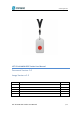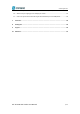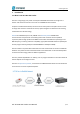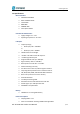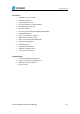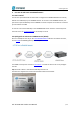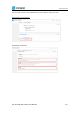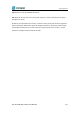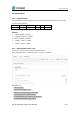Data Sheet
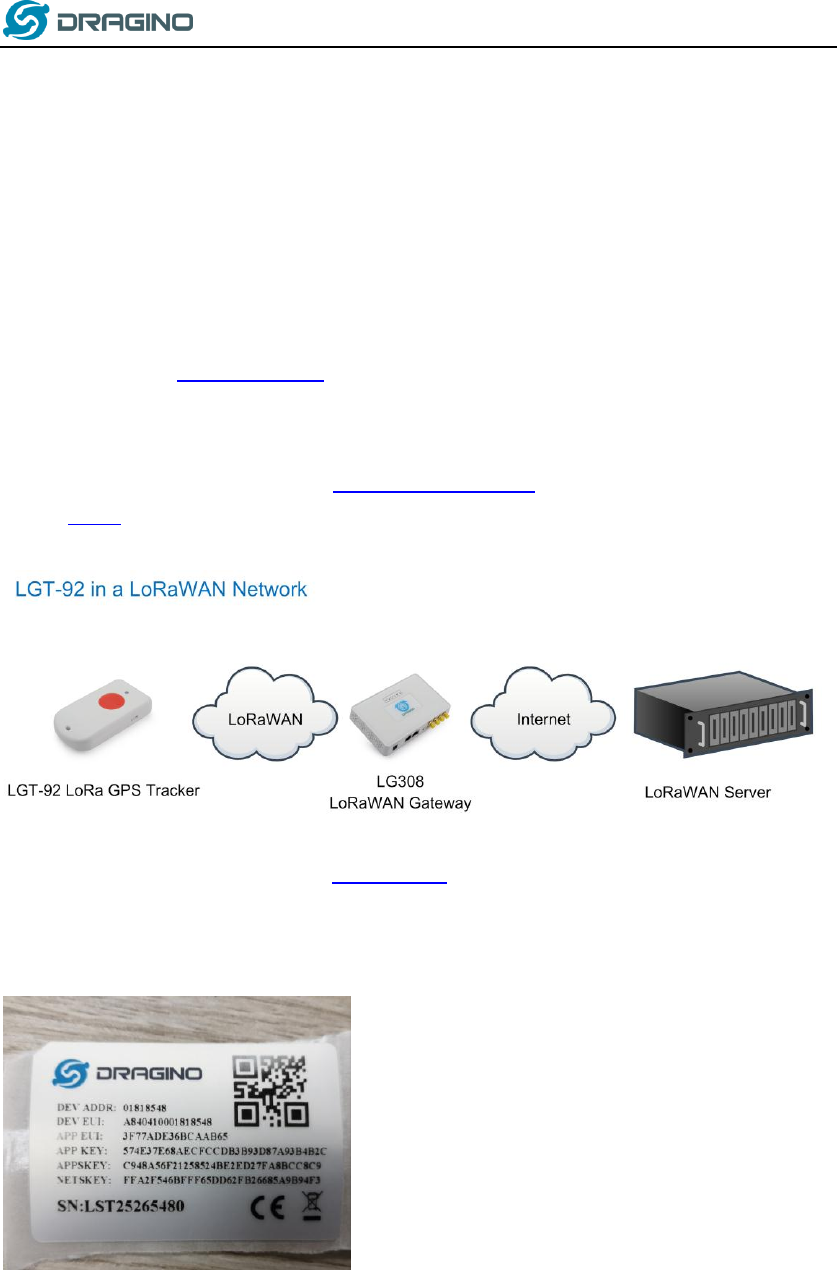
www.dragino.com
LGT-92 LoRa GPS Tracker User Manual 7 / 29
2. Use LGT-92 with stock LoRaWAN firmware
2.1 How it works?
The LGT-92 is pre-loaded with a firmware and is configured as LoRaWAN OTAA Class A mode by
default. It has OTAA keys to join LoRaWAN network. To connect a local LoRaWAN network, user
just need to input the OTAA keys in the LoRaWAN IoT server and power on the LGT-92. It will auto
join the network via OTAA.
In case user can’t set the OTAA keys in the LoRaWAN OTAA server and has to use the keys from
the server. User can use AT Command to set the keys in LGT-92.
2.2 Quick guide to connect to LoRaWAN server (OTAA)
Here is an example for how to join the TTN LoRaWAN Network. Below is the network structure,
we use LG308 as LoRaWAN gateway in this example.
The LG308 is already set to connect to TTN network . So what we need to now is only configure
the TTN:
Step 1: Create a device in TTN with the OTAA keys from LGT-92.
Each LGT-92 is shipped with a sticker with the default device EUI as below: