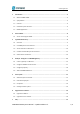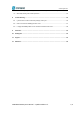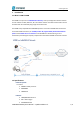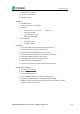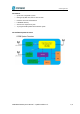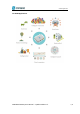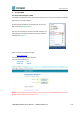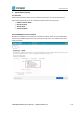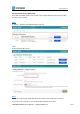www.dragino.com LG308 LoRaWAN Gateway User Manual Document Version: 1.0 Firmware Version: LG02_LG08--build-v5.1.1542210480-20181114-2349 Version Description Date 1.
www.dragino.com 1. 2. Introduction .............................................................................................................................. 4 1.1 What is LG08 & LG308 ................................................................................................................ 4 1.2 Specifications.............................................................................................................................. 4 1.3 Features ........................................
www.dragino.com 7.1 Can I make my own firmware for LG308? Where can I find the source code of LG308? .......... 25 7.2 More FAQs about general LoRa questions ............................................................................... 25 8. Trouble Shooting..................................................................................................................... 26 8.1 I get kernel error when install new package, how to fix? .........................................................
www.dragino.com 1. Introduction 1.1 What is LG08 & LG308 The LG308 is an open source LoRaWAN Pico Gateway. It lets you bridge LoRa wireless network to an IP network via WiFi, Ethernet, 3G or 4G cellular network. The LoRa wireless allows users to send data and reach extremely long ranges at low data-rates. The LG308 is fully compatible with LoRaWAN protocol.
www.dragino.com Power Input: 12V DC, 1 A USB 2.0 host connector x 1 Mini-PCI E connector x 1 SX1308 + SX1276 WiFi Spec: IEEE 802.11 b/g/n Frenquency Band: 2.4 ~ 2.462GHz Tx power: 11n tx power : mcs7/15: 11db 11b tx power: 18db 11g 54M tx power: 12db 11g 6M tx power: 18db mcs0 : 17db Wifi Sensitivity 11g 54M : -71dbm 11n 20M : -67dbm LoRa Spec: Up to -142.
www.dragino.com 1.3 Features Open Source OpenWrt system Managed by Web GUI, SSH via LAN or WiFi Emulates 49x LoRa demodulators LoRaWAN Gateway SX1276 base separate TX path 10 programmable parallel demodulation paths 1.
www.dragino.com 1.
www.dragino.com 2. Access LG308 2.1 Access and configure LG308 The LG308 is configured as a WiFi AP by factory default. User can access and configure the LG308 after connect to its WiFi network. At the first boot of LG308, it will auto generate an unsecure WiFi network call dragino-xxxxxx User can use the laptop to connect to this WiFi network. The laptop will get an IP address 10.130.1.xxx and the LG308 has the default IP 10.130.1.1 Open a browser in the laptop and type http://10.130.1.
www.dragino.com 3. Typical Network Setup 3.1 Overview LG308 supports flexible network set up for different environment. This section describes the typical network topology can be set in LG308. The typical network set up includes: WAN Port Internet Mode WiFi Client Mode WiFi AP Mode USB Dial Up Mode 3.2 Use WAN port to access Internet By default, the LG308 set to use WAN port as network connection. When connect LG308’s WAN port to router, LG308 will get IP from router and have internet access.
www.dragino.com 3.3 Access Internet as a WiFi Client. In the WiFi Client Mode, Dragino acts as a WiFi client and gets DHCP from uplink router via WiFi. The step to set is as below: Step1: In network -> Wireless, select Radio0 interface and scan. Step2: Select the wireless AP and join: Step3: In network->wireless page, disable WiFi AP network. Notice: After doing that, you will lose connection if your computer connects to the LG308 via LG308’s wifi network.
www.dragino.
www.dragino.com 3.4 Use built-in 4G modem for internet access For the LG308 model with 4G version, user can configure the modem for internet access.
www.dragino.
www.dragino.com 3.5 Check Internet connection User can use the diagnostics page to check and analyze Internet connection.
www.dragino.com 4. Example : Configure as a LoRaWAN gateway LG308 is fully compatible with LoRaWAN protocol. It use the legacy Semtech Packet forwarder to forward the LoRaWAN packets to server, the structure is as below. This chapter describes how to use LG308 to work with TTN LoRaWAN Server. The method to work with other LoRaWAN server is similar. 4.1 Create a gateway in TTN Server Step 1: Get a Unique gateway ID. Every LG308 has a unique gateway id.
www.dragino.
www.dragino.com After create the gateway, we can see the gateway info, as below 4.2 Configure LG308 to connect to TTN We should configure the LG308 now to let it connect to TTN network. Make sure your LG308 has Internet Connection first. Step1: Configure LG308 to act as raw forwarder Step2: Input server info and gateway id Choose the correct the server address and gateway ID.
www.dragino.com Check Result After above settings, the LG308 should be able to connect to TTN, below is the result seen from TTN: 4.3 Configure frequency After doing above LG308 will be able to act as LoRaWAN. Below section shows how to add a LoRaWAN End device in this LoRaWAN network and see the data from TTN. We use LT-33222-L as a reference below, for other LoRaWAN devices will be more or less the same.
www.dragino.com 4.4 Add a LoRaWAN End Device Step 1: Create a device in TTN with the OTAA keys from LT IO controller. Each LT is shipped with a sticker with the default device EUI as below: User can enter this key in their LoRaWAN Server portal. Below is TTN screen shot: Add APP EUI in the application.
www.dragino.com Add APP KEY and DEV EUI Step 2: Power on LT and it will auto join to the TTN network.
www.dragino.com 5. Linux System The LG308 bases on OpenWrt Linux System. It is open source, and user are free to configure and modify the inside Linux settings. 5.1 SSH Access for Linux console User can access to the Linux console via SSH protocol. Make sure your PC and the LG01 is in the same network, then use a SSH tool (such as putty) to access it.
www.dragino.com 5.2 Edit and Transfer files The LG308 support SCP protocol and has a built SFTP server. There are many ways to edit and transfer files using these two protocols. One of the easiest is through WinSCP utility. After access via WinSCP to the device, use can use a FTP alike window to drag / drop files to the LG308 or Edit the files directly in the windows. Screenshot is as below: 5.3 File System The LG308 has a 16MB flash and a 64MB RAM.
www.dragino.com 5.4 Package maintain system LG308 uses OPKG package maintain system. There are more than 3000+ packages available in our package server for user to install for their applications.
www.dragino.com 6. Upgrade Linux Firmware We keep improving the LG308 Linux side firmware for new features, bug fixes. The latest firmware can be found on LoRa Gateway Firmware, and the Change Log can be found here: Firmware Change Log. The file named as xxxxx--xxxxx-squashfs-sysupgrade.bin is the upgrade Image. There are different methods to upgrade, as below: 6.
www.dragino.com 7. FAQ 7.1 Can I make my own firmware for LG308? Where can I find the source code of LG308? Yes, User can make own firmware for LG308 for branding purpose or add customized application. The LG308 source code and compile instruction can be found at: https://github.com/dragino/openwrt_lede-18.06 7.2 More FAQs about general LoRa questions We keep updating more FAQs in our WiKi about some general questions. The link is here: http://wiki.dragino.com/index.
www.dragino.com 8. Trouble Shooting 8.1 I get kernel error when install new package, how to fix? In some case, when install package, it will generate kernel error such as below: root@dragino-16c538:~# opkg install kmod-dragino2-si3217x_3.10.49+0.2-1_ar71xx.ipk Installing kmod-dragino2-si3217x (3.10.49+0.2-1) to root... Collected errors: * satisfy_dependencies_for: Cannot satisfy the following dependencies for kmod-dragino2-si3217x: * kernel (= 3.10.
www.dragino.com 8.2 How to recover the LG308 if firmware crash LG012provide user a full control on its Linux system, it is possible that the device will brick and can’t boot after improper modification in some booting files. In this case, user can recover the whole Linux system by uploading a new firmware via Web Failsafe mode. Procedure is as below: Use a RJ45 cable to connect the PC to LG308’s port directly. Set the PC to ip 192.168.255.x, netmask 255.255.255.
www.dragino.com 8.3 I configured LG308 for WiFi access and lost its IP. What to do now? The LG01 has a fall-back ip in its LAN port. This IP is always enabled so user can use fall back ip to access LG01 no matter what the WiFi IP is. The fall back ip is useful for connect and debug the unit. (Note: fallback ip can be disabled in the LAN and DHCP page) Steps to connect via fall back IP: 1. Connect PC’s Ethernet port to LG01’s LAN port 2. Configure PC’s Ethernet port has IP: 172.31.255.253 and netmask: 255.
www.dragino.com 9. Order Info LG308-XXX-YYY: XXX represents frequency. 868: valid frequency: 863Mhz ~ 870Mhz. for band EU868 or IN865. 915: valid frequency: 902Mhz ~ 928Mhz. for bands US915, AU915, AS923 or KR920 YYY represents 4G module version: EC25-E : Equip with EC25-E for European 4G bands. More about EC25 module model please see Quectel EC25 model/region list 10. Packing Info Package Includes: LG308 or LG08 LoRa Gateway x 1 Stick Antenna for LoRa RF part.
www.dragino.com 12. Reference Source code for LG01 LoRa Gateway https://github.com/dragino/openwrt_lede-18.06 OpenWrt official Wiki http://www.openwrt.org/ Firmware http://www.dragino.com/downloads/index.