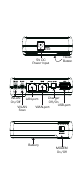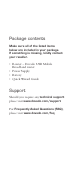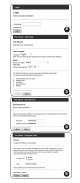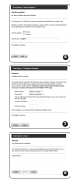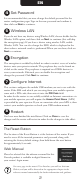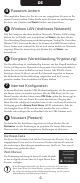Installation guide
Set Password
It is recommended that you now change the default password for the
router configuration pages.Type in the new password and confirm it,
then click on Next to continue.
Wireless LAN
If you do not have any devices using Wireless LAN, choose disable for the
Wireless LAN option, and then click on
Next to continue (this will skip
the encryption page). If you have a device using wireless LAN, enable
Wireless LAN. You can also change the SSID, which is displayed in the
client when a network search is performed.When you are done, click on
Next to continue.
Encryption
The encryption is enabled by default in order to restrict access of wireless
devices onto your private network. The passphrase key can be found on
a label on the router. The passphrase is required on all WiFi devices to
access your network. If desired, you can disable the encryption and
change the password. Click
Next to continue.
Configure Internet
This section configures the mobile USB modem you are to use with the
router. If the SIM card which you are using from your mobile operator
came with a PIN code, then enter it into the
PIN Code field.
In order for the router to successfully establish an Internet connection via
your mobile operator, you will require the Access Point Name (APN)
as provided by your operator. If you are uncertain what your APN is, then
contact your mobile operator or check your USB modem manual.
Restart
You have now finished the installation. Click on Close to save the
changes and the router will restart in order for the changes to take effect.
The Reset Button
The location of the Reset Button is at the bottom of the router. If you
need to erase all the inserted parameters and password, along with
restoring the factory default settings, then hold down the reset button
for approximately 8 seconds.
Web Manual
Please be advised that the reference manual for this
Dovado product is available in digital format in
your router’s login menu.
5
6
7
8
4
EN
2
On every page in the router’s User Interface, you will see this icon.
Click it, and you will be directed to the appropriate chapter in the
reference manual automatically for further information and guidance.