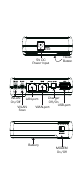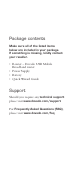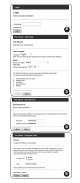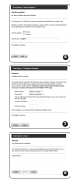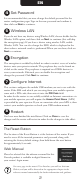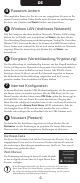Installation guide
1
The On/Off/Charger switch serves three purposes;
On
- Router is switched on and operational either via external power supply or
internal battery.
Off - Router is switched off.
Charger – Allows you to charge (for example) a mobile phone from the
USB port. NOTE: The router will NOT be operational.
To avoid any mishaps, all other switches and buttons are disabled by
default and can be enabled manually via the router’s web interface.
Instructions are available in the Web Manual.
Quick Installation Guide
With the Dovado router you can access the Internet
wirelessly. In addition to the router you need a computer.
The product can be set up using a common web browser.
Hardware Installation
Before continuing, you will need to install the necessary hardware;
1. Insert the USB Modem into the router.
2. Connect the power supply to a wall socket and to the connector
marked
3. Please note that the USB modem should not be replaced during
operation. If you need to replace the modem, power off the router first.
4. If you are connecting your computer via Wireless LAN, search for a
wireless network called "DOVADO-XXXXX", where XXXXX is a
unique combination of characters. These details, along with the
passphrase, are available on a label on your router.
5. If you are connecting your computer to the router via an Ethernet
cable, connect the cable to the LAN port of the router.
Accessing the router
Once you have connected a computer with either an
Ethernet cable or by Wireless LAN, open your web
browser and access the following website:
Address: http://192.168.0.1/
Username: admin
Password: password
After clicking on
Login, you will be taken to the Home page, which
will display all the information about your router.
Wizard Configuration
Go to Home and then click on Start Wizard link to start the setup
wizard. It will be opened in a new window. Follow the steps below to
finish the installation.
The welcome screen presents the steps that you will be guided through.
Click on
Next to continue.
1
2
3
EN