Manual
Table Of Contents
- 1 Introduction
- 2 Status Overview Bar
- 3 Menu System
- 4 API
- 5 Troubleshooting
- 5.1 Scenarios
- 5.2 Frequently Asked Questions
- 5.2.1 My router is not connecting to the Internet!
- 5.2.2 The router indicates Internet connectivity, yet I can't surf!
- 5.2.3 I forgot my router's password or username for accessing the router interface
- 5.2.4 My firmware upgrade seems to have failed and I cannot access my router anymore
- 5.2.5 My computer claims to be connected to my DOVADO network, but I can't reach/log onto the configuration page
- 5.2.6 I changed the settings for the WLAN and now some or all of my computers or devices can't access it anymore
- 5.2.7 How do I connect my game console (XBOX, PS3, etc) to the Internet?
- 5.2.8 I have enabled the SMS functionality, but I still can't send/receive SMS
- 5.2.9 My connection speed isn't as good with the router as when I use the modem in my computer
- 6 Support
- 7 Open Source Notice
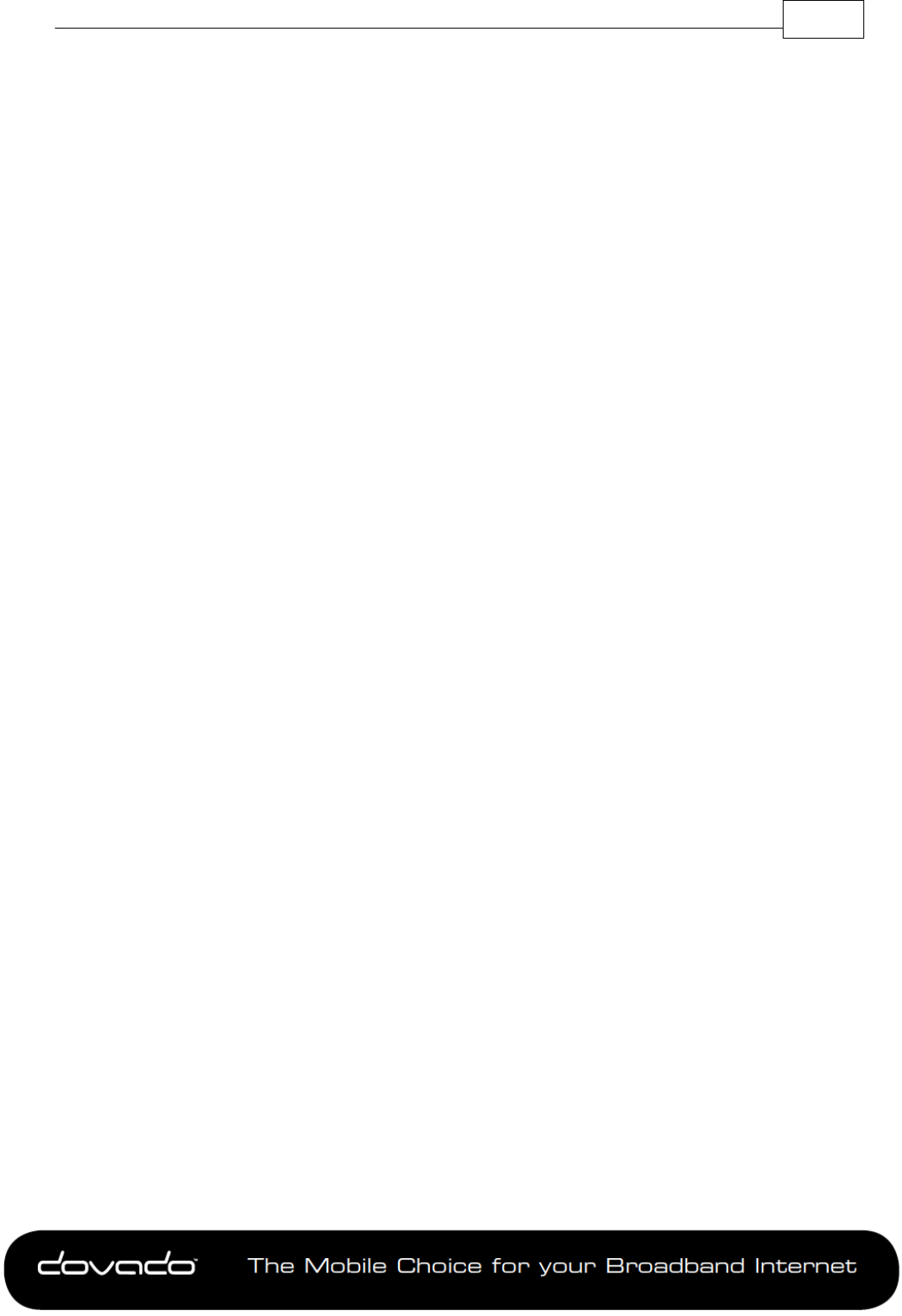
The M obile Cho ic e for y our B r o adba n d Inte rnet
Menu System 7
© 2014 Dovado FZ-LLC
3.1 HOME
To view information about your Dovado router, click on the Home button in the menu. This is the
first page you will see once logging into your router.
3.1.1 Home
This page displays information such as the router's serial number and also which firmware version
it currently operates on.
3.1.2 Start Wizard
The Setup Wizard is a simple walk-through configuration that will ask you which settings you wish
to use in order to access the Internet as well as secure your wireless network.
3.1.3 Troubleshooting
By default, the Troubleshooting Wizard is continuously enabled. If it detects during the course of
your setup that there is something wrong, the Troubleshooting Wizard will then advise you on what
the possible faults may be.
Note: The Troubleshooting Wizard will not operate if either the Connection Tracker, Ethernet WAN
port or a CDMA modem is being used.
3.2 INTERNET
Once you have configured your Mobile Internet connection in the Modem section, you can define
the role of your Internet interface (USB modem or Ethernet WAN port) as well as improve the
general Internet uptime. This section will also give you the means to access your monthly data
consumption.
Improvement of connection uptime: If your mobile Internet connection is not holding well in terms of
uptime, then please make use of the Connection Tracker
TM
feature within the sub-menu. This
feature will poll the Internet to see if it is responding. If there is no response, the router will take
steps to correct the situation.
Bridge Mode (NAT disabled): For usage scenarios where an additional private network (Network
Address Translation) would impose difficulties, your Dovado router can be converted from the
regular Routed Mode (NAT enabled) to Bridged Mode (NAT disabled). Please note that by
selecting Bridge Mode, the Dovado router will not be operating its firewall.
3.2.1 Internet Connection
The router can be used in two different modes: Routed or Bridged.
Routed Mode (NAT Enabled)
In the (default) routed mode, multiple devices share a single public IP address. In this mode, the
Dovado router can be used with either a USB modem (default mode) or with a fixed broadband
connection such as ADSL or Public Ethernet.
Make sure to connect your ADSL/CABLE-TV modem with an Ethernet cable to the WAN Port of
the Dovado Router.
Bridge Mode* (NAT disabled)
Bridge Mode will disable the NAT/routing functionality and allow you to connect any device to the
router's LAN port or WLAN interface. The device you connect to the router will get its IP address
directly from the mobile network.
In this mode, the router will be transformed into a converter between USB and LAN or WLAN. As it
will no longer retain any functionality dependent on IP, certain features such as Connection










