Manual
Table Of Contents
- 1 Introduction
- 2 Status Overview Bar
- 3 Menu System
- 4 API
- 5 Troubleshooting
- 5.1 Scenarios
- 5.2 Frequently Asked Questions
- 5.2.1 My router is not connecting to the Internet!
- 5.2.2 The router indicates Internet connectivity, yet I can't surf!
- 5.2.3 I forgot my router's password or username for accessing the router interface
- 5.2.4 My firmware upgrade seems to have failed and I cannot access my router anymore
- 5.2.5 My computer claims to be connected to my DOVADO network, but I can't reach/log onto the configuration page
- 5.2.6 I changed the settings for the WLAN and now some or all of my computers or devices can't access it anymore
- 5.2.7 How do I connect my game console (XBOX, PS3, etc) to the Internet?
- 5.2.8 I have enabled the SMS functionality, but I still can't send/receive SMS
- 5.2.9 My connection speed isn't as good with the router as when I use the modem in my computer
- 6 Support
- 7 Open Source Notice
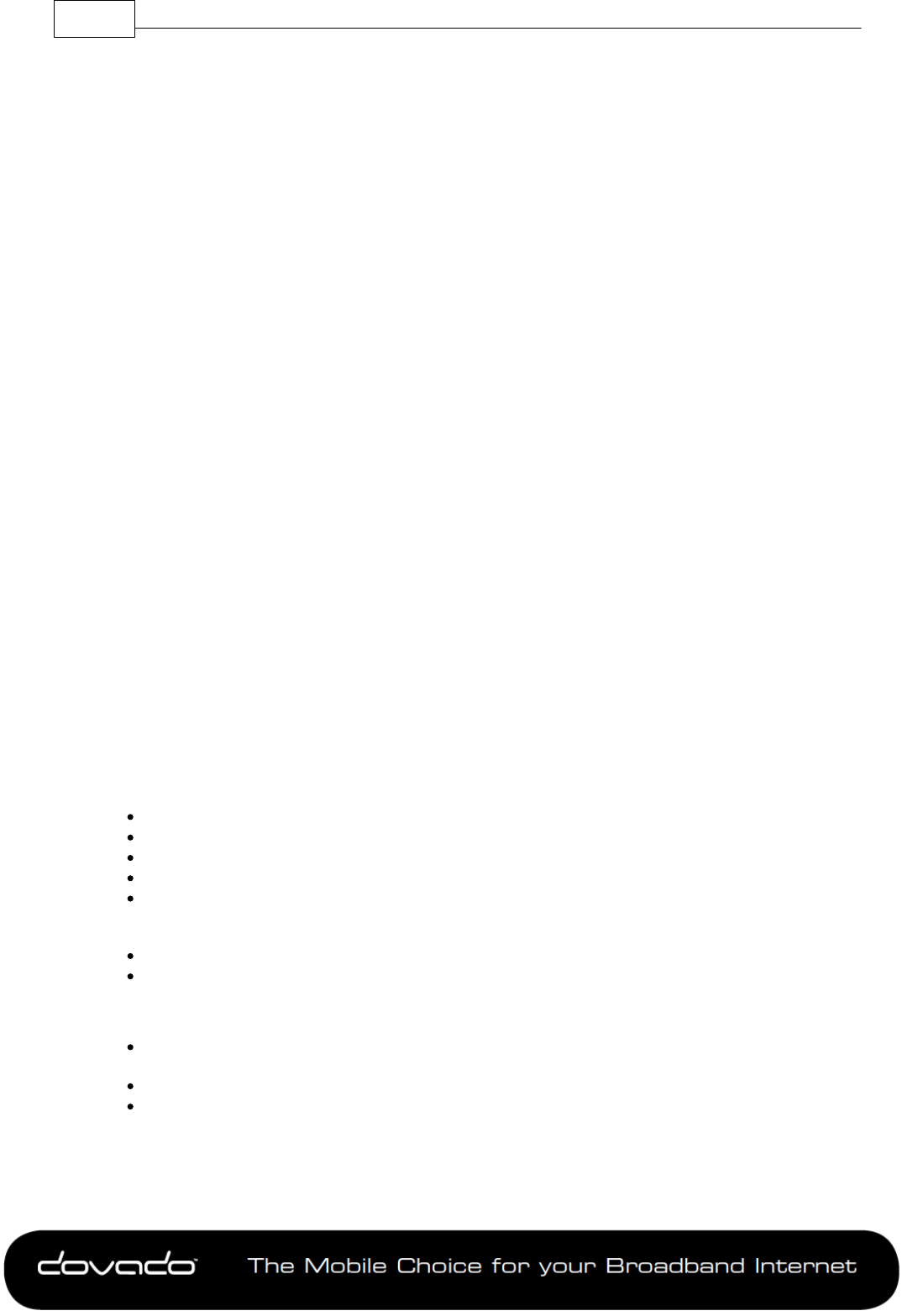
The M obile Cho ic e for y our B r o adba n d Inte rnet
Reference Manual 7.1.526
© 2014 Dovado FZ-LLC
echo "Sending SMS number...\n";
socket_write($socket, "sms sendtxt $smsnr \r\n", strlen($smsnr)+15);
/* Sending text */
socket_write($socket, "$smstxt \r\n", strlen($smstxt)+3);
/* Sending end of message */
socket_write($socket, ".\r\n",3);
respons_wait($socket);
echo "Closing socket...";
socket_write($socket, "bye \r\n",6);
socket_close($socket);
echo "OK.\n\n";
?>
5 Troubleshooting
Dovado routers are designed with simplicity in mind. If you are experiencing difficulties with certain
features or unable to get online via the router, then kindly check the hints on the Troubleshooting
page within the router menu. If those hints do not help, then proceed to http://www.dovado.com/
support for further details. If you still cannot find the answer, then take contact with us via http://
www.dovado.com/support/support-form
5.1 Scenarios
The following scenarios should assist you in enabling your router for Internet access, depending on
which type of USB modem you have inserted into the router.
If your scenario is not available in this guide, then please visit http://www.dovado.com/support for
latest update. Once the information has been inserted, the unit will automatically try to establish a
connection to the operator's network. A solid green light on the Internet LED indicates a successful
connection.
Note: Mobile operators typically have an Access Point Name (APN) as the key relevant point of
entry towards the mobile broadband network. Make sure to have the name of your APN in advance
of configuring your USB modem. If you are using any other technology besides 2G/3G or 4G, you
might not require an APN.
5.1.1 Scenario 1: USB modem using a SIM card
Go to Modem->Modem Settings page.
Select your country, and operator Access Point Name.
If your operator or APN isn’t available, then insert it manually into the blank field.
Enter PIN code of your SIM card if necessary.
If your mobile broadband SIM card requires further username & password authentication towards
the mobile network, then click on “My subscription requires username and password”, and enter
those specific details accordingly.
Save Settings.
Restart the router
5.1.2 Scenario 3: Fixed connection through the WAN port
In the Internet->Internet Connection page, choose Ethernet cable in WAN port as the primary
Internet connection .
Push Save Settings.
Restart the router
5.2 Frequently Asked Questions
Read further to see if any of the following scenarios will assist you in getting online with the
Internet.










