Manual
Table Of Contents
- 1 Introduction
- 2 Status Overview Bar
- 3 Menu System
- 4 API
- 5 Troubleshooting
- 5.1 Scenarios
- 5.2 Frequently Asked Questions
- 5.2.1 My router is not connecting to the Internet!
- 5.2.2 The router indicates Internet connectivity, yet I can't surf!
- 5.2.3 I forgot my router's password or username for accessing the router interface
- 5.2.4 My firmware upgrade seems to have failed and I cannot access my router anymore
- 5.2.5 My computer claims to be connected to my DOVADO network, but I can't reach/log onto the configuration page
- 5.2.6 I changed the settings for the WLAN and now some or all of my computers or devices can't access it anymore
- 5.2.7 How do I connect my game console (XBOX, PS3, etc) to the Internet?
- 5.2.8 I have enabled the SMS functionality, but I still can't send/receive SMS
- 5.2.9 My connection speed isn't as good with the router as when I use the modem in my computer
- 6 Support
- 7 Open Source Notice
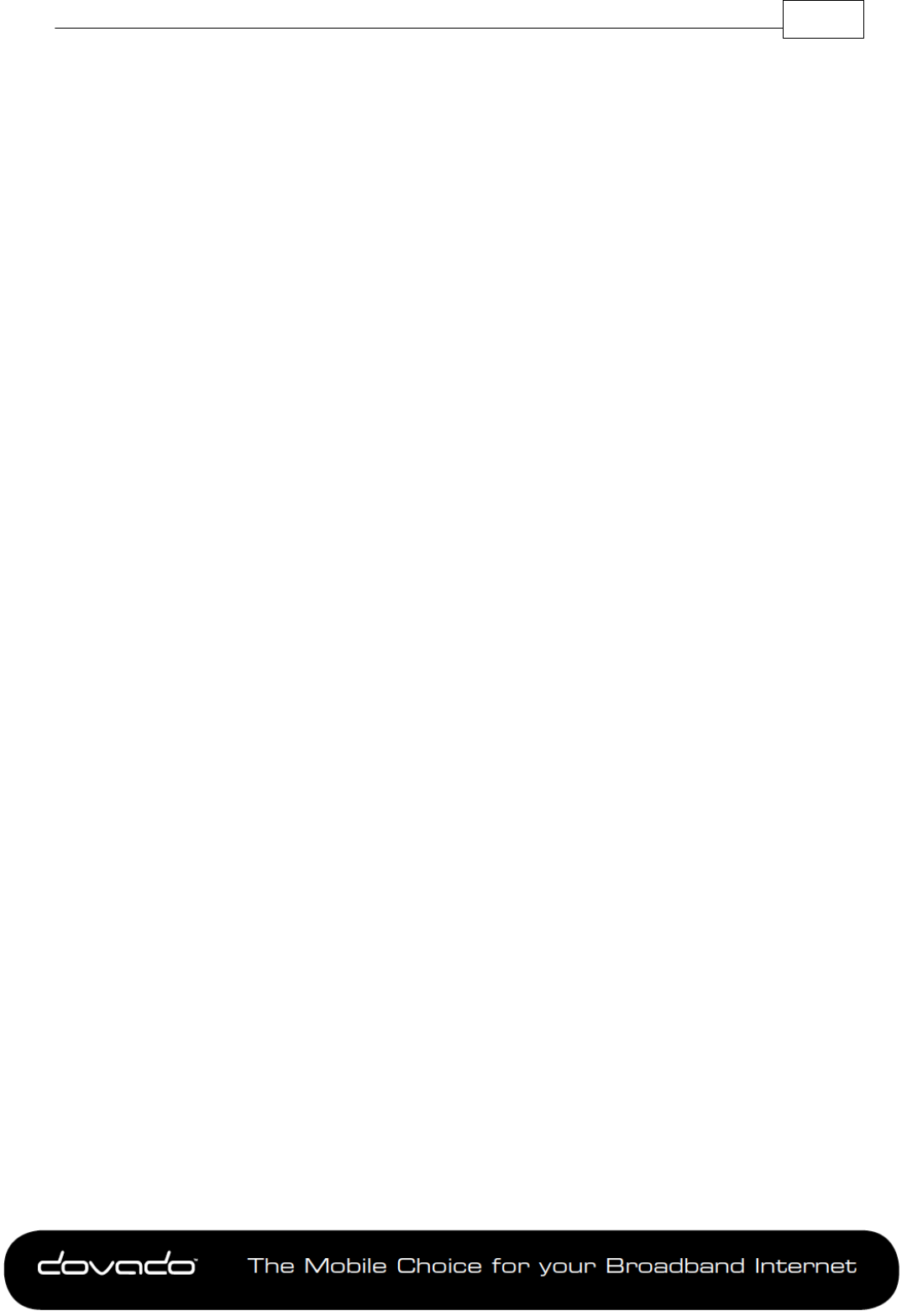
The M obile Cho ic e for y our B r o adba n d Inte rnet
Menu System 19
© 2014 Dovado FZ-LLC
If you wish to use your own NTP server settings, then activate the Custom NTP option, and fill in up
to two different IP/DNS addresses of such servers.
3.9.5 E-Mail
The E-Mail sender will dispatch notifications of your consumed Internet data traffic. Enter the E-
Mail address destination along with the SMTP server you wish to use in order to send out the E-
Mails. To enable/select the Internet traffic reports, visit the Internet->Traffic page and select the
notification method for the chosen quota.
If you are unsure of which SMTP server settings your mail service uses, then kindly check with your
e-mail service provider. Aside from inserting the correct username and password, it is important to
confirm which SMTP port and authentication protocol you should use. After saving these settings,
click on Send Test Message to verify.
3.9.6 Log
The log shows what the router has done since powering/booting up. It may provide you a good
insight into any problems you may be facing with your mobile broadband connection. The clock
(timestamp at the beginning of each line) makes its first synchronization once the router has
connected itself to the Internet. The log file is not stored between restarts.
3.10 UPGRADE
The latest firmware is available on http://www.dovado.com/firmware
Warning! Do not remove the power or the USB modem during upgrading as this will break your
router!
3.10.1 Firmware Utility Upgrader
The simplest recommended method of firmware upgrade is to visit http://www.dovado.com/
firmware and download the latest version of Firmware Utility Upgrader. The Upgrader allows you to
quickly establish contact with the router, type in the router's password, and perform the upgrade
with the click of a button.
3.10.2 HTTP Method
Point a web browser to http://www.dovado.com/firmware and download the upgrade file to your
computer. Remember where you store the file. Go to Upgrade->Upgrade HTTP. Click on the
Browse button and select the upgrade file you just downloaded, and then click on Open. Click on
Start HTTP Upload to start the upgrade process.
When the upgrade is done, the router will automatically restart and a login button will appear in the
web browser. The router is ready to use once it has been restarted.
3.10.3 Live Upgrade
Live upgrade will keep your router updated with the latest firmware release available on Dovado‘s
servers. It automatically checks for new firmware once a day, however it is also possible to check
manually by click on the Check Firmware .
3.10.4 FTP Method
If you have an FTP server you have the choice to upgrade the router via FTP.
Once the upgrade file is on the FTP server in the root directory. Go to Upgrade->Upgrade FTP.
Then, type in the IP address of the FTP server under FTP Server IP and the filename under
Filename, then click on Start FTP Download to start the upgrade process.The text "Restarting..."
will appear in your web browser when the upgrade has finished.
Note: In order to use the FTP upgrade option, the FTP server which contains the firmware image
must be accessible via an anonymous FTP account.










