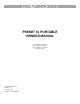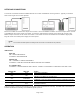User Manual
Page 4 of 6
RECORDING PRESETS
In order to set the individual dimmer levels recorded to a preset, the PRESET 10 must be connected to a DMX512 source.
When fewer than 512 dimmer levels are received, a level of 0% will be stored for all channels above those received.
Note:
! For predictable results, avoid recording when the DMX levels are changing.
1. Using the DMX512 console, set a “look” that you wish to record to a preset.
2. Using a small blunt object (i.e. paper clip), depress the recessed RECORD button located next to the RED LED. The
RED LED will begin to flash. If you decide after pressing the RECORD button that you do not wish to make an edit,
press the RECORD button a second time. No changes will have been made.
3. Depress the PRESET SELECT button adjacent to the preset number you wish to record. The adjacent GREEN LED
will illuminate as you depress the button. (Example: press the upper most left button to store preset 1)
4. Upon releasing the PRESET SELECT button, the RED LED will no longer flash. This Indicates recording is complete.
Repeat steps 1 through 4 until you have recorded as many presets as required, up to ten total.
COPYING / MOVING PRESETS
Once a preset has been recorded it can be copied or moved. In order to copy one preset to another, DMX512 signal must be
disconnected from the Preset 10 Portable DMX INPUT. Press the PRESET SELECT button of the preset you wish to copy.
Once the preset completes its fade follow steps 2 through 4 from RECORDING PRESETS above.
PRESET NUMBER 10 (OFF) - SPECIAL FUNCTION
When the levels stored in preset number 10(OFF) are all zeros a special function is enabled. W hen preset 10(OFF) is
selected and the crossfade has completed the Preset 10 will stop sending DMX512. By ending DMX512 transmission,
many moving lights and dimming systems will enter their standby mode. This feature can be disabled by recording any
non-zero level on any channel into preset number 10(OFF).