Operator`s manual
Table Of Contents
- Contents
- Figures
- Tables
- Safety
- Introduction
- Setting Up the 708-DS / 709-DS
- Operating the 708-DS / 709-DS
- Main Screen - Options
- Main Screen - Display Parameters
- Main Screen - Sample Temperatures
- Main Screen - Run
- Main Screen - Stop
- Main Screen - Drive Unit Up / Down
- Manual Drive Unit Up / Down
- Manual Sampling
- Main Screen - Manifold Up / Down
- Main Screen - Lock
- Main Screen - Unlock
- Main Screen - Remote Control
- Main Screen - Alarms
- Main Screen - Maintenance Due Icon
- Menu Screen - System Menu
- General 708-DS / 709-DS Conventions
- Agilent 708-DS / 709-DS Notifications
- Main Screen - Options
- Maintenance and Troubleshooting
- Index
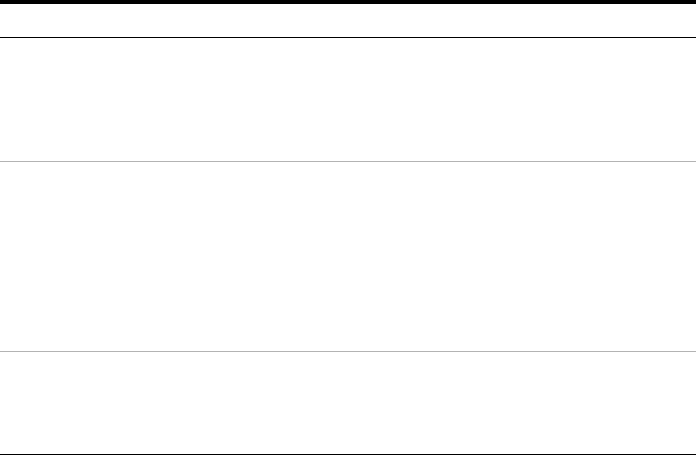
Operating the 708-DS / 709-DS 4
708-DS / 709-DS Operator’s Manual 83
From the Instrument Settings screen:
• Press Finish to return to the Menu screen. All values are stored in
permanent memory.
• Press Next to advance to the next Instrument Settings screen.
Date / Time Allows you to set the current date and time as well as set the desired
format. Press the date format button to advance the date format to the
next available format. Date formats are US (MM/DD/YYYY), ISO
(YYYY/MM/DD) or Metric (DD/MM/YYYY). Time formats are either
12-hour (2:42:00 PM) or 24-hour (14:42:00).
Align Screen Starts the touchscreen calibration routine. The screen prompts you to
press three different circles in succession to calculate the calibration. To
verify calibration, press the 4 circles in the screen corners. Multiple Xs
normally display in each circle. Touchscreen calibration values are
stored in permanent memory for further use. If the touchscreen
calibration was entered inadvertently, do not touch the screen. After a
5-second delay, the calibration routine aborts and the touchscreen
calibration is not changed.
LCD Settings Sets the screen brightness and the audio feedback volume. Pressing
either Up arrow increases the desired value. The corresponding bar
graph increases to reflect the new setting. Pressing the Down arrow
decreases the values.
Table 6 Menu Screen - Instrument Settings Screen 1
Option Function










