Operator`s manual
Table Of Contents
- Contents
- Figures
- Tables
- Safety
- Introduction
- Setting Up the 708-DS / 709-DS
- Operating the 708-DS / 709-DS
- Main Screen - Options
- Main Screen - Display Parameters
- Main Screen - Sample Temperatures
- Main Screen - Run
- Main Screen - Stop
- Main Screen - Drive Unit Up / Down
- Manual Drive Unit Up / Down
- Manual Sampling
- Main Screen - Manifold Up / Down
- Main Screen - Lock
- Main Screen - Unlock
- Main Screen - Remote Control
- Main Screen - Alarms
- Main Screen - Maintenance Due Icon
- Menu Screen - System Menu
- General 708-DS / 709-DS Conventions
- Agilent 708-DS / 709-DS Notifications
- Main Screen - Options
- Maintenance and Troubleshooting
- Index
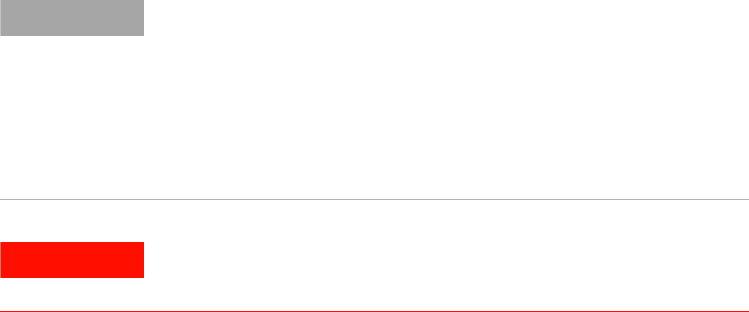
Operating the 708-DS / 709-DS 4
708-DS / 709-DS Operator’s Manual 75
All time points are relative to the start of the test. A time point of
000:10:00 allows for a sample to be taken 10 minutes after the start of
the test. If a second time point is entered as 000:25:00, the next sample
point is programmed 25 minutes into the test.
From the Timepoint Properties screen:
• Press Ok to accept the Time point information.
• Press Cancel to abort the process and return to the Method
Properties - Timepoints screen.
If sample point alarms have been enabled, time points are announced
via the Sample Point Alarm screen and an audible alarm.
From the Method Properties screen:
• Press Cancel to exit without saving the values and return to the
Select Method screen.
• Press Back to save all values to permanent memory and return to
the previous Method Properties screen.
• Press Save to save all values to permanent memory and return to
the Select Method screen.
NOTE
If a time point overlap is noted during time point entry, a warning icon
displays in the lower left of the Method Properties - Timepoints screen.
Time point overlap typically occurs when the manifold down lead time
plus the manifold down duration time exceeds the time point interval.
Press the warning icon to display the Timepoint Overlap Error screen
(“Timepoint Overlap Error” on page 110). The warning icon remains on
the screen as long as there are time point errors. A method can be saved
even it contains time point overlap errors.
WARNING
Methods that contain overlap errors do not execute properly.










