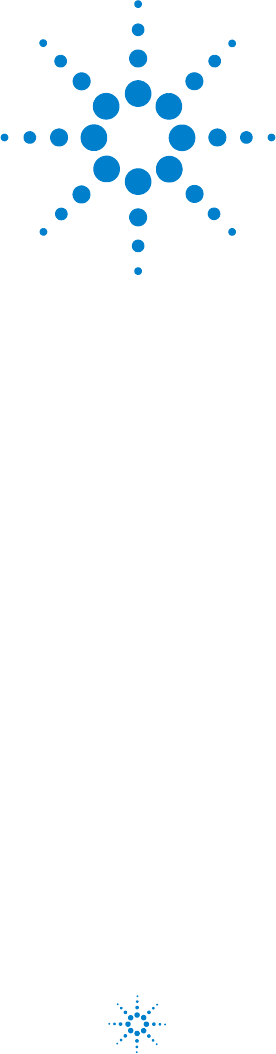708-DS / 709-DS Dissolution Apparatus Operator’s Manual Agilent Technologies
Notices © Agilent Technologies, Inc. 2014 Warranty No part of this manual may be reproduced in any form or by any means (including electronic storage and retrieval or translation into a foreign language) without prior agreement and written consent from Agilent Technologies, Inc. as governed by United States and international copyright laws. The material contained in this document is provided “as is,” and is subject to being changed, without notice, in future editions.
Contents Figures 1 7 Tables 9 Safety 11 Electrical Hazards 11 Warning 13 Caution 13 Note 13 Information Symbols 2 Introduction 14 15 Conventions Used in this Manual Serial Number Format 3 17 18 Setting Up the 708-DS / 709-DS 19 Initial Setup 20 Unpacking Procedure 20 Environmental Requirements for Installation Clearance 22 Equipment, Parts, and Accessories As Shipped Parts and Accessories 23 Tubing / Cable Connections 24 Heater / Circulator Setup (708-DS) Instrument Level / Water Bath Setup
Contents DVH Power Controller Setup (709-DS) 28 Temperature Probe Installation (708-DS) 29 EVT Probe Installation (708-DS) 30 Power Cord Connections 30 708-DS / 709-DS Initial Power Up 30 Filling the Water Bath (708-DS) 31 Level Instrument - Re-verification 32 Heater / Circulator Power-up (708-DS) 32 Agilent 708-DS / 709-DS Setup 33 Vessel Isolation Chamber Installation (709-DS) Vessel Installation 34 Sample Manifold Installation 35 Accessory Installation 37 Setting Basket (Apparatus 1) Heights 43 Setting
Contents Menu Screen - System Menu 67 Menu Screen - Method Editor 68 Menu Screen - Reports 77 Menu Screen - Alarms 80 Menu Screen - Instrument 82 Menu Screen - Calibration 87 Menu Screen - Diagnostics 90 Menu Screen - User Access 95 General 708-DS / 709-DS Conventions 96 Alphanumeric Data Entry 96 Numeric and Time / Date Entry 97 Parameter Limits / Ranges 98 Agilent 708-DS / 709-DS Notifications 100 Main Screen - Error Conditions 100 Dialog Screens (Green / Blue) 102 Warning Screens (Yellow) 104 Error Scre
Contents Water Bath Care 122 Water Bath Temperature Probe Accuracy Test 123 Removing or Adjusting Cannulas / Probes 125 Manifold Maintenance 125 Removing the Manifold 125 Accessing the Top Cover 126 Removing Top Cover 126 Replacing the Top Cover 126 Printer Maintenance 127 Removing a Thermal Paper Roll 127 Inserting a Thermal Paper Roll (5095-0307) 130 Thermal Printer Test 133 Obtaining Warranty and Other Services 134 Index 6 135 708-DS / 709-DS Operator’s Manual
Figures Figure 1. Unpacking 20 Figure 2. Removing the Apparatus 21 Figure 3. BATH HEATER Connector 24 Figure 4. Levelers and Stability Feet 25 Figure 5. Level-Adjustment Screw Caps 26 Figure 6. Raising the Stability Feet 27 Figure 7. DVH Power Controller 28 Figure 8. BATH TEMP Connector 29 Figure 9. Positioning the Temperature Probe 29 Figure 10. Filling the Water Bath 31 Figure 11. Vessel Bubble 34 Figure 12. Positioning the Manifold for Installation 35 Figure 13. Connecting AutoTemp 36 Figure 14.
Figures Figure 29. Figure 30. Figure 31. Figure 32. Figure 33. Figure 34. Figure 35. Figure 36. Figure 37. Figure 38.
Tables Table 1. Method - Start Options 52 Table 2. Method Properties Screen 1 69 Table 3. Method Properties Screen 2 70 Table 4. Method Properties Screen 2 72 Table 5. Menu Screen - Alarms 80 Table 6. Menu Screen - Instrument Settings Screen 1 82 Table 7. Menu Screen - Instrument Settings Screen 2 84 Table 8. Menu Screen - Instrument Settings Screen 3 85 Table 9. Menu Screen - Instrument Settings Screen 3 86 Table 10. Menu Screen - Diagnostics Screen 1 90 Table 11.
Tables This page was intentionally left blank, except for this message.
708-DS / 709-DS Dissolution Apparatus Operator’s Manual 1 Safety Electrical Hazards 11 The Agilent 708-DS / 709-DS has been designed and tested so that when used properly you have an accurate, fast, flexible, and safe instrument. If the equipment is used in a manner not specified by the manufacturer, the protection provided by the equipment may be impaired. Operation of a Agilent 708-DS / 709-DS involves the use of aqueous liquids and various pharmaceutical dosage forms.
1 Safety Application of the wrong supply voltage, connection of the instrument to an incorrectly wired supply outlet, or lack of proper electrical grounding can create a fire hazard or a potentially serious shock hazard and could seriously damage the instrument and any attached ancillary equipment. Always use a three-wire outlet with ground connection which is adequately rated for the load. The installation must comply with local, state, and federal safety regulations.
Safety 1 Warning WA RNING A ‘Warning’ message appears in the manual when failure to observe instructions or precautions could result in death or injury. Read all warnings and cautions carefully and observe them at all times. Caution CAUTION A ‘Caution’ message appears in the manual when failure to observe instructions could result in damage to equipment (Agilent supplied and / or other associated equipment). Note NOT E A ‘Note’ appears in the manual to give advice or information.
1 Safety Information Symbols I 0 Switches main power on Switches main power off Indicates single-phase alternating current Indicates the product complies with the requirements of one or more European Union (EU) directives. Indicates specific equipment meets standards of safety. These products are safe for use in the workplace for North America. Indicates that this product must not be disposed of as unsorted municipal waste.
708-DS / 709-DS Dissolution Apparatus Operator’s Manual 2 Introduction Conventions Used in this Manual Serial Number Format 18 17 Agilent Technologies 15
2 Introduction Agilent’s 708-DS and 709-DS Dissolution Apparatus are designed for dissolution testing of a variety of pharmaceutical products, including tablets, capsules, and transdermal patches. Using a common platform, both models are available with an intuitive, color touch screen interface. Likewise, you may select the 708-DS for traditional water bath vessel heating, or choose the 709-DS for simplified, bath-free, self-heating vessels with Agilent’s Direct Vessel Heating (DVH).
Introduction 2 Conventions Used in this Manual • Items you are asked to press are in bold. For example, “press H on the keypad”. • Key sequences you are asked to press appear like this: MENU > 7.
2 Introduction Serial Number Format The serial number contains 10 characters and follows this syntax: CC1234xxxx Syntax Code 18 Meaning Description CC Country of origin 2 alpha characters matching the required trade designation for the country of origin 12 Year of manufacture ‘09’ for 2009, ‘10’ for 2010, etc.
708-DS / 709-DS Dissolution Apparatus Operator’s Manual 3 Setting Up the 708-DS / 709-DS Initial Setup 20 Equipment, Parts, and Accessories As Shipped Tubing / Cable Connections 24 Instrument Level / Water Bath Setup 25 Agilent 708-DS / 709-DS Setup 33 23 Agilent Technologies 19
3 Setting Up the 708-DS / 709-DS Initial Setup Complete the following sections to initially set up the Agilent 708-DS / 709-DS and all other system components.
Setting Up the 708-DS / 709-DS 3 1 Remove the Agilent 708-DS / 709-DS and all other system components from the packing material. Figure 2 Removing the Apparatus 2 Inspect the equipment and accessories to ensure there has been no damage during shipment.
3 Setting Up the 708-DS / 709-DS Environmental Requirements for Installation • Humidity: max relative humidity 80% for temperatures up to 31 ºC decreasing linearly to 50% relative humidity at 40ºC • Indoor use only • Pollution Degree: 2 • Installation Category: II • Altitude: 2000m • Temperature: 5 ºC to 40 ºC • Power: 115/230 V ac, 50/60 Hz, 2.5 A Main supply voltage fluctuations are not to exceed ± 10% of the nominal supply voltage Clearance 1 Prepare the area where the equipment is to be located.
Setting Up the 708-DS / 709-DS 3 Equipment, Parts, and Accessories As Shipped Parts and Accessories Locate the following items, as applicable, for your system configuration: Agilent 708-DS / 709-DS Dissolution Apparatus Alignment Posts or Evaporation Plugs Heater / Circulator (708-DS) Evaporation Covers DVH Power Controller (709-DS) Evaporation Cover Plugs 6-pin Cable for Heater / Circulator (708-DS) TruAlign Blank Vessel Position Covers DVH Power Controller Communication Cable (709-DS) 3-Fin Ba
3 Setting Up the 708-DS / 709-DS Tubing / Cable Connections Complete the following sections to connect the necessary tubing and cables for the Agilent 708-DS / 709-DS. Heater / Circulator Setup (708-DS) CAUTION Do not turn on the heater / circulator before filling the water bath to avoid damaging the internal heating elements of the circulator. NOT E The Agilent Wide Input Range Heater / Circulator is pre-installed on the apparatus at the factory.
Setting Up the 708-DS / 709-DS 3 Instrument Level / Water Bath Setup Complete the following sections to properly level the instrument and fill the water bath.
3 Setting Up the 708-DS / 709-DS 1 Remove the black caps from the five (5) screws located on the front, side, and rear of the base plate of the dissolution apparatus. Figure 5 Level-Adjustment Screw Caps 2 Raise the side stability feet located toward the back on either side of the base plate so they are not touching the laboratory bench.
Setting Up the 708-DS / 709-DS Figure 6 3 Raising the Stability Feet 3 Using the 90º Allen key in the top of the front level-adjustment screws, adjust the screws to achieve left-to-right level within tolerance. It may be necessary to loosen the nut(s) beneath the base plate to allow for adjustment. 4 Using the 90º Allen key in the top of the rear level-adjustment screw, adjust the screw to achieve front-to-back level within tolerance.
3 Setting Up the 708-DS / 709-DS DVH Power Controller Setup (709-DS) 1 Install the DVH Power Controller box in the back of the 709-DS, beneath the vessel plate. Ensure that the rubber feet of the control box do not sit in any holes on the vessel plate. 2 Connect the cable attached to the vessel plate to the circular input on the DVH Power Controller box. 3 Connect the communication cable (RJ-45) from the DVH Power Controller box to the DVH Comm port on the back of the drive unit.
Setting Up the 708-DS / 709-DS 3 Temperature Probe Installation (708-DS) 1 Insert the water bath temperature probe into the BATH TEMP jack on the rear of the dissolution apparatus drive unit. Figure 8 BATH TEMP Connector 2 Place the other end of the temperature probe through the hole in the center of the vessel plate in the water bath.
3 Setting Up the 708-DS / 709-DS EVT Probe Installation (708-DS) 1 If applicable, insert the EVT Probe cable into the VESSEL TEMP jack on the rear of the dissolution apparatus drive unit. 2 Place the vessel temperature probe in the hole in the vessel plate, at the left side rear of the apparatus. Power Cord Connections CAUTION Ensure the correct voltage has been supplied prior to connecting the power cables. 1 Connect or verify connections of power cords to all components.
Setting Up the 708-DS / 709-DS 3 Filling the Water Bath (708-DS) 1 If necessary, press and hold Drive access to the water bath. on the Main screen to allow for 2 Fill the water bath to an appropriate level with purified water, using the label affixed to the bath as a guide. Be sure to allow for displacement of the water once the dissolution vessels are installed.
3 Setting Up the 708-DS / 709-DS Level Instrument - Re-verification 1 With the water bath filled (if applicable), re-verify the instrument level front to back and right to left using a bubble or digital level. Heater / Circulator Power-up (708-DS) NOT E Use ultrapure water when possible to minimize scale and mineral buildup. Use algaecide to inhibit mold and bacteria and algae growth. Check the label to ensure the formulation is compatible with the plastic materials used in the water bath construction.
Setting Up the 708-DS / 709-DS 3 Agilent 708-DS / 709-DS Setup Complete the following sections to set up the Agilent 708-DS / 709-DS. Vessel Isolation Chamber Installation (709-DS) 1 Insert a vessel isolation chamber for each applicable position between the vessel plate and the base plate of the 709-DS. NOT E The wiring on the underside of the vessel plate should be avoided during chamber installation.
3 Setting Up the 708-DS / 709-DS Vessel Installation NOT E Bubbles on the surface of the vessel, like the one centered in the figure below, are not a manufacturing defect and will not affect performance. Figure 11 Vessel Bubble 1 Press Drive to move the drive unit to the fully raised position. 2 Carefully install the dissolution vessels in the vessel plate. 3 For the 708-DS vessel, engage the clips for each position over the rim of the vessel to secure it in place.
Setting Up the 708-DS / 709-DS 3 Sample Manifold Installation 1 From the Main screen, press Menu > Diagnostics. 2 Position the sample manifold so the center screw is aligned with the center receptor beneath the drive unit. Ensure the left and right alignment shafts are also positioned correctly. Figure 12 Positioning the Manifold for Installation 3 Push the manifold up into the drive unit until resistance is met. 4 While gently lifting upward, press Load from within the Manifold Control box.
3 Setting Up the 708-DS / 709-DS Figure 13 Connecting AutoTemp 6 If the unit is equipped with autosampling, locate the black sample tubing fasteners and attach the fastener to the sample tubing wrap. 7 If applicable, affix the fasteners to the underside of the drive unit. A fastener is affixed to the left and to the right of the center drive unit lift.
Setting Up the 708-DS / 709-DS 3 Figure 14 Affixing the Fasteners Accessory Installation 1 Locate the appropriate accessories from the following list to be configured with the Agilent 708-DS / 709-DS: evaporation covers, Dosage Delivery Modules (DDMs), alignment posts, receptor shafts, paddle shafts, basket shafts, and shaft locking collars. 2 If necessary, press and hold Drive fully raised position.
3 Setting Up the 708-DS / 709-DS NOT E Ensure that all sample tubing is behind the shaft and clear from all cables. See Figure 15 below.
Setting Up the 708-DS / 709-DS 3 Figure 16 Installing Evaporation Covers on Shafts 5 Place a shaft locking collar on the top of each shaft and slide in down until it rests on top of the drive unit.
3 Setting Up the 708-DS / 709-DS 6 Insert a DDM or alignment post into the DDM Alignment Shaft hanging from the underside of the drive unit.
Setting Up the 708-DS / 709-DS 3 Figure 19 Inserting DDM into DDM Alignment Shaft 7 Repeat the previous step for all applicable positions. 8 Attach the DDM or alignment post to the evaporation cover by aligning the notch with the locking pin of the cover and pushing until fully seated.
3 Setting Up the 708-DS / 709-DS Figure 20 Attaching DDM to Alignment Post 9 Repeat the previous step for all applicable positions. 10 Ensure that the sampling port of the evaporation cover is aligned properly with the sample manifold probes, if applicable.
Setting Up the 708-DS / 709-DS 3 Figure 21 Accessory Installation Setting Basket (Apparatus 1) Heights 1 Ensure the drive unit is fully raised and the basket shafts are pushed up sufficiently. 2 Clip the basket height gauge provided onto the bottom of the basket shaft. 3 Lower the drive unit to its operating position (until it stops). 4 With the shaft locking collar loosened, carefully lower the shaft until the bottom of the basket height gauge rests against the bottom of the vessel.
3 Setting Up the 708-DS / 709-DS Figure 22 Tightening the Shaft Locking Collar 7 Raise the drive unit until sufficient clearance is available to move the basket height gauge to the next position. 8 Repeat steps 2 - 7 for all remaining positions. Setting Paddle (Apparatus 2) Heights 1 Ensure the drive unit is fully raised and the paddle shafts are pushed up sufficiently. 2 Place a 25-mm height sphere in each vessel.
Setting Up the 708-DS / 709-DS 3 Figure 23 Inserting Height Spheres 3 Lower the drive unit to its operating position (until it stops). 4 With the shaft locking collars loosened, carefully lower each shaft until the bottom of the paddle blade rests against the height sphere. 5 Ensure the shaft locking collar is flush against the top of the spindle assembly by rotating each shaft until resistance is met. 6 Tighten each shaft locking collar securely. 7 Raise the drive unit to its home position.
3 Setting Up the 708-DS / 709-DS This page was intentionally left blank, except for this message.
708-DS / 709-DS Dissolution Apparatus Operator’s Manual 4 Operating the 708-DS / 709-DS Main Screen - Options 48 Menu Screen - System Menu 67 General 708-DS / 709-DS Conventions Agilent 708-DS / 709-DS Notifications 96 100 Agilent Technologies 47
4 Operating the 708-DS / 709-DS Main Screen - Options The following sections detail the operations available from the 708-DS / 709-DS Main screen. Main Screen - Display Parameters The Main screen displays the system status and is updated once per second.
Operating the 708-DS / 709-DS NOT E 4 If the apparatus is in idle mode or running a manual method, press the area over the displayed RPM to quick-set the spindle speed. Upon pressing this area, the numeric data entry screen displays. Enter a valid number to change the RPM and press Ok to return to the Main screen. The spindle speed changes only if the spindle was previously running. If the spindle was idle, it starts.
4 Operating the 708-DS / 709-DS Place the Vessel Probe in the appropriate vessel and press the corresponding vessel location on the screen to record the temperature of the vessel. If a vessel location is invalid (for 6- and 7-vessel configurations), the unit beeps and the selected location remains blank. NOT E Repeatedly pressing a vessel location causes it to toggle between the current Probe temperature and "----". This allows you correct an incorrect temperature entry.
Operating the 708-DS / 709-DS 4 Run - Select Method (Automated) You can enter up to five automated methods through the Select Method screen. In order to select a method to run, press the number of the method. Selecting a method takes you to the Start Options screen. Press Return to return to the Select Start Type screen.
4 Operating the 708-DS / 709-DS Method - Start Options Table 1 52 Method - Start Options Option Function Instant The method runs immediately after you press Ok. Vessel Temperature The manifold lowers the temperature probes into the media. When the selected vessel start temperature has been reached, the method starts. If no manifold is present, this option cannot be selected. Bath Temperature The method starts once the water bath has reached its selected start temperature (708-DS only).
Operating the 708-DS / 709-DS Table 1 4 Method - Start Options Option Function DVH Preheat Hold Enable this option to delay start of the test after temperature stabilization. A screen will appear prompting the user to begin once vessel temperature has stabilized. Without this option, the test will begin immediately after the preheat cycle (709-DS only). Time Delayed Displays the Date and Time screen.
4 Operating the 708-DS / 709-DS Run - Manual Operation (708-DS) Parameter Range Resolution Temperature (Bath or Vessel) 25 - 55 ºC 0.1 ºC Spindle Speed 10.0 - 250.0 RPM 0.
Operating the 708-DS / 709-DS 4 The Manual Operation screen allows you to run a manual method. Press the rectangular area following the text description to enter parameters. The Data Entry screen displays, allowing you to enter the data. • Press Cancel to return to the Select Start Type screen without saving the test information. • Press Accept to save the entered values and return to the Main screen. • Press Run in the Manual Operation screen.
4 Operating the 708-DS / 709-DS • The bath temperature is maintained at the set temperature. If the bath is not at the set temperature when the test is started, the bath temperature is displayed in red while it heats or cools. A Bath Temperature Error (“Bath Temperature Error” on page 110) displays if the temperature is out of tolerance. • The displayed system date and time are updated once per second.
Operating the 708-DS / 709-DS 4 Main Screen - Stop When the system is running, the Stop button is displayed. When you press Stop, the Pause Method screen displays: When this screen displays, the currently running method or manual test continues to run until you select an option.
4 Operating the 708-DS / 709-DS active method. The Pause Method button allows for media change during a dissolution test. If you select Pause Method, the Method Paused screen displays: When a method is paused, the system takes the following actions: • The spindles stop. • If Full Media Change has been selected as a method parameter, the elapsed time counter stops counting. • A Pause Elapsed Time counter starts counting.
Operating the 708-DS / 709-DS 4 A corresponding message is also printed for documentation. Clearing the Pause Alarm returns you to the Method Paused screen where you can complete the following tasks. • If installed, the main drive may be raised or lowered. • If installed, the manifold may be raised or lowered. • If you press Resume Method, the system continues with the test. The paused time is printed, the Main screen displays, and the elapsed time counter resumes counting.
4 Operating the 708-DS / 709-DS Manual Drive Unit Up / Down The manual lift is controlled by a knob on the right side of the instrument. To adjust the position of the drive unit, loosen the knob and raise or lower to the desired position. Tighten the knob to secure the drive unit in position.
Operating the 708-DS / 709-DS 4 Manual Sampling If your Agilent 708-DS / 709-DS is not equipped with the Auto Sampling option for unattended sample collection, you will have to retrieve the samples manually. The evaporation cover design provides easy access to the appropriate dissolution sampling zone with the traditional manual sampling cannula.
4 Operating the 708-DS / 709-DS The various ports of the standard evaporation cover of the Agilent 708-DS / 709-DS are described in the following figure: Figure 27 Agilent 708-DS / 709-DS Standard Evaporation Cover Main Screen - Manifold Up / Down Press Manifold to raise the manifold to its highest position. You do not need to hold the button to fully raise the manifold. Press Manifold to lower the manifold to the lowest position for the currently specified apparatus type.
Operating the 708-DS / 709-DS 4 Main Screen - Lock In order to lock the instrument, press screen displays. . The Lock the instrument Enter the access code, confirm it, and press Ok. The instrument returns to the Main screen and the Instrument Locked icon is displayed. Further changes to the instrument are prohibited until the instrument is unlocked or the power is cycled.
4 Operating the 708-DS / 709-DS Main Screen - Unlock The icon indicates that the instrument is currently locked. In order to unlock the instrument, press . The Unlock the instrument screen displays requesting an access code: Enter the access code and press Ok. The instrument returns to the Main screen and displays indicating that the system is unlocked. Full functionality of the instrument is now available through the front panel.
Operating the 708-DS / 709-DS 4 Main Screen - Remote Control When the unit is being controlled remotely, the words Remote Control flash on the bottom of the screen, the Run / Stop button is not displayed, and the screen is locked. Although all other buttons are displayed, they are disabled. Main Screen - Alarms The alarm functions are accessed by pressing on the Main screen. This notification applies only to the basic Timer Alarm function.
4 Operating the 708-DS / 709-DS When the Timer Alarm duration elapses, an Alarm screen displays to notify the user and an alarm briefly sounds. The screen displays until you press Ok. See “Alarm Time Expired” on page 106 NOT E The Timer Alarm is provided as a convenience and does not affect the running of a manual test or an automated method. Other functions of the instrument may override the notification of the Timer Alarm if multiple events occur at the same time.
Operating the 708-DS / 709-DS 4 Menu Screen - System Menu Press Menu from the Main screen to access the System Menu. The System Menu provides an entry point for setting various system parameters.
4 Operating the 708-DS / 709-DS Menu Screen - Method Editor The Method Editor allows you to create a new method, enter new method parameters, or modify an existing method. Forty slots are allocated for storage of methods in system memory. In order to create a new method, select an empty memory slot, which is indicated by dashes in the name field. Tap an available method or slot. The Method Properties screen displays.
Operating the 708-DS / 709-DS 4 Method Properties Screen 1 Table 2 Method Properties Screen 1 Option Function Name 32-character alphanumeric name used to describe the method. Duration The minimum time the method will take to run. The actual duration will be the value of this field or the sum of the final timepoint and final spin duration, whichever is greater. Vessel Temp Desired temperature of the vessels during a test. Bath Temp Desired temperature of the bath during a test.
4 Operating the 708-DS / 709-DS From the Method Properties screen: • Press Clear > Yes to return all method parameters to default values and return to the Select Method screen. • Press Cancel to exit the routine without saving the values and return to the Select Method screen. • Press Save to save the values to permanent memory and return to the Select Method screen. • Press Next to save all values to permanent memory and proceed to the next Method Properties screen.
Operating the 708-DS / 709-DS Table 3 4 Method Properties Screen 2 Option Function DDM Increment This is the time, in seconds, between successive tablet drops. Tablets are dropped starting with position one and continuing through the highest position installed (6 or 8). Profile Print Interval This parameter controls the frequency that the spindle speed and temperature are printed. Entering a zero disables this function. Data is entered as hours:minutes:seconds.
4 Operating the 708-DS / 709-DS Method Properties Screen 3 Table 4 72 Method Properties Screen 2 Option Function Enable Manifold Enabling this option activates the optionally installed sampling manifold. The manifold lowers the sampling probes into the solution, allowing automated sample collection as well as the temperature probes for automated temperature measurement. Initial Temp Enables recording and printing of the initial test temperature.
Operating the 708-DS / 709-DS Table 4 4 Method Properties Screen 2 Option Function Enable Sample Point Alarm Enabling this option activates the sample notification dialog as well as activating the audible and visual alarms. This alarm draws the operator to the machine at the timepoint for manual sampling scenarios. Alarm Lead Time The Time Point Approaching screen (“Time Point Approaching” on page 102) is available to notify the user of upcoming time points.
4 Operating the 708-DS / 709-DS Method Properties Screen 4 Using this Method Properties screen, you can specify up to twelve time points per test. These points specify when changes in spindle speed, collection of samples, and recording of data occur. Specify a time point by pressing the button for the corresponding time point. The Timepoint Properties screen displays requesting the new spindle speed and time for when that time point will be executed.
Operating the 708-DS / 709-DS 4 All time points are relative to the start of the test. A time point of 000:10:00 allows for a sample to be taken 10 minutes after the start of the test. If a second time point is entered as 000:25:00, the next sample point is programmed 25 minutes into the test. From the Timepoint Properties screen: • Press Ok to accept the Time point information. • Press Cancel to abort the process and return to the Method Properties - Timepoints screen.
4 Operating the 708-DS / 709-DS Method Cancel Dialog The Are you sure? screen displays when Cancel is pressed from one of the Method Properties screens. This option allows you to return to the Method Editor if Cancel is pressed inadvertently. From the Are you sure? screen: • Press Yes to return to the Select Method screen. • Press No to return to the current Method Editor screen.
Operating the 708-DS / 709-DS 4 Menu Screen - Reports If a printer is installed, check Enable Printer to enable all printer functions. Un-check the box to disable printing. • To print results from the last completed test, press Last Run Results.
4 Operating the 708-DS / 709-DS • To print the contents of a method, press Print Method. The Select Method screen displays prompting you to select a method to print: Available methods have a name associated with them. Methods that have not yet been configured have a series of dashes in the name field indicating available memory.
Operating the 708-DS / 709-DS 4 Press Print Instrument Settings to print all of the instrument configuration parameters and their current values. Press Ok to return to the Menu screen.
4 Operating the 708-DS / 709-DS Menu Screen - Alarms Two different alarms are available through the Alarms screen: Table 5 80 Menu Screen - Alarms Alarm Function Timer This alarm functions as a countdown timer. Enter the duration as HH:MM:SS. Press Ok to start the timer. When the alarm duration expires, the Alarm Time Expired warning displays (“Alarm Time Expired” on page 106) and an audible alarm sounds. This alarm sounds until you press Ok.
Operating the 708-DS / 709-DS 4 From the Alarms screen: • Press Ok to enable the Timer Alarm and return to the Menu screen. • Press Cancel to discard any changes and return to the Menu screen.
4 Operating the 708-DS / 709-DS Menu Screen - Instrument Menu Screen - Instrument Settings Screen 1 Table 6 82 Menu Screen - Instrument Settings Screen 1 Option Function Tester ID A twelve-character field that helps identify the instrument. The Tester ID is printed out with the other system information during a test. Comm ID The address of the instrument on the communications bus. This address is used by external host programs to communicate with the instrument.
Operating the 708-DS / 709-DS Table 6 4 Menu Screen - Instrument Settings Screen 1 Option Function Date / Time Allows you to set the current date and time as well as set the desired format. Press the date format button to advance the date format to the next available format. Date formats are US (MM/DD/YYYY), ISO (YYYY/MM/DD) or Metric (DD/MM/YYYY). Time formats are either 12-hour (2:42:00 PM) or 24-hour (14:42:00). Align Screen Starts the touchscreen calibration routine.
4 Operating the 708-DS / 709-DS Menu Screen - Instrument Settings Screen 2 Table 7 84 Menu Screen - Instrument Settings Screen 2 Option Function Temperature Tolerances Allowable temperature variation from the set point. When alarms are enabled in Instrument Settings, deviations greater than this will cause an alarm but not stop the method. Speed Tolerance Allowable spindle speed variation from the set point.
Operating the 708-DS / 709-DS 4 From the Instrument Settings screen: • Press Back to return to the previous Instrument Settings screen. • Press Finish to save all settings and return to the Menu screen. • Press Next to advance to the next Instrument Settings screen. Menu Screen - Instrument Settings Screen 3 Table 8 Menu Screen - Instrument Settings Screen 3 Option Function Manifold Configuration Selects the numbering scheme to be used throughout testing.
4 Operating the 708-DS / 709-DS Menu Screen - Instrument Settings Screen 4 Table 9 Menu Screen - Instrument Settings Screen 3 Option Function Bath Heating Energy Save Enable this option to program the power-save feature for the heater/circulator (708-DS only). Heater/circulator on and off times can be specified to conserve energy and reduce stress on the components of the unit. From the Instrument Settings screen: • Press Back to return to the previous Instrument Settings screen.
Operating the 708-DS / 709-DS 4 Menu Screen - Calibration Menu Screen - Calibration Screen 1 The Calibration screen allows you to fine-tune the height of the manifold for Apparatus 1 (Baskets) and Apparatus 2 (Paddles). The volumes shown change based on the installed vessel size set in Instrument Setting Screen 2 (“Menu Screen - Instrument Settings Screen 2” on page 84).
4 Operating the 708-DS / 709-DS Each of the gray boxes contains a numeric value. The value is the sampling location of the manifold as measured from its home position. These values range from 0 at home to 999 at the manifold's lowest position. If no values have ever been entered, the default values, protected in the firmware, are shown for each Apparatus. If previous values have been entered, these are displayed. Default values for a 1L system are shown in the screen shot.
Operating the 708-DS / 709-DS 4 Menu Screen - Calibration Screen 2 Calibration and Preventative Maintenance due dates may be entered on the Regulatory Calibration Date screen. A reminder displays over the Main screen to indicate that calibration or maintenance is required. You must develop your own Calibration and Preventative Maintenance schedules. From the Regulatory Calibration Date screen: • Press Cancel to exit the routine without saving the values and return to the Menu screen.
4 Operating the 708-DS / 709-DS Menu Screen - Diagnostics Menu Screen - Diagnostics Screen 1 Table 10 Menu Screen - Diagnostics Screen 1 90 Option Function Spindle Allows control of the spindle. Press the block next to Run and enter the desired RPM. Press Run to start the spindle and press Stop to stop the spindle. The actual RPM displays in the gray block below the RPM set point. Bath Allows control over the bath temperature.
Operating the 708-DS / 709-DS 4 Table 10 Menu Screen - Diagnostics Screen 1 Option Function Manifold Control The manifold may be ejected for cleaning and maintenance. Before ejecting, raise the head, disconnect the two thermistor cables, remove the tubing from the tubing clamps, and remove the evaporation covers. Press Eject to lower the manifold until it is free. To reattach the manifold, insert it into the guides and gently lift it up while pressing Load.
4 Operating the 708-DS / 709-DS Menu Screen - Diagnostics Screen 2 Table 11 Menu Screen - Diagnostics Screen 2 Option Function Print Test Sheet Sends a test message to the printer. A printer is required for this option. DVH Opens a new window with the operational parameters of the Direct Vessel Heating module. If the DVH is not installed (Agilent 708-DS), this button is disabled. Home Manifold Automatically returns the sample manifold to its home (fully raised) position.
Operating the 708-DS / 709-DS 4 Diagnostics - DVH Diagnostics Screen 1 When a self test is requested, a green check mark displays as each vessel passes the self test. If a self test fails, a red X displays. On systems with less than 8 vessels installed, the extra positions remain blank. Table 12 Diagnostics - DVH Diagnostics Screen 1 Option Function Read Version Displays the firmware version of the DVH Control Box. From the DVH screen: • Press Ok to return to the main Diagnostics screen.
4 Operating the 708-DS / 709-DS Diagnostics - DVH Diagnostics Screen 2 The DVH screen displays a button for each vessel position. If Test Single Vessel Lower heater was selected on the previous screen, press a button to turn on the lower heater for a vessel. If Test Single Vessel Both heaters was selected on the previous screen, press a button to turn on both heaters. When a heater is active, a green check mark displays in the corresponding vessel button.
Operating the 708-DS / 709-DS 4 Menu Screen - User Access You can use user levels to restrict changes to specific instrument settings and method parameters. Three levels of access are provided: • Administrator • Advanced User • User NOT E You can customize each user access level, but changes can only be made when the instrument is in Administrator mode. From the User Level Settings screen: • Press Ok to return to the previous window.
4 Operating the 708-DS / 709-DS General 708-DS / 709-DS Conventions Alphanumeric Data Entry The Data Entry screen acts as on-screen keyboard for the instrument. The left arrow functions as a backspace key. Spaces, periods, and dashes are provided as usable characters. From the Data Entry screen: • Press CLEAR to remove all characters from the open field. • Press Ok to return to the previous window. The data entered is returned and placed in the appropriate data entry box.
Operating the 708-DS / 709-DS 4 Numeric and Time / Date Entry This screen is a specialized subset of the alphanumeric data entry screen. It has been optimized for numeric, date, and time data entry. As keys are pressed, they display in the upper box of the display. The valid data entry range and the previous data entry will be shown just below the display. The maximum valid data string length is 25 characters.
4 Operating the 708-DS / 709-DS Parameter Limits / Ranges Table 14 Parameter Limits / Ranges Parameter Range Resolution Configured Spindle Speed 10.0 - 250.0 RPM 0.1 RPM “Main Screen - Display Parameters” on page 48 “Run - Manual Operation (708-DS)” on page 54 “Method Properties Screen 1” on page 69 “Menu Screen - Diagnostics Screen 1” on page 90 Temperature 25 - 55 ºC 0.
Operating the 708-DS / 709-DS 4 Table 14 Parameter Limits / Ranges Parameter Range Resolution Configured Manifold Lead Time 000:00:00 to 000:01:00 1 second “Method Properties Screen 3” on page 72 Sample Point Alarm 000:00:05 to 000:02:30 1 second “Method Properties Screen 3” on page 72 Method Pause Time 00:00 to 1:00:00 1 second “Menu Screen - Alarms” on page 80 Timer Alarm 00:00 to 24:00:00 1 second “Menu Screen - Alarms” on page 80 708-DS / 709-DS Operator’s Manual 99
4 Operating the 708-DS / 709-DS Agilent 708-DS / 709-DS Notifications Main Screen - Error Conditions Tolerance limit monitoring is enabled when the spindle starts moving and the bath starts heating. Any fluctuations beyond the tolerance limits cause the corresponding displayed value to turn from blue to red and a dialog box with the corresponding error message to be displayed. More critical errors are displayed on a separate error screen.
Operating the 708-DS / 709-DS 4 If an error occurs during a test, you must clear the error screen manually. Clearing the error screen also clears the audible alarm. If a printer is installed and alarms are enabled in the Instrument Settings, the error condition is printed for record keeping.
4 Operating the 708-DS / 709-DS Dialog Screens (Green / Blue) Table 15 Dialog Screens (Green / Blue) Delayed Start Dialog The Delayed Start screen displays when a delayed start time has been entered (“Method - Start Options” on page 52). The date and time when the method starts is displayed on the screen. Access to the remainder of the instrument functions is prohibited until the method has finished. Press Cancel to stop the loaded method and return to the Main screen.
Operating the 708-DS / 709-DS 4 Table 15 Dialog Screens (Green / Blue) Staggered Manual Drops The Staggered Manual Drops screen provides a visual indication of when to drop tablets for manual introduction. Preheat Complete Displays when the preheat process has completed.
4 Operating the 708-DS / 709-DS Warning Screens (Yellow) Table 16 Warning Screens (Yellow) Instrument Calibration Due This Service Due warning displays when the instrument is due for calibration (“Menu Screen - Calibration Screen 1” on page 87). Press Ok to clear the warning. Instrument Preventative Maintenance Due This Service Due warning displays when the instrument is due for preventative maintenance (“Preventive Maintenance” on page 116). Press Ok to clear the warning.
Operating the 708-DS / 709-DS 4 Table 16 Warning Screens (Yellow) Load Dosage Prompt This first warning displays when Apparatus 2 (paddle) or Apparatus 5 (paddle over disk) are being used. It indicates that it is time to lower the samples into the vessels. Press Ok to clear the dialog and continue the run. Drive displays only on units equipped with an automated drive unit. The next two warnings are applicable to systems configured as Apparatus 1 (basket) or Apparatus 6 (rotating cylinder).
4 Operating the 708-DS / 709-DS Table 16 Warning Screens (Yellow) Instantaneous Spindle Speed Jump If the spindle speed varies by more than 2% over a 40-msec interval, the Spindle Speed Warning screen displays. Caution (Stop): The most common cause of this error is a shaft being held while performing diagnostics. Press Ok to return to the Diagnostics screen. Preheating Notification This warning displays during preheating for Vessel or Bath selected start options.
Operating the 708-DS / 709-DS 4 Table 16 Warning Screens (Yellow) Out of Paper Notification This warning is applicable to systems with a printer installed. This warning does not interrupt a running method. If the printer runs out of paper during a run (“Printer Maintenance” on page 127), the results may be printed out by selecting Menu > Reports > Last Run Results (“Menu Screen - Reports” on page 77). Press Ok to clear the warning.
4 Operating the 708-DS / 709-DS Table 16 Warning Screens (Yellow) Lower Drive Unit Notification Displays on systems with manual drive units. It indicates that the drive unit must be fully lowered before any testing may proceed (“Manual Drive Unit Up / Down” on page 60). Press Ok to retest for the fully lowered position. If the drive unit is not fully lowered, the apparatus beeps and the warning remains on screen. Once the drive unit is in the fully lowered position, press Ok to continue the run.
Operating the 708-DS / 709-DS 4 Error Screens (Red) Table 17 Error Screens (Red) Parameter Out of Range The Parameter Out of Range error displays when a parameter has been entered that is outside the valid range. The range minimum and range maximum are displayed. This provides an acceptable range and resolution of the data. Press Ok to clear the error. Invalid Data Error The Invalid Data Error screen displays when unexpected data is encountered. Press Ok to clear the error.
4 Operating the 708-DS / 709-DS Table 17 Error Screens (Red) Timepoint Overlap Error The Timepoint Overlap error screen displays when the time point start times entered do not provide sufficient time for all operations to perform before the next time point is due. This error typically occurs when the manifold lead time plus the manifold down time exceeds the time point interval. See “Method Properties Screen 4” on page 74 to correct the overlap. Press Ok to clear the error.
Operating the 708-DS / 709-DS 4 Table 17 Error Screens (Red) Bath Heater Error The Bath Error - Heater Disabled screen shows all of the possible errors associated with the bath heater and the bath probe. A red X displays before the current error condition. If a bath heater error is encountered, the current running method is not stopped and you are given the option of correcting the error and continuing the test. Press Retry to retest for the error.
4 Operating the 708-DS / 709-DS Table 17 Error Screens (Red) Spindle Speed Error This Spindle Error screen displays when the spindle speed has exceeded the allowable tolerance range (“Menu Screen - Instrument Settings Screen 2” on page 84). Press Ok to resume the test and send a message to the printer, if installed. Fatal Spindle Error • This Spindle Error screen displays when a serious error has been detected with the spindle motor.
Operating the 708-DS / 709-DS 4 Table 17 Error Screens (Red) DVH Communications Error (709-DS) DVH communication is tested at the beginning of each method or manual test start (“Main Screen - Run” on page 50). A DVH Communication Error displays when a communications error has been detected. Press Cancel to stop communication attempts with the DVH and abort the operation. Methods do not run until DVH communications have been established. Press Retry to attempt to establish communication again.
4 Operating the 708-DS / 709-DS This page was intentionally left blank, except for this message.
708-DS / 709-DS Dissolution Apparatus Operator’s Manual 5 Maintenance and Troubleshooting Preventive Maintenance 116 Sample Line / Paddle / Basket Care 117 Vessels and Evaporation Covers 121 Water Bath and Temperature Probes (708-DS) Manifold Maintenance 125 Accessing the Top Cover 126 Printer Maintenance 127 122 Agilent Technologies 115
5 Maintenance and Troubleshooting Preventive Maintenance Preventive maintenance intervals may vary depending on the frequency of instrument usage. Weekly Maintenance Inspect the water bath and tubing for algae or other growth. If algae is present, change the water and add algaecide. Ensure the algaecide is compatible with PETG and vinyl plastics. Monthly Maintenance If necessary, drain the water from the water bath and clean it thoroughly. Refill the bath and add algaecide.
Maintenance and Troubleshooting 5 4 Following ESD guidelines, inspect all printed circuit board assemblies (PCBA) for corrosion and debris. If debris is found, use pressurized inert gas to expel it from the board. Also, ensure that the PCBAs are securely attached. 5 Following ESD guidelines, ensure all connectors are securely fastened to each PCBA and to the power supply, switch, sensors, or motors. Also inspect the connectors and cabling for damage.
5 Maintenance and Troubleshooting • Please store paddles and basket shafts properly between uses. Do not simply place these items in a drawer. They will be subject to nicks, chips, and scratches as they bump against each other. Place them back into the original styrofoam shipping container or other appropriate container between uses. This will prevent them from coming into contact with each other or anything else in the storage area.
Maintenance and Troubleshooting 5 • Please store baskets properly between uses. Do not simply place these baskets in a drawer. They will be subject to nicks, chips, and scratches as they bump against each other and they may get bent out of shape. Place them back into the original shipping container or other appropriate container between uses. This will prevent them from coming into contact with each other or anything else in the storage area.
5 Maintenance and Troubleshooting 6 Carefully lower the drive unit of the 708-DS / 709-DS until each sample cannula is submerged in the cleaning solution of the rinse tray. 7 Activate the pump configured with the system until the tubing is sufficiently cleansed. 8 Raise the manifold and drive unit. 9 Remove the rinse tray and properly dispose of the rinsing solution. 10 Lower the shafts to their appropriate location.
Maintenance and Troubleshooting 5 drip into the vessel. The bottom of the cup rests on either the paddle blade or the basket clip attachment. 3 Activate the pump configured with the system until the tubing loop is sufficiently cleansed. 4 Finally, detach the rinse cups, place them in their transport tray, dispose of the waste, and rinse the cups to be ready for their next use.
5 Maintenance and Troubleshooting Vessels and Evaporation Covers 1 Carefully wash the dissolution vessels after each use. DVH Vessel Care (709-DS) The DVH vessels have been designed for use exclusively with the Agilent 709-DS Dissolution Apparatus. The vessel was engineered to be easily substituted with another DVH vessel should it become accidentally broken or damaged during use.
Maintenance and Troubleshooting 5 Water Bath and Temperature Probes (708-DS) Water Bath Care The water bath supplied with the 708-DS is designed to be maintenance free except for occasional cleaning. CAUTION Ammonia and bleach can cause deterioration of the plastic. Use only cleansers approved for plastic materials. These can be found in the catalogs of most scientific supply houses. Additionally, do not use abrasive cleansers that may scratch the plastic.
5 Maintenance and Troubleshooting Water Bath Temperature Probe Accuracy Test The temperature probe can be tested using a high-quality ohmmeter capable of at least four-digit resolution and a known temperature bath. Both the multi-meter and the bath temperature must be traceable to a known reference standard such as NIST. 1 Place the probe into a water bath with a known temperature and allow several minutes for the probe to equilibrate.
Maintenance and Troubleshooting 5 Figure 29 Resistance Value of Temperature Probe 708-DS / 709-DS Operator’s Manual 125
5 Maintenance and Troubleshooting Removing or Adjusting Cannulas / Probes The manifold of the apparatus may contain up to two cannulas and one probe per vessel position depending on the options configured. To adjust or remove these items: 1 Loosen the thumbscrew on the individual position of the manifold and modify the location of the cannula / probe accordingly. Manifold Maintenance Removing the Manifold The manifold of the Agilent 708-DS / 709-DS is installed and removed with the touch of a button.
Maintenance and Troubleshooting 5 Accessing the Top Cover Removing Top Cover 1 Ensure the Lift Drive is in the full, down operational position. Turn off the power and remove the power cord. 2 Lower all paddle / basket shafts or remove them from the machine. 3 Remove the top screws from the front and back of the cover. Remove the left- and right-side screws from bottom sides of cover.
5 Maintenance and Troubleshooting Printer Maintenance Removing a Thermal Paper Roll Figure 30 Near-empty Paper Roll NOT E 128 A red line on the side of the paper roll indicates the paper supply is almost exhausted. Replacement is recommended when the red line is visible. If the paper roll is not changed and the paper supply is exhausted, the 708-DS / 709-DS gets an out-of-paper signal from the printer, and displays an error on the screen.
Maintenance and Troubleshooting 5 1 Place fingers underneath the light-colored handle and pull forward to pop out the front of the printer. Figure 31 Accessing the Printer Handle Opening the chamber reveals the paper roll or empty core inside.
5 Maintenance and Troubleshooting 2 Internal side levers hold the roll in place. Since it is empty or nearly empty, use your fingers to pull out the small roll or core. NOT E The empty core is disposable. Each new roll includes a cardboard core.
Maintenance and Troubleshooting 5 Inserting a Thermal Paper Roll (5095-0307) NOT E Only a 58 mm wide x 25 meter (maximum) thermal printer paper roll with a 13 mm core size can be used in the panel-mount printer. For an FDA environment, it must also meet the ten-year retention requirement. 1 With the paper chamber open, insert the paper roll until the levers snap the roll into place. Load the paper so the leading edge of the paper feeds from over the roll and not from under it.
5 Maintenance and Troubleshooting Figure 35 Leading Paper and Closing the Lid 3 Keeping the paper centered, close the bottom lid of the chamber and snap it into place. Figure 36 Closing the Printer Chamber 4 To verify that the paper is not skewed or jammed, press the upper-right hand button on the printer to feed some paper. If paper does not feed, re-open the chamber and re-center the paper.
Maintenance and Troubleshooting 5 Figure 37 Feeding Paper 708-DS / 709-DS Operator’s Manual 133
5 Maintenance and Troubleshooting Thermal Printer Test In the second Diagnostics screen, press Print Test Sheet to print sample text and verify the printer is functioning properly.
Maintenance and Troubleshooting 5 Obtaining Warranty and Other Services To place a service order (warranty or other services), please contact your local Customer Care Center. Contact information can be found at www.agilent.com under your country using the Contact Us link. Place your service request using the displayed phone number or E-mail address.
5 136 Maintenance and Troubleshooting 708-DS / 709-DS Operator’s Manual
Index A Accessories, 23 Accuracy Test Water Bath Temperature Probe, 123 C Cable Connections, 24 Cannulas / Probes Removing or Adjusting, 125 Care Basket, 117 Paddle, 117 Sample Line, 117 Water Bath, 122 Clearance, 22 Conventions, 17, 96 Error Autosampling Manifold, 112 Bath Heater, 111 Bath Temperature, 110 Fatal Spindle, 112 Invalid Data, 109 Method Complete, 109 Parameter Out of Range, 109 Pause Duration Exceeded, 110 Spindle Speed, 112 String Length Exceeded, 109 Timepoint Overlap, 110 Vessel Temperatu
Index F Figure Accessing the Printer Handle, 128 Accessory Installation, 43 Affixing the Fasteners, 37 Agilent 708-DS Standard Evaporation Cover, 62 Attaching DDM to Alignment Post, 42 BATH HEATER Connector, 24 BATH TEMP Connector, 29 Closing the Printer Chamber, 131 Connecting AutoTemp, 36 Dosage Delivery Module and Alignment Post, 40 Feeding Paper, 132 Filling the Water Bath, 31 Inserting a New Paper Roll, 130 Inserting DDM into DDM Alignment Shaft, 41 Inserting Height Spheres, 45 Installing Evaporation
Index P W Paper Roll Inserting, 130 Removing, 127 Parts, 23 Power Cord Connections, 30 Printer Test, 133 Warning Alarm Time Expired, 106 Automated Drive Unit Movement, 107 Instantaneous Spindle Speed Jump, 106 Instrument Calibration Due, 104 Instrument Preventative Maintenance Due, 104 Invalid Initial Temperature Warning, 104 Load Dosage Prompt, 105 Lower Drive Unit Notification, 108 Out of Paper Notification, 107 Preheating Notification, 106 Raise Drive Unit Notification, 108 Temperature Probe Dwell Ti
Index This page was intentionally left blank, except for this message.