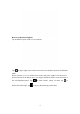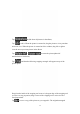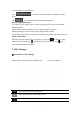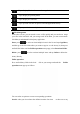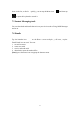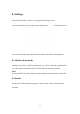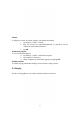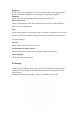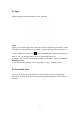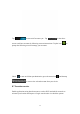User's Manual
20
Tap to slide show all pictures in the album;
Tap to edit it. When the picture is zoomed in, drag the picture to view parts that
are not in view. When the picture is zoomed to fit the window, drag left or right to
view the next or previous picture in the album.
Tap or to rotate the picture/photo 90°
anticlockwise or clockwise;
Tap and then the following cropping rectangle will appear on top of the
picture/photo:
Drag from the inside of the cropping tool to move it; drag an edge of the cropping tool
to resize it to any proportion; drag a corner of the cropping tool to resize it with a
fixed proportions.
Tap to save a copy of the picture as you cropped it. The original uncropped