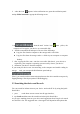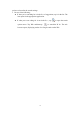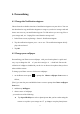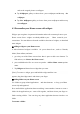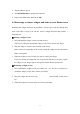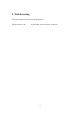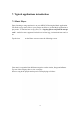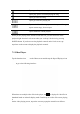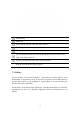User's Manual
13
1. Tap the folder to open it.
2. Tap Unnamed Folder to prompt the keyboard.
3. Enter a new folder name and then tap OK.
4.4 Rearrange or remove widgets and icons on your Home screen
Rearrange the widgets and icons on your Hom e screen to give room for adding more
items to the Hom e screen. You can also remove widgets and icons that you don’ t
frequently use.
① Moving a widget or icon
1. Press and hold the widget or icon you want to move.
You’ll see a yellow box around the widget or icon. Don’t release your finger.
2. Drag the widget or icon to a new location on the screen.
Pause at the left or right edge of the screen to drag the widget or icon onto another
Home screen panel.
3. When the widget or icon is where you want it, release your finger.
If you’ve released your finger but a m essage shows that there’s no space to place
the widget or icon, drag it right or left again to another Home screen panel.
② Removing a widget or icon
1. Press and hold the widget or icon you want to rem ove. You’ll see a yellow box
around the widget or icon. Don’t release your finger.
2. Drag the widget onto the cross icon in the m iddle of the screen
top.
3. When the widget or icon also turns red, release your finger.